Start Using PagerDuty Today
Try PagerDuty free for 14 days — no credit card required.
SignalFx is a modern monitoring platform that allows you to collect, store, visualize, analyze and alert on your specified metrics. Now SignalFx and PagerDuty are working together to automatically trigger an incident when an alert is triggered by a detector in SignalFx.


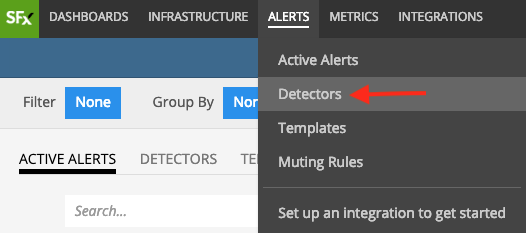
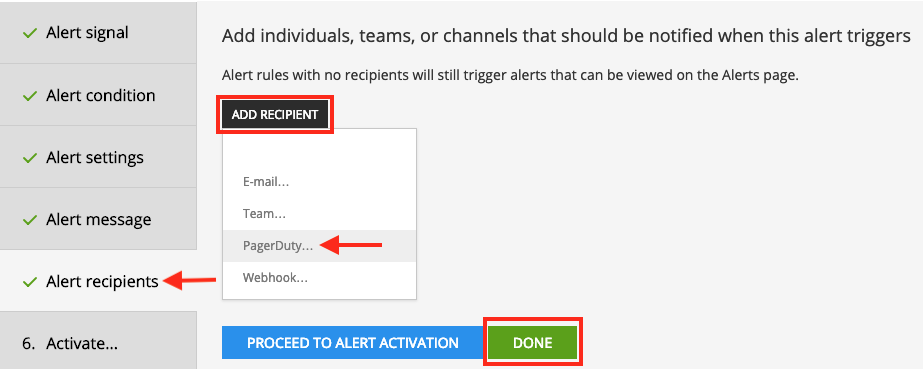
Try PagerDuty free for 14 days — no credit card required.