Start Using PagerDuty Today
Try PagerDuty free for 14 days — no credit card required.
PagerDuty Connect is a streamlined integration workflow allowing your users to easily integrate their accounts on your service with their PagerDuty accounts. The newly integrated account can then send alerts to PagerDuty through the PagerDuty Integration API.
In order for your system to send alerts through PagerDuty you will need to use the PagerDuty Integration API. The API uses a GUID to identify the service to route the alerts to. PagerDuty Integration allows your users to authenticate with PagerDuty and select a service for the integration. Once the handshake is complete, the user is redirected back to your system with the correct GUID and extra information required for alerting with the Integration API.
The handshake is described in four steps in the following figure.
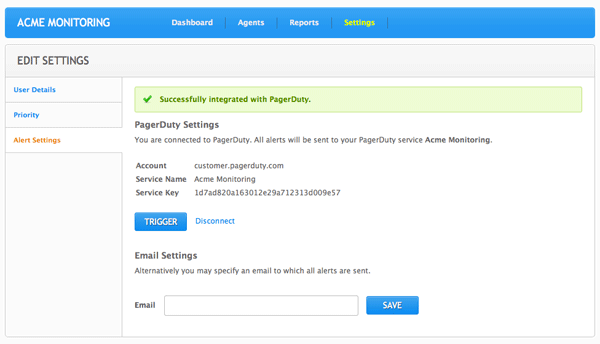 Note: You can try to above example over at http://www.acmemonitoring.com, a mock monitoring service demonstrating the PagerDuty Integration.
Note: You can try to above example over at http://www.acmemonitoring.com, a mock monitoring service demonstrating the PagerDuty Integration.
| Parameter | Description |
|---|---|
| vendor | A unique identifier for the partner. Please contact support for your vendor key. |
| callback | The escaped callback URL where the user information will be sent upon completion of the handshake. This uses HTTP GET to sent the parameters |
To initiate the handshake use HTTP redirect to point the user’s browser to the following URL:
https://connect.pagerduty.com/connect?vendor={vendor key}&callback={callback URL}
The Integration Button is at the following URL
https://pagerduty.com/wp-content/uploads/integration-guide-assets-v1/pd_connect_button.png
![]()
Once the user authenticates themselves with PagerDuty, their browser is redirected back to the Callback URL via HTTP GET with the following parameters.
| Parameter | Description |
|---|---|
| account | The subdomain of the user’s account. |
| service_key | An API key used for submitting events to the user’s service. |
| service_name | The name of the service created. |
| error | Only if the user cancels the integration partially through the process, they are redirected to the callback url with the parameter error=cancelled. |
To create incidents in PagerDuty, use the PagerDuty Integration API to submit events. In addition to the parameters required by the PagerDuty Integration API, you’ll need to submit the following parameters as well.
| Name | Type | Required | Description |
|---|---|---|---|
| vendor | String | Yes | A unique identifier for the partner. Please contact PagerDuty support for your vendor key. This identifier will be used for initiating handshake and submitting events to PagerDuty. |
| client | String | No | A label that is shown for the link to event source. For example, if no client is provided, the link will be rendered as View at source otherwise, it will be rendered as View at {client}. |
| client_url | String | No | The link to the event source. |
{
"event_type":"trigger",
"vendor": "your-vendor-id",
"description":"Server www15 running low on memory",
"service_key": "",
"incident_key":"srv01/HTTP",
"client": "your-app-name",
"client_url": "a-link-to-the-event-source"
"details" : {
"server_name": "www15",
"memory_usage": "98%",
"threshold": "90%"
}
}
Try PagerDuty free for 14 days — no credit card required.