Start Using PagerDuty Today
Try PagerDuty free for 14 days — no credit card required.
Nagios XI expands upon the capabilities of the Nagios Core software to provide you with detailed host and service monitoring for your critical IT systems.
The guide below describes how to integrate your Nagios XI installation with PagerDuty using our easy to install agent. Note that you must be logged in as root to complete the installation. Please contact our support team if you have any trouble completing the integration.
Note: If you are running Nagios on CentOS 5, you will need to use the Perl-based integration for Nagios XI instead of following this guide.
nagiosadmin, then go to the Configure menu and select Core Config Manager. Click Commands on the left menu, then click Add New.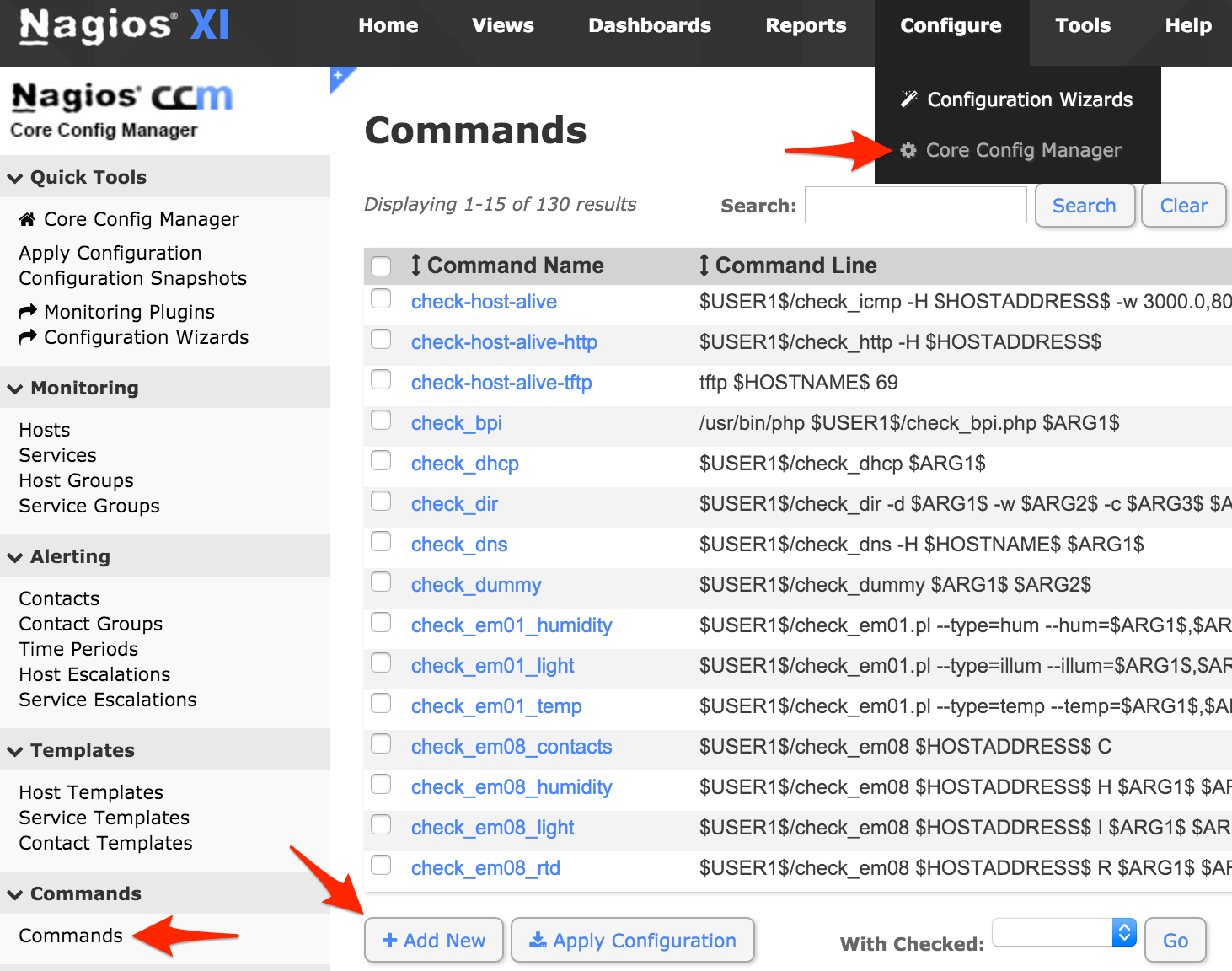
notify-service-by-pagerduty
/usr/share/pdagent-integrations/bin/pd-nagios -n service -k $CONTACTPAGER$ -t "$NOTIFICATIONTYPE$" -f SERVICEDESC="$SERVICEDESC$" -f SERVICESTATE="$SERVICESTATE$" -f HOSTNAME="$HOSTNAME$" -f HOSTDISPLAYNAME="$HOSTDISPLAYNAME$" -f SERVICEDISPLAYNAME="$SERVICEDISPLAYNAME$" -f SERVICEPROBLEMID="$SERVICEPROBLEMID$" -f SERVICEOUTPUT="$SERVICEOUTPUT$"
misc command
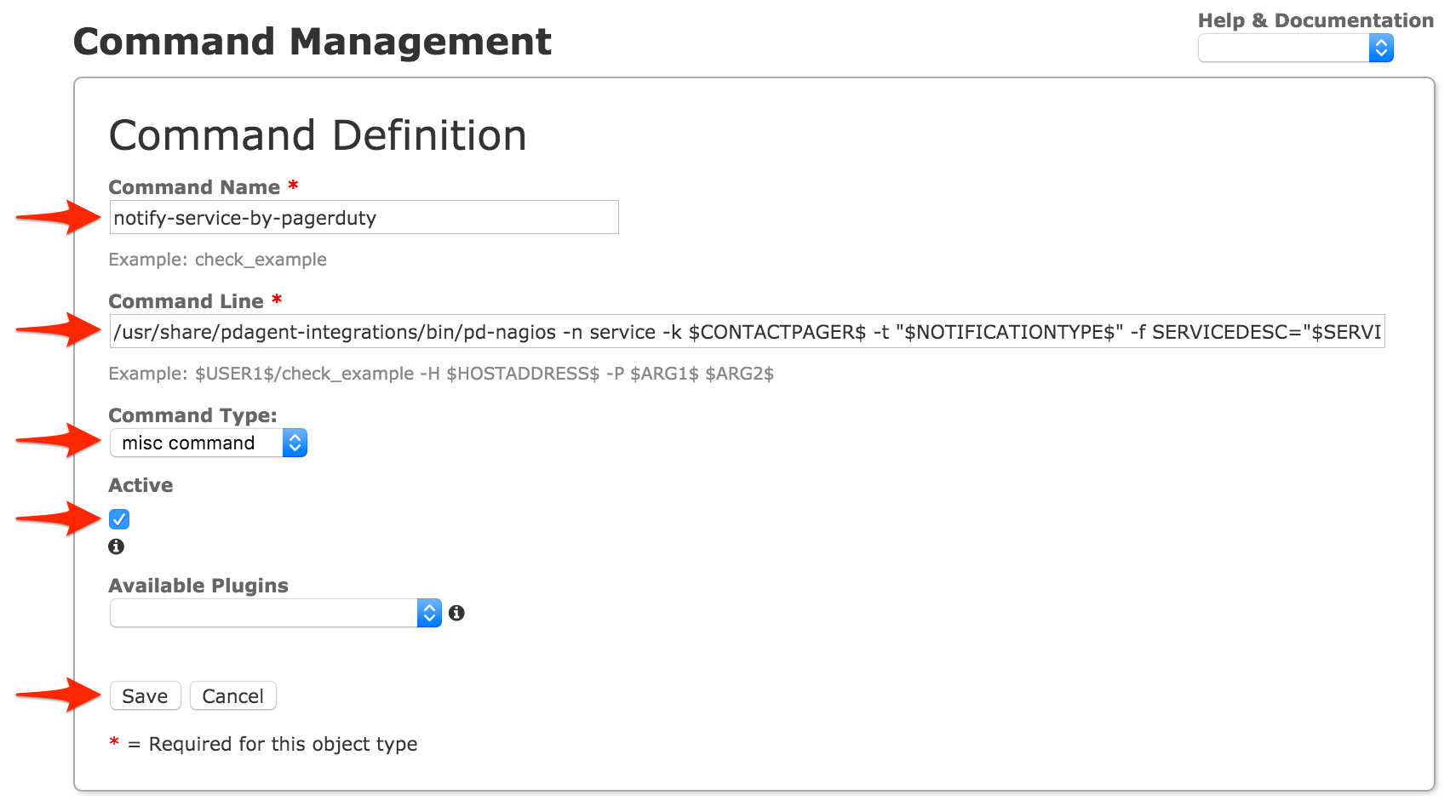
notify-host-by-pagerduty
/usr/share/pdagent-integrations/bin/pd-nagios -n host -k $CONTACTPAGER$ -t "$NOTIFICATIONTYPE$" -f HOSTNAME="$HOSTNAME$" -f HOSTSTATE="$HOSTSTATE$" -f HOSTDISPLAYNAME="$HOSTDISPLAYNAME$" -f HOSTPROBLEMID="$HOSTPROBLEMID$"
misc command
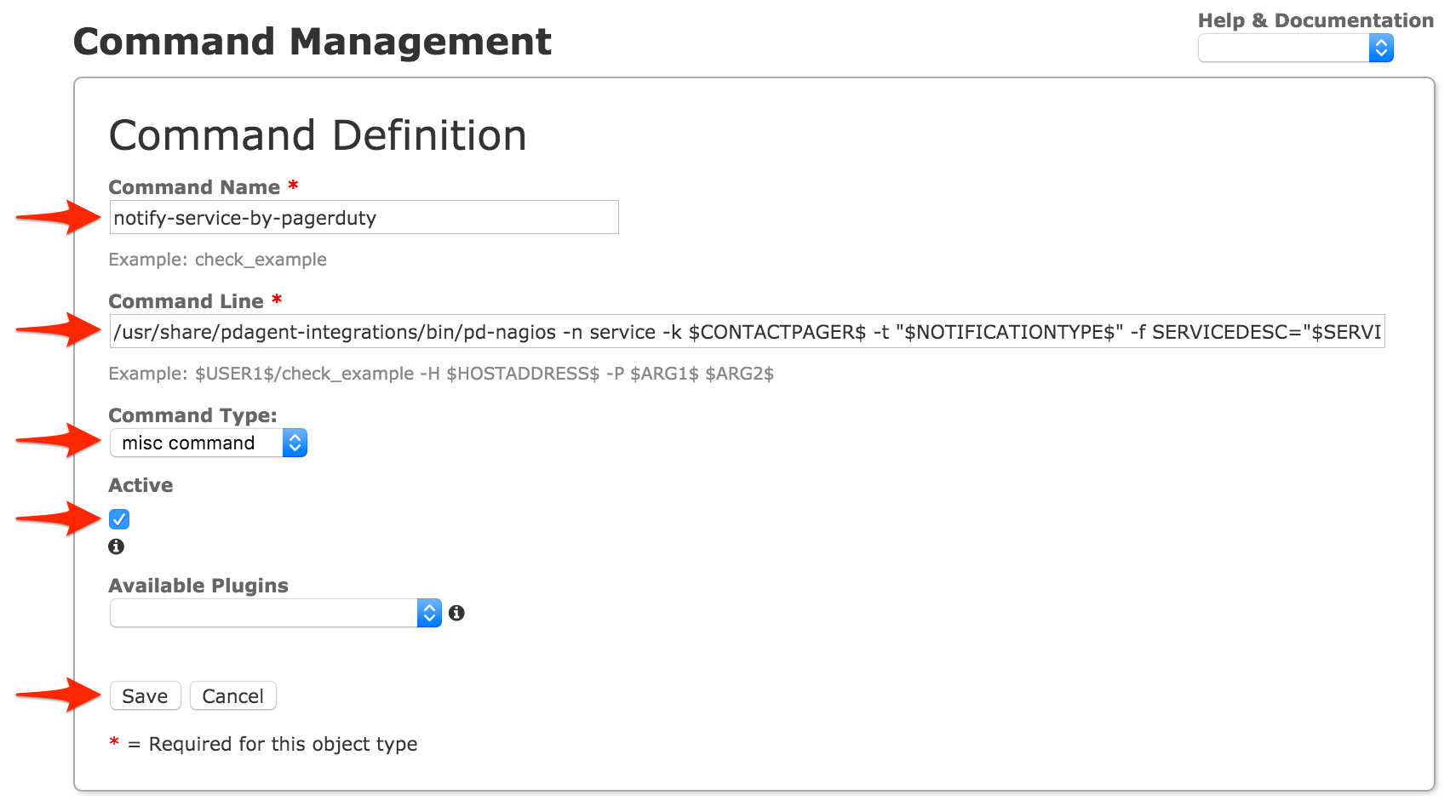
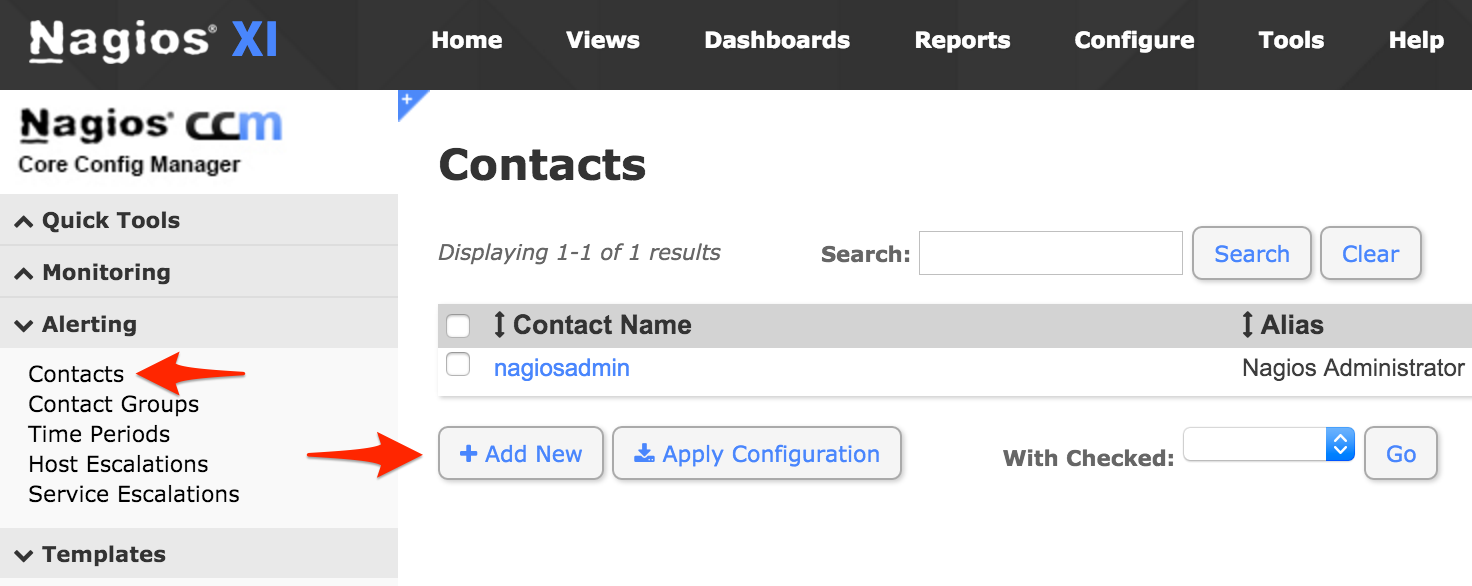
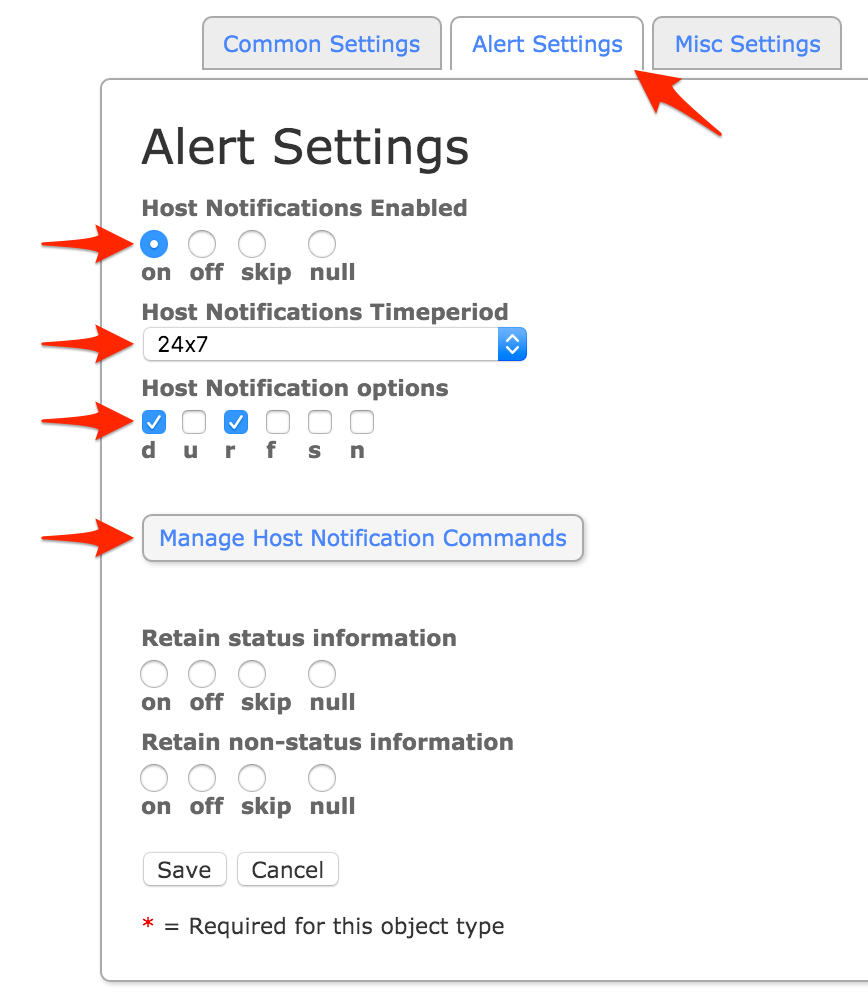
notify-host-by-pagerduty command and click Add Selected. Make sure that notify-host-by-pagerduty moves to the Assigned column, then click Close.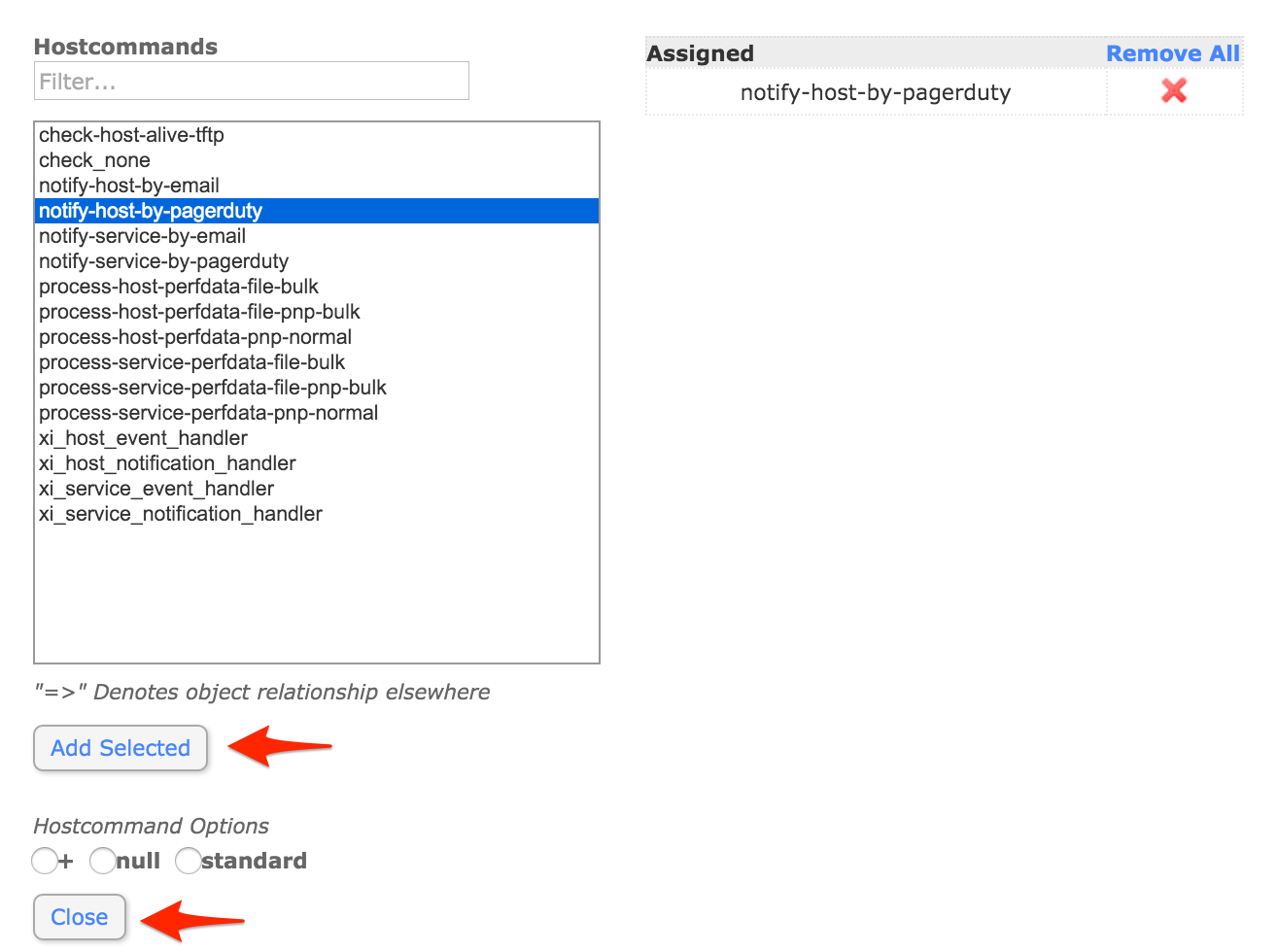

notify-service-by-pagerduty command and click Add Selected. Make sure that notify-service-by-pagerduty moves to the Assigned column, then click Close.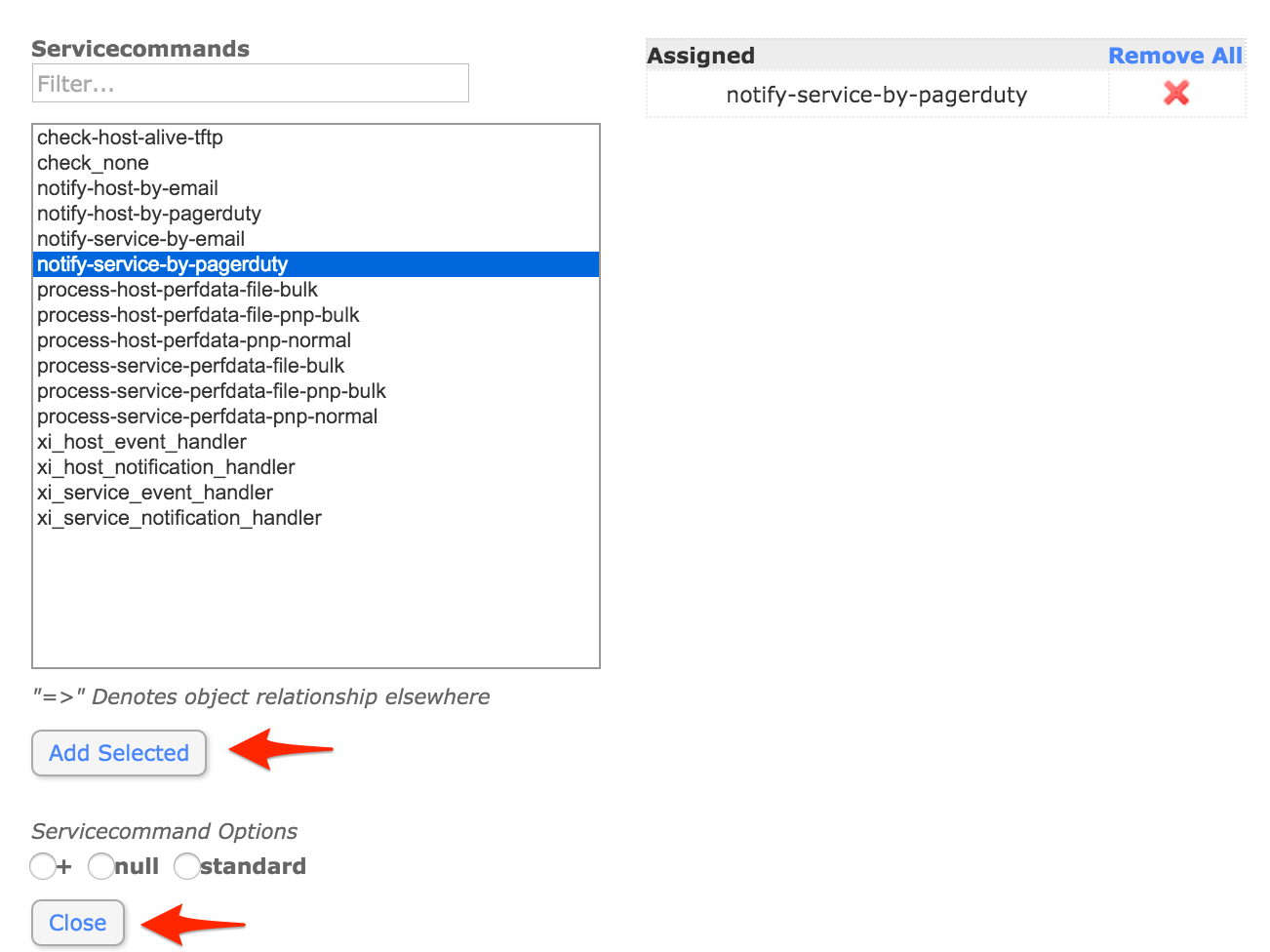
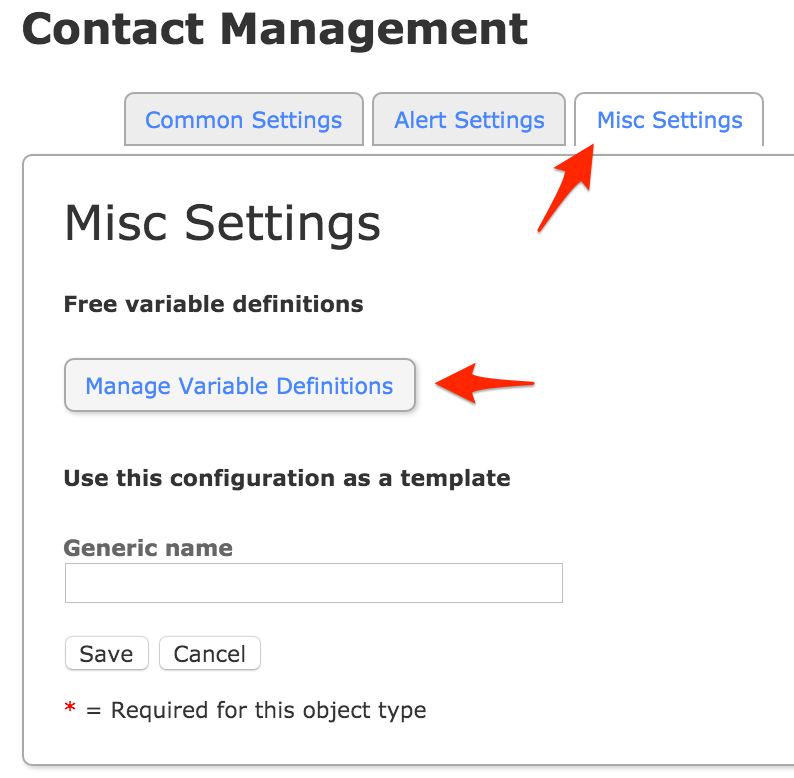
pager and Variable value to the Integration Key you copied from PagerDuty earlier and click Insert. Make sure that the variable is added to the right column, then click Close.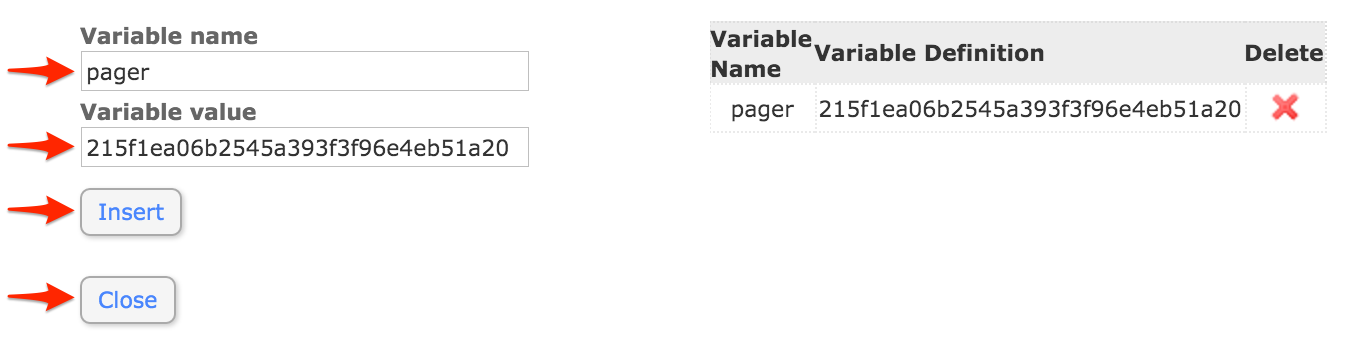
pagerduty, or if you wish to integrate with multiple PagerDuty services, more descriptive names such as pagerduty_database, pagerduty_network, etc.) then click Manage Contact Groups.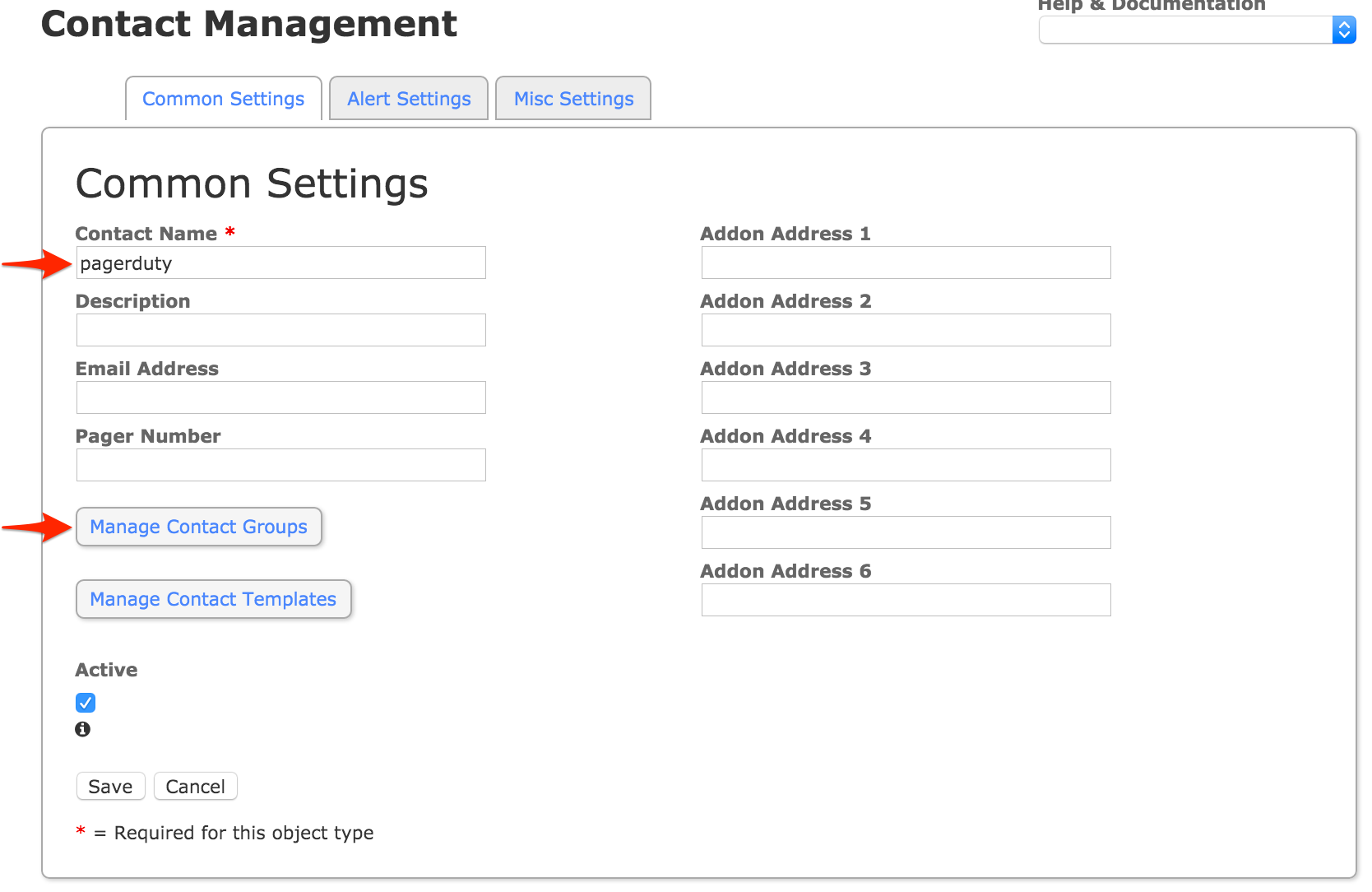
admins group, or another group you want the contact to be part of which your hosts and services will also be associated with, and click Add Selected. Make sure that admins (or your alternate group name) moves to the Assigned column, then click Close.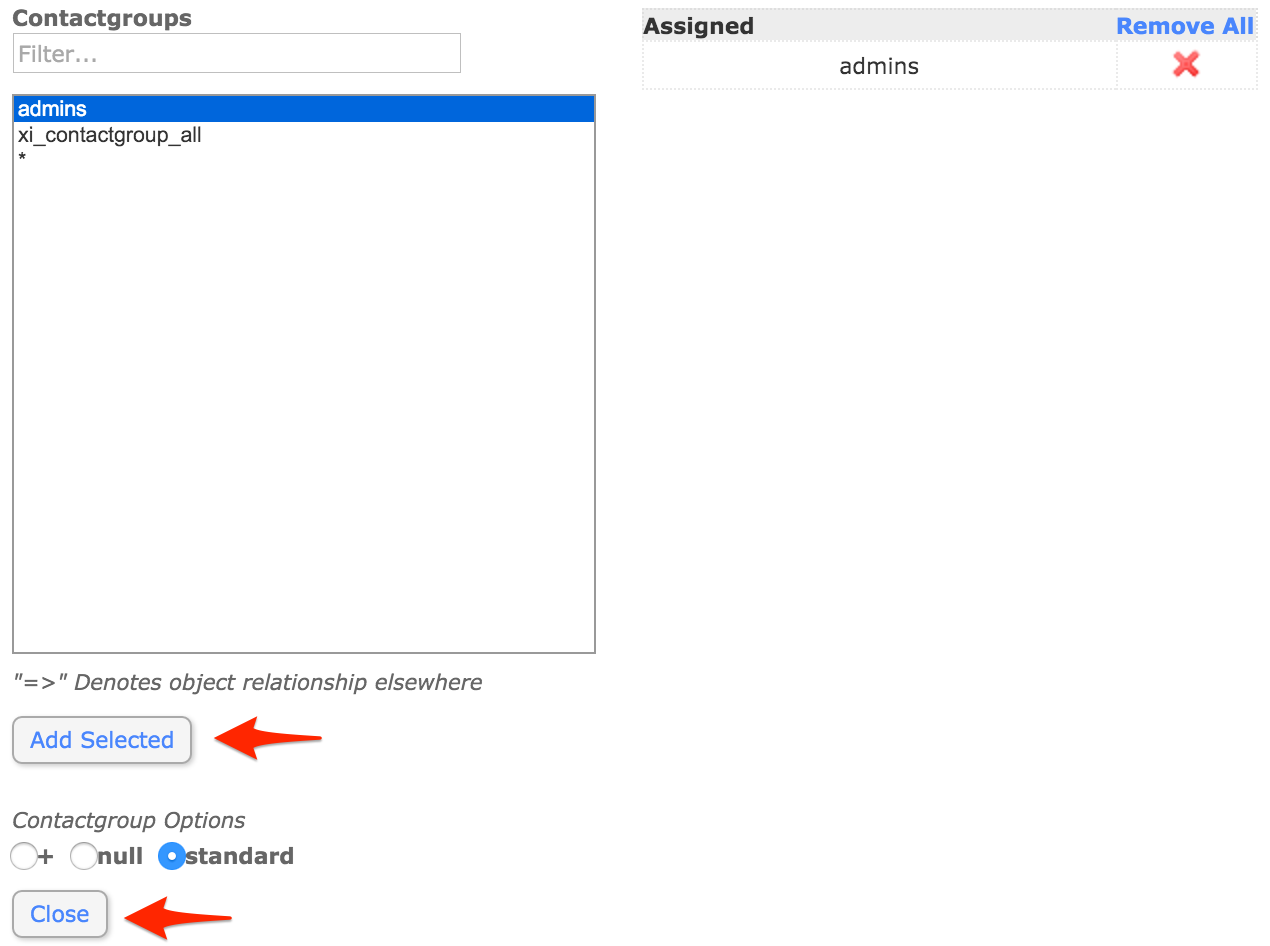
generic-host, as this will usually allow you to receive notifications for all hosts as soon as the integration process is complete.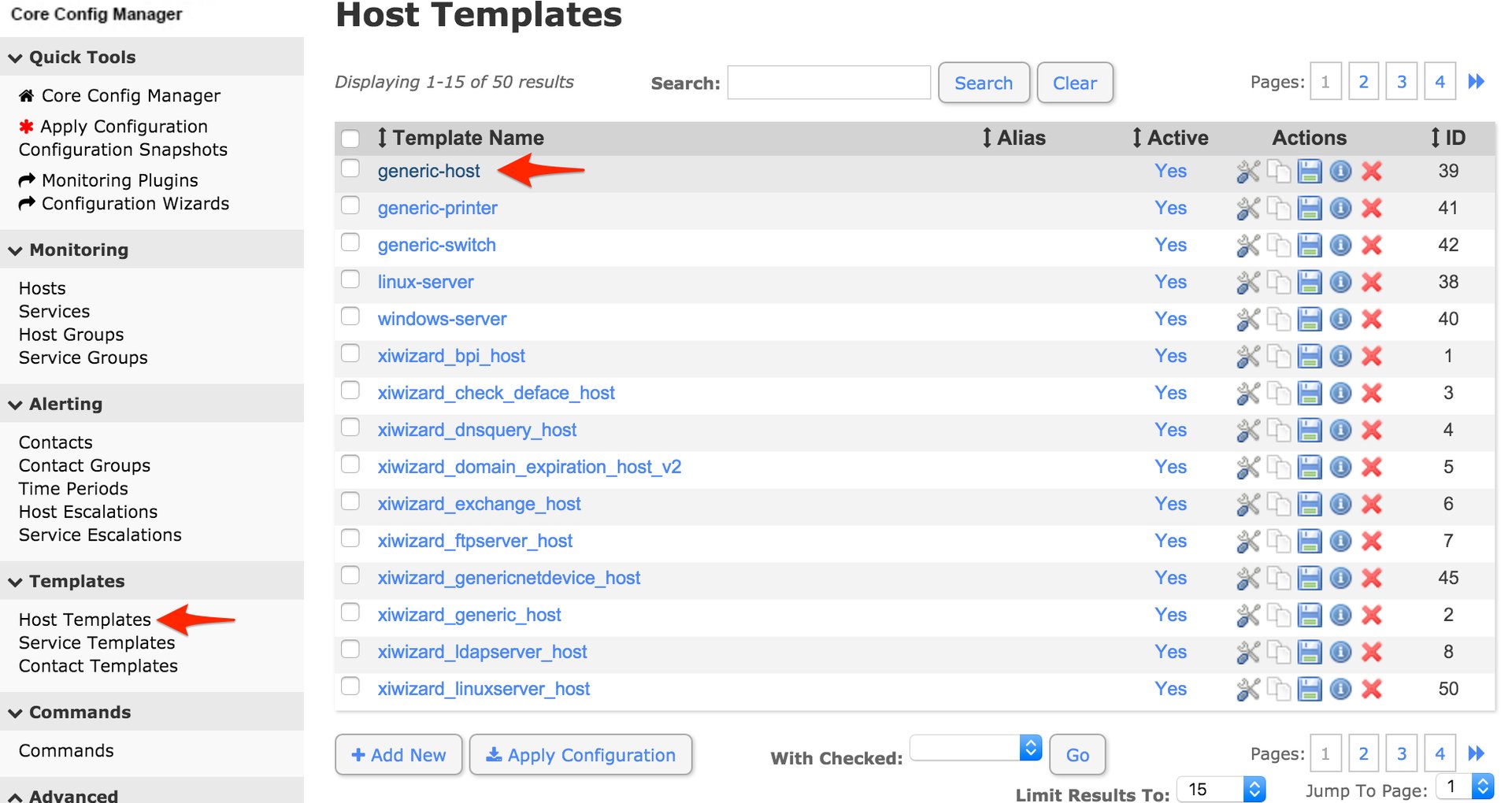
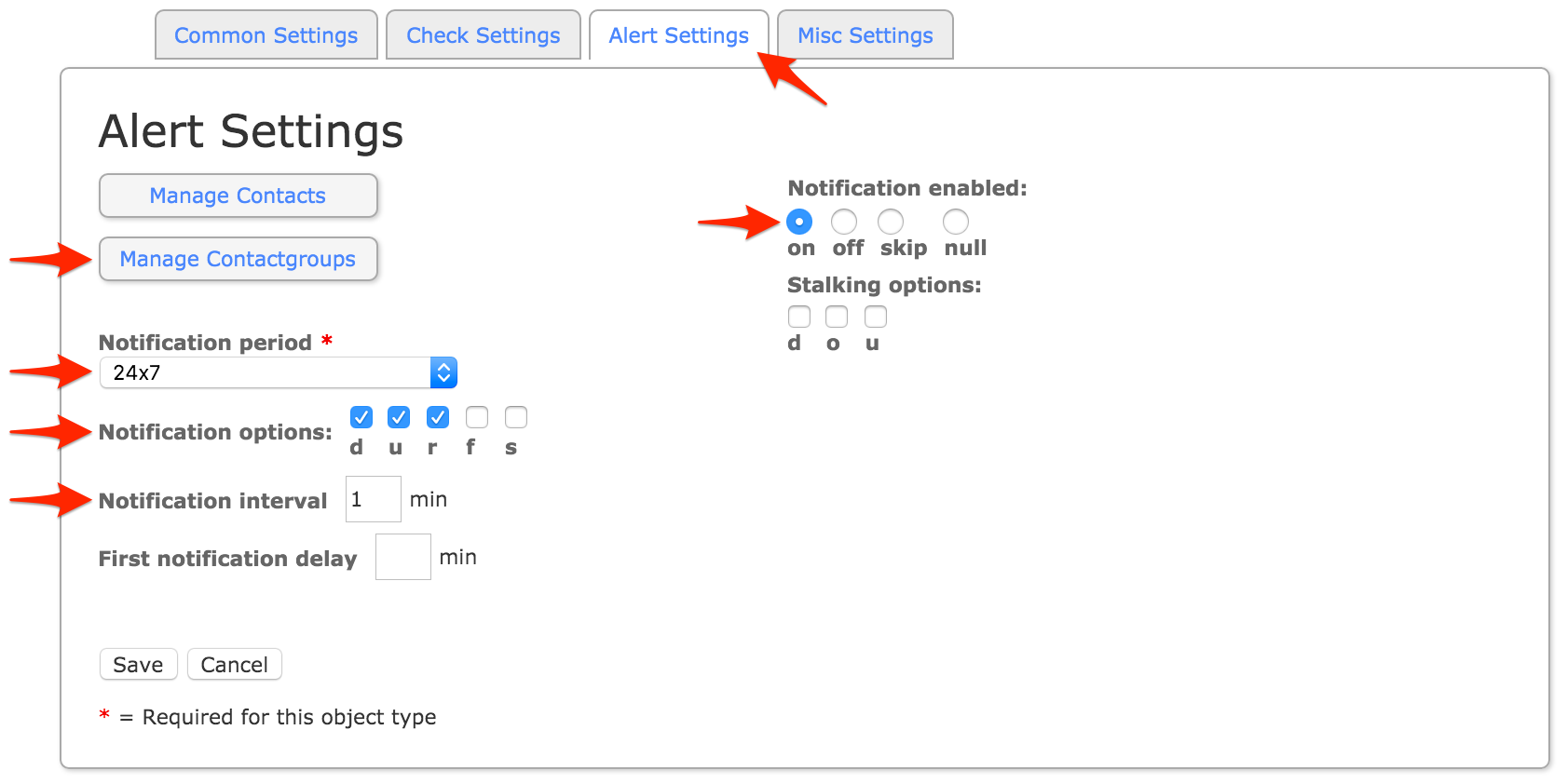
admins group (or any alternative group you may have selected in step 15) and click Add Selected. Make sure that the group name moves to the Assigned column, then click Close.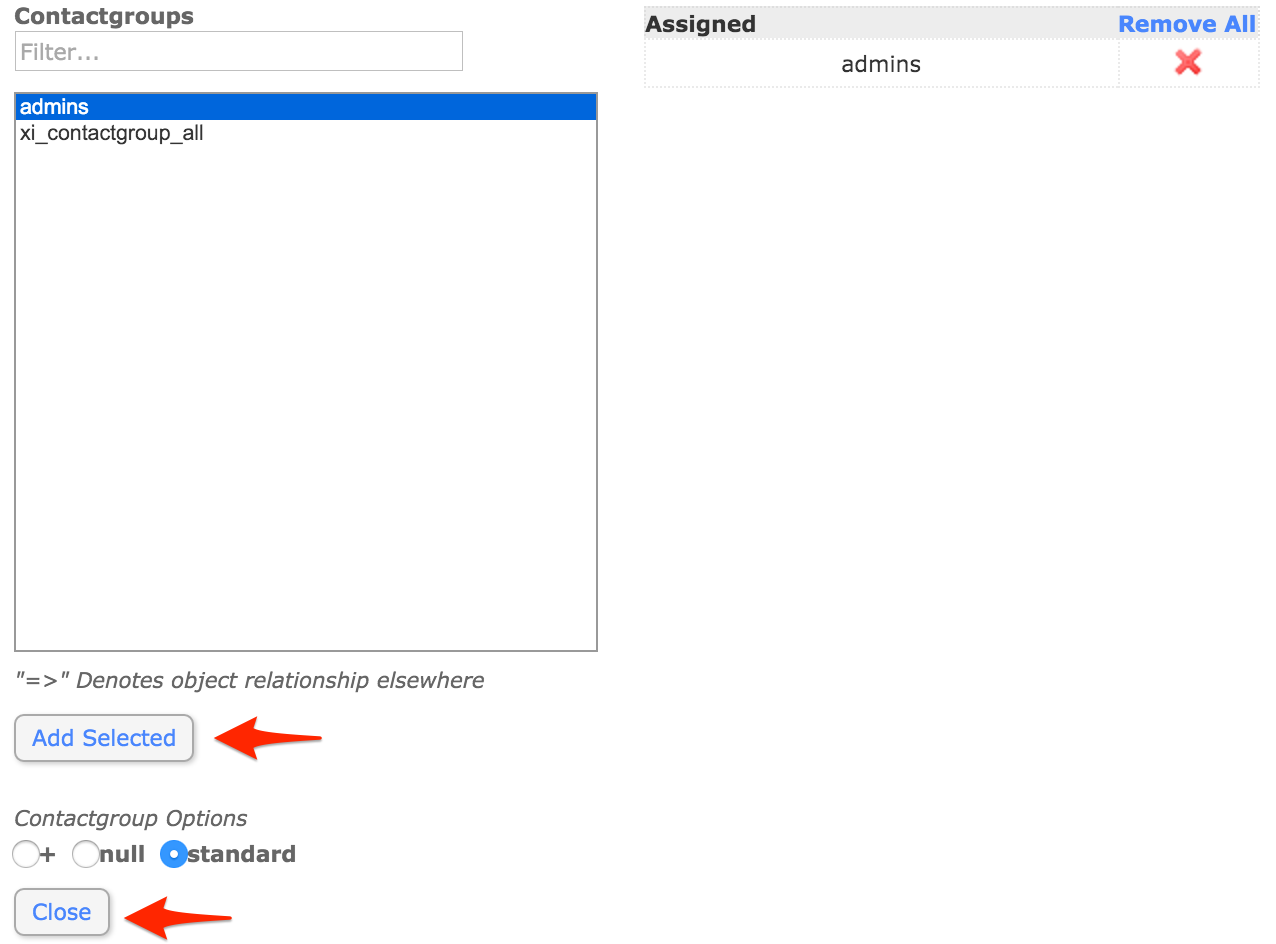
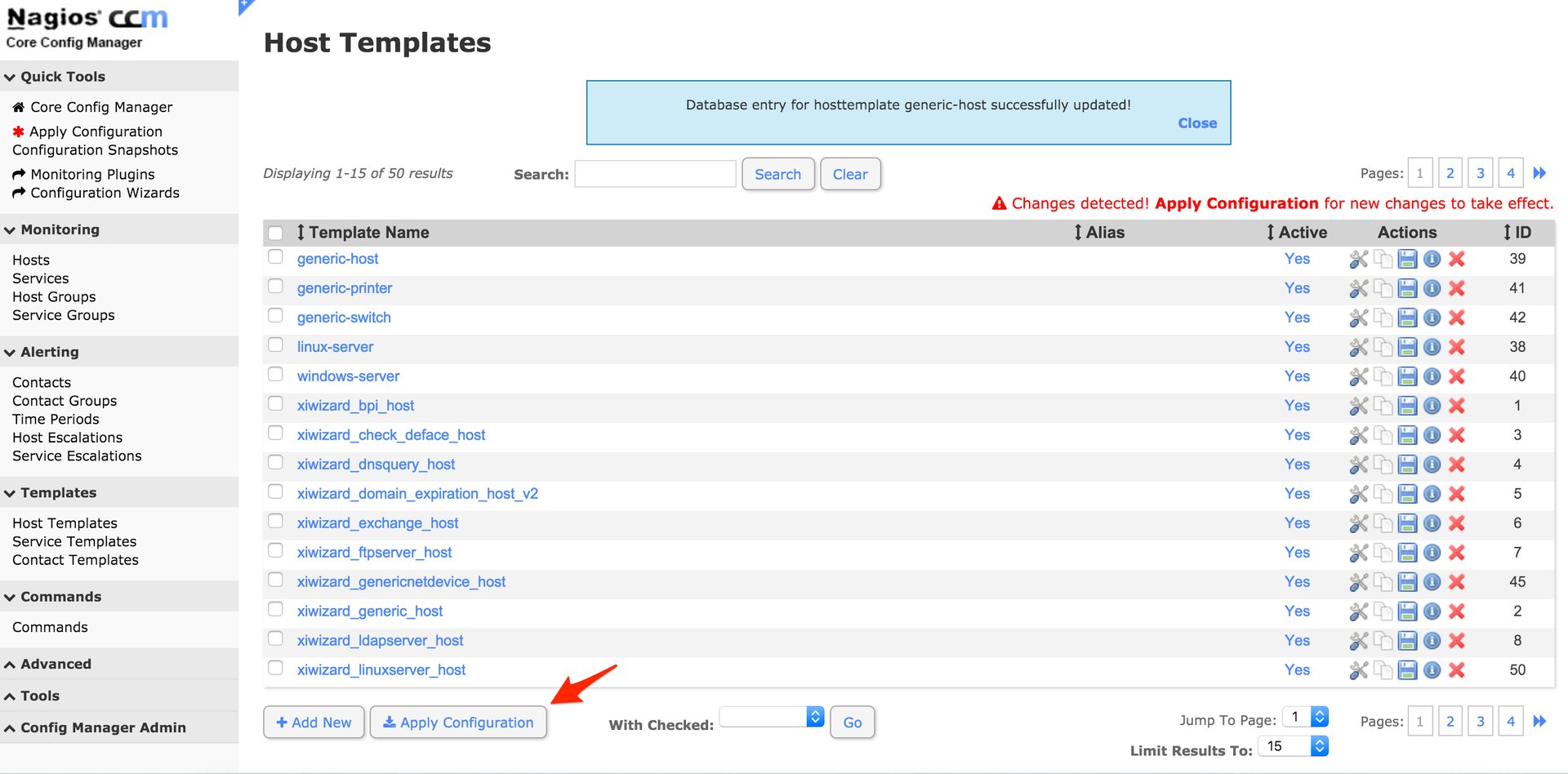
pagerduty.cgi for the two-way integration:
wget https://raw.githubusercontent.com/mdcollins05/pd-nag-connector/master/pagerduty.cgi
pagerduty.cgi file so that the command_file variable points to your Nagios command file. The path can be found by running the command grep "^command_file" nagios.cfg in the directory where nagios.cfg resides (/usr/local/nagios/etc if you’re using the virtual machine image provided by Nagios Enterprises).If you don’t see any information returned, make sure the command_file variable is uncommented (doesn’t start with a #).pagerduty.cgi to the Nagios Core cgi-bin (not the Nagios XI PHP user interface directory).For the virtual machine image provided by Nagios Enterprises this is /usr/local/nagios/sbin:
mv pagerduty.cgi /usr/local/nagios/sbin
pagerduty.cgi executable.For the virtual machine image provided by Nagios Enterprises:
chmod +x /usr/local/nagios/sbin/pagerduty.cgi
yum install perl-CGI perl-JSON perl-libwww-perl
ip-or-domain/nagios3/cgi-bin/pagerduty.cgi (no http:// or http:// is required in the URL). Note: Unless you’ve disabled it, the Nagios web interface requires a username and password. We highly recommend configuring a user that is able to run Nagios commands that is only used for the webhook.If you go to this URL in your browser you should see 400 Requests must be POSTs. If you do not see this, check your web server logs for details on what happened when you tried to call this URL.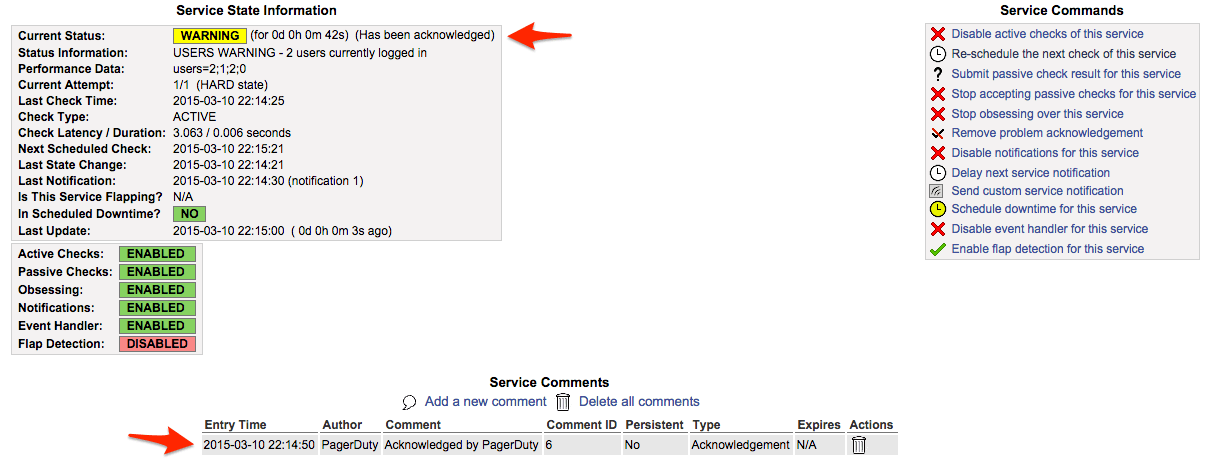
The two-way integration requires that your Nagios server be accessible over the internet to receive webhook calls from PagerDuty. If you wish to restrict access to your Nagios web server to specific IPs, you can find PagerDuty’s webhook IPs in our knowledge base: What are PagerDuty’s IPs for whitelisting and firewall purposes?
Alternatively, you can use a service like ngrok to create a secure tunnel to your Nagios server with a public URL that can be used for your webhook or the poller script originally developed by Zoosk and now maintained by PagerDuty to reach out instead of having your Nagios server publicly accessible.
This is easy to do with the current integration, as a Nagios XI service in PagerDuty is directly mapped to a “contact” in Nagios. In order to configure multiple services, simply create additional contacts in Nagios XI with different names (i.e. pagerduty_database, pagerduty_network, etc.), then copy and paste the corresponding Integration Key from PagerDuty into the pager variable definition field, and make the contact part of a contact group which will receive notifications for your desired services. Don’t forget to apply your changes after saving your contact so they take effect.
If a PagerDuty server can’t be reached for any reason, events will be stored to an on-disk queue. The PagerDuty agent will attempt to re-send the events when connectivity is restored.
You should configure an external ping check service such as StatusCake or NodePing to monitor your site’s external connectivity. Of course, you can use PagerDuty to receive alerts from these services as well.
First, make sure you’ve installed the PagerDuty Agent, and that there were no errors from your package manager when attempting to install it. Failed installs (i.e. due to an incompatible distribution, such as CentOS 5) are the most common issue with the integration not working.
Check that the pagerduty contact is getting the HOST or SERVICE NOTIFICATIONS in syslog. You can grep your syslog to see if the pagerduty contact is being notified. Here’s an example:
grep NOTIFICATION /var/log/messages May 28 18:20:57 ip-10-11-139-249 nagios3: SERVICE NOTIFICATION: pagerduty;localhost;Current Users;CRITICAL;notify-service-by-pagerduty;USERS CRITICAL - 3 users currently logged in
As you can see, the pagerduty contact was notified for this SERVICE NOTIFICATION. If the pagerduty contact never shows up, that means that the pagerduty contact is not associated with notifications for the host/service in question. If you’re using the default configuration, make sure that the pagerduty contact is a member of the admins contact group. If the pagerduty contact is getting notified, check the agent log at /var/log/pdagent/pdagentd.log.
More troubleshooting tips can be found in our Nagios Troubleshooting Guide.
PagerDuty can process PROBLEM, ACKNOWLEDGEMENT, and RECOVERY messages. All other messages, including FLAPPINGSTART and FLAPPINGSTOP, are ignored.
We have a guide for Customizing Notifications Sent to PagerDuty from Nagios to help you get started.
Try PagerDuty free for 14 days — no credit card required.