PagerDuty Agent Integration Guide
The PagerDuty Agent is a helper program that can be installed on your monitoring system to integrate your monitoring tools with PagerDuty. The Agent also includes command line tools to accept events from your monitoring system and a daemon process that handles the sending of these events to PagerDuty. The daemon process takes care of buffering, retrying & throttling of events to PagerDuty. The supported events are those listed in the PagerDuty Events API documentation.
System Requirements
The PagerDuty Agent is currently available in deb and rpm package formats and supported on Ubuntu 12.04, 14.04, and 16.04, as well as CentOS 6.
The Agent does not run on CentOS 5 or lower, as it requires a newer version of Python than the version included with CentOS 5. Please use the Perl-based integration for Nagios or older Python-based integration for Zabbix on older CentOS systems.
The PagerDuty Agent requires Python 2.7 or higher, but Python 3 is recommended. Regardless of version, it is necessary that the Python binary be accessible via python; to verify this, run the following command:
which python
If no python is found, run the following command to create a symlink:
sudo ln -fs $(which python3) /usr/bin/python
Integration Walkthrough
Create a Generic API Service in PagerDuty
The Agent supports sending events to "Generic API" services if you're building a custom integration using the PagerDuty Agent. If you do not have a Generic API service set up, you can create one as follows:
- Follow our instructions to create a new service and select Events API V2 for the Integration Type in Step 5.
- Once the service has been created, you'll be taken to the Integrations page. In the integration's details you will see the Integration Key, which you will need when you send events to PagerDuty via the Agent's command line tools.
Integration Key Requirements
Not all integration types and integration keys are compatible with the Events API. You must select Events API V2 as the Integration Type to guarantee compatibility with our API when testing your integration or when using the
pd-sendcommand.
Agent Source, Installation and Updates
The PagerDuty Agent is open source (as are its integrations) and can be found on GitHub, but most users will simply want to install the Agent from our apt or yum repositories as described below.
Once you have the Agent installed, it's important to remember to update the Agent packages regularly to ensure that you have the latest fixes. Depending on your Linux distribution, you can keep your Agent packages up to date with the following steps:
Ubuntu
- If you do not already have the
apt-transport-httpspackage, please install it first:
sudo apt-get install apt-transport-https
- Add the PagerDuty repository to your system:
wget -O - https://packages.pagerduty.com/GPG-KEY-pagerduty | sudo apt-key add -
sudo sh -c 'echo "deb https://packages.pagerduty.com/pdagent deb/" >/etc/apt/sources.list.d/pdagent.list'
Deprecation Guidance
Please note that
apt-keymay be deprecated on some newer versions of Ubuntu and Debian. For more information and guidance, please reference the manual page from Debian.
- Install (or update) the PagerDuty Agent packages:
sudo apt-get update
sudo apt-get install pdagent pdagent-integrations
CentOS
Note: The PagerDuty Agent is not compatible with CentOS 5 or lower, so the installation will not succeed on CentOS 5.
- Add the PagerDuty repository to your system:
sudo sh -c 'cat >/etc/yum.repos.d/pdagent.repo <<EOF
[pdagent]
name=PDAgent
baseurl=https://packages.pagerduty.com/pdagent/rpm
enabled=1
gpgcheck=1
gpgkey=https://packages.pagerduty.com/GPG-KEY-RPM-pagerduty
EOF'
- Install the PagerDuty Agent packages:
sudo yum install pdagent pdagent-integrations
- Update just the Agent the packages:
sudo yum update pdagent pdagent-integrations
- Copy the
pdagent.servicefile from/var/lib/pdagent/scripts/pdagent.serviceto/etc/systemd/system/pdagent.service:
cp /var/lib/pdagent/scripts/pdagent.service /etc/systemd/system/pdagent.service
- Reload the systemctl daemon to refresh the
systemctlservice:
systemctl daemon-reload
Verify the Agent is Running
After installing the Agent, run the following command to start the agent: systemctl start pdagent.service. You can use the systemctl (for systemd-based systems, like Ubuntu 16.04) or service (for SysV init-based systems, like Ubuntu 14.04) command to start, stop, and check the status of the Agent.
systemd example:
sudo systemctl start pdagent
sudo systemctl status pdagent
SysV init example:
sudo service pdagent start
sudo service pdagent status
If the daemon is not running and will not start, check /var/log/pdagent/pdagentd.log for errors.
Send an Event to PagerDuty
To send an event to PagerDuty, you can use the pd-send command. This command enqueues the event on the local disk. The Agent daemon will take care of actually sending the event to the PagerDuty Integration API.
Stopped Service Limitations
If the
pdagentdservice is stopped, events will not be sent to PagerDuty until the service is started again.
Using the -h or --help option will return usage information:
$ pd-send --help
usage: pd-send [-h] -k SERVICE_KEY -t {trigger,acknowledge,resolve}
[-d DESCRIPTION] [-i INCIDENT_KEY] [-f FIELDS]`
`Queue up a trigger, acknowledge or resolve event to PagerDuty.
...
The SERVICE_KEY above is the Integration Key that is shown on the service's Integrations tab in the PagerDuty web app.
Here's an example command that would trigger an incident in PagerDuty if your service's integration key was 65d9cd0e14c04dae8ef86867277d138c:
$ export PD_SERVICE_KEY=65d9cd0e14c04dae8ef86867277d138c
$ pd-send -k $PD_SERVICE_KEY -t trigger -d "Server is on fire" -i server.fire
Event processed. Incident Key: server.fire
Here is an example command that triggers an incident in PagerDuty with multiple fields (key/value pairs). Note that -f is used before each pair:
$ export PD_SERVICE_KEY=65d9cd0e14c04dae8ef86867277d138c
$ pd-send -k $PD_SERVICE_KEY -t trigger -d "Server is on fire" -i server.fire -f MSG1=TEST1 -f MSG2=TEST2
Integration Key
If copying this example, remember to substitute your service’s integration key for
PD_SERVICE_KEY.
User Permissions
The user that runs
pd-sendand otherpd-*integration scripts should preferably have a umask that allows world-readability of files that the user creates (i.e., 022). If the umask is more restrictive, thepd-*script changes the umask internally (only for itself) so enqueue-event files are created with the correct permissions.
Manage the Queue
To check the queue of outgoing alerts you can use the pd-queue command. This command can be used to get a quick idea of the queue status, and to retry events for an integration key. Note that the command needs to be run as root so as to gain access to directories owned by the pdagent user (i.e., sudo pd-queue status).
The following commands are available to help manage the queue:
pd-queue -h
$ pd-queue -h
usage: pd-queue [-h] {status,retry} ...
Access local queue of PagerDuty Agent.
optional arguments:
-h, --help show this help message and exit
sub-commands:
{status,retry}
retry set up 'dead' PagerDuty events for retry.
status print out status of local event queue.
pd-queue status
Displays the pending, successful and in-error events in the Agent queue currently, as a table keyed by service key.
$ pd-queue status -h
usage: pd-queue status [-h] [-k SERVICE_KEY]
Print out status of local event queue.
optional arguments:
-h, --help show this help message and exit
-k SERVICE_KEY, --service-key SERVICE_KEY
print status of events in given Service API Key
$ pd-queue status
Service Key Pending Success In Error
=================================================================
key1 1 0 0
key2 1 0 1
$ pd-queue status -k key2
Service Key Pending Success In Error
=================================================================
key2 1 0 1
pd-queue retry
Moves events in error-state to pending state en mass for a specified integration key. Hopefully, the user has corrected any user-induced problems that caused the errors in the first place, so trying the events again will not result in errors. For example, if the event was too long, the user has edited the event to reduce its length. If an event results in an error again, it will be moved to an error state again.
$ pd-queue retry -h
usage: pd-queue retry [-h] [-k SERVICE_KEY] [-a]
Set up 'dead' pagerduty events for retry.
optional arguments:
-h, --help show this help message and exit
-k SERVICE_KEY, --service-key SERVICE_KEY
retry events in given Service API Key (not to be used
with -a)
-a, --all-keys retry events in all Service API Keys (not to be used
with -k)
$ pd-queue retry -k key2
1 events set up for retry.
$ pd-queue retry -a
0 event(s) set up for retry.
Integrate with Monitoring Tools
The PagerDuty Agent includes scripts to help you integrate with some common monitoring tools. Please see the appropriate guide for more details:
Using a Proxy
If your environment requires a proxy to be set for outbound HTTP/HTTPS connections, you can specify proxy configuration by editing /lib/systemd/system/pdagent.service (on systemd-based systems) or /etc/init.d/pdagent (on SysV init-based systems) as the root user.
Restart the Agent
After adjusting the proxy configuration, be sure to restart the PagerDuty Agent with the command
systemctl restart pdagent.
systemd-based Systems
sudo nano /lib/systemd/system/pdagent.service
Simply add in two lines, replacing the URL with your proxy information, after the ExecStartPre=/bin/chown -R pdagent:pdagent /var/run/pdagent line which is approximately line #8. It should look like the following once completed:
ExecStartPre=/bin/chown -R pdagent:pdagent /var/run/pdagent
Environment="http_proxy=http://proxy:3128/"
Environment="https_proxy=http://proxy:3128/"
SysV init-based Systems
sudo nano /etc/init.d/pdagent
Simply add in two lines, replacing the URL with your proxy information, after the PID_FILE=$PID_DIR/pdagentd.pid line which is approximately line #48. It should look like the following once completed.
PID_FILE=$PID_DIR/pdagentd.pid
export http_proxy=http://proxy:3128/
export https_proxy=http://proxy:3128/
Updated 2 days ago