- PagerDuty /
- Integrations /
- Humio Integration Guide
Humio Integration Guide
Humio is a time series, log aggregation platform. A key requirement for effective log-management and analysis are alerts. With Humio's alerting technology supported by PagerDuty, you can easily configure notifiers for you and your team.
If you run into any issues in integrating Humio with PagerDuty, contact our support team at support@pagerduty.com.
In PagerDuty
- From the Configuration menu, select Services.
- On your Services page: If you are creating a new service for your integration, click +Add New Service. If you are adding your integration to an existing service, select the name of the service you want to add the integration to. Then select the Integrations tab and click the +New Integration button.
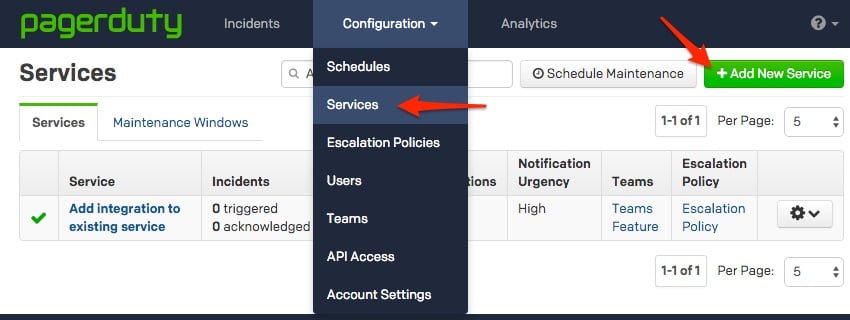

- Select your app from the Integration Type menu and enter an Integration Name. If you are creating a new service for your integration, within the General Settings, enter a Name for your new service. Then, in Incident Settings, specify the Escalation Policy, Notification Urgency, and Incident Behavior for your new service.
- Click the Add Service or Add Integration button to save your new integration. You will be redirected to the Integrations page for your service.

- Copy the Integration Key for your new integration:

In Humio
- From the Humio homepage, choose where you want to configure a Humio notifier under the Repos & Views tab.
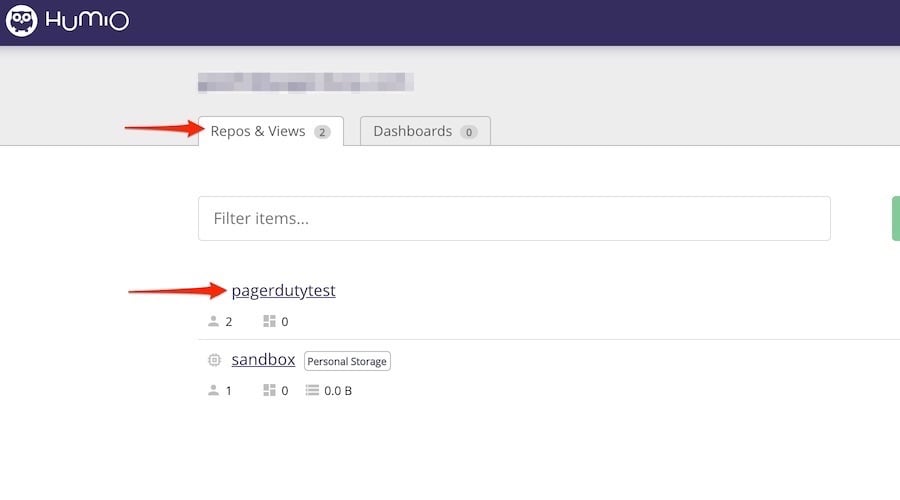
- Select the Alerts menu option and select the Notifiers tab. Click on New Notifier.
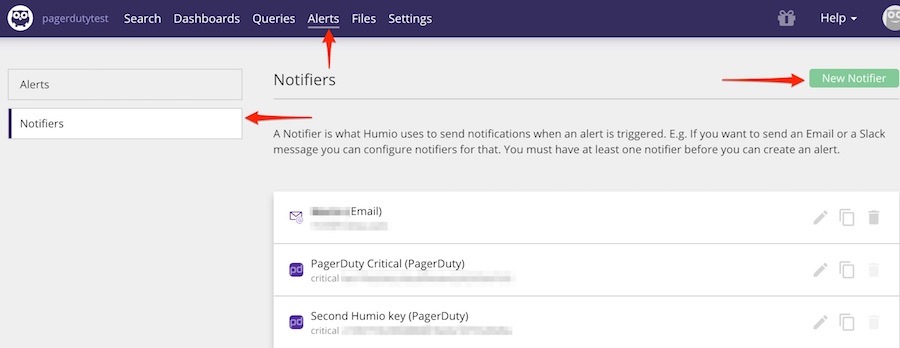
- Under the Notifier Type dropdown list, select PagerDuty.
- Within the PagerDuty Notifier settings, enter a name for your new notifier.
- Fill in the PagerDuty Integration Key with the integration key copied from the Humio integration key from your corresponding PagerDuty service. Adjust the Severity if needed.
- Once the details are filled, click Create Notifier. You will be directed to the Alerts page displaying your new Notifier.

- To connect the notifier to an alert, change the Alerts view from Notifiers to Alerts. Select the alert you want to link to the PagerDuty notifier.
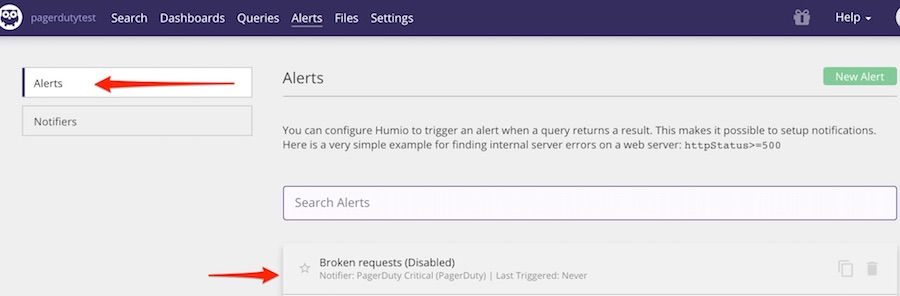
- Under the Alert Settings, update the Notifier the PagerDuty notifier just created. Select Save found next to the Alert Settings tab to update the notifier accordingly.
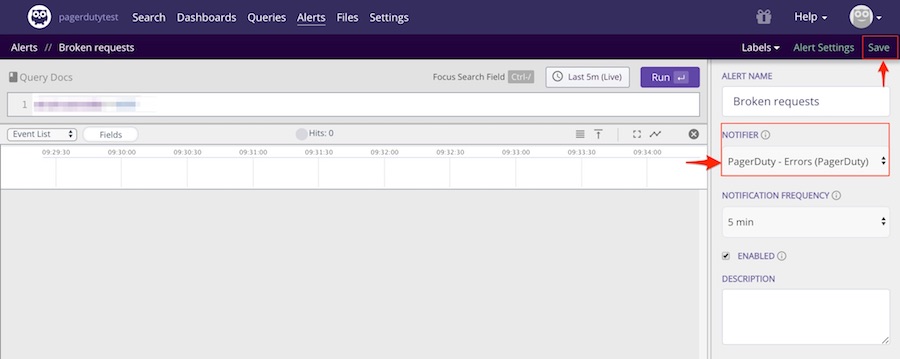
FAQ
Do I have to create an integration for every Humio alert?
It is not necessary. Depending on what errors you are tracking with Humio and the amount of internal developer tool errors users, you can create Notifiers based on the severity. If the Humio alerts require notifying more than one escalation policy/service within PagerDuty, you would need to create multiple notifiers or use PagerDuty event rules to route the Humio alert to their corresponding PagerDuty service.
Ready to get started?
Try any product on the Operations Cloud for free.
No credit card required.