Start Using PagerDuty Today
Try PagerDuty free for 14 days — no credit card required.
CloudWisdom (previously Netuitive) is an adaptive monitoring and analytics platform for cloud infrastructure and web applications. By ingesting metrics from multiple data sources, CloudWisdom learns behaviors and utilizes pre-set dynamic policies that reduce the manual effort and human-guesswork typically required to monitor systems and applications.
1. From the Configuration menu, select Services.
2. On your Services page:
3. Select CloudWisdom from the Integration Type menu and enter an Integration Name.
4. If you are creating a new service for your integration, in General Settings, enter a Name for your new service. Then, in Incident Settings, specify the Escalation Policy, Notification Urgency, and Incident Behavior for your new service.
5. Click the Add Service or Add Integration button to save your new integration. You will be redirected to the Integrations page for your service.
6. Copy the Integration Key for your new integration and keep it in a safe place for future use.
7. To create a Notification, navigate to User Settings, click Notifications, select the PagerDuty tab and click +Add PagerDuty.
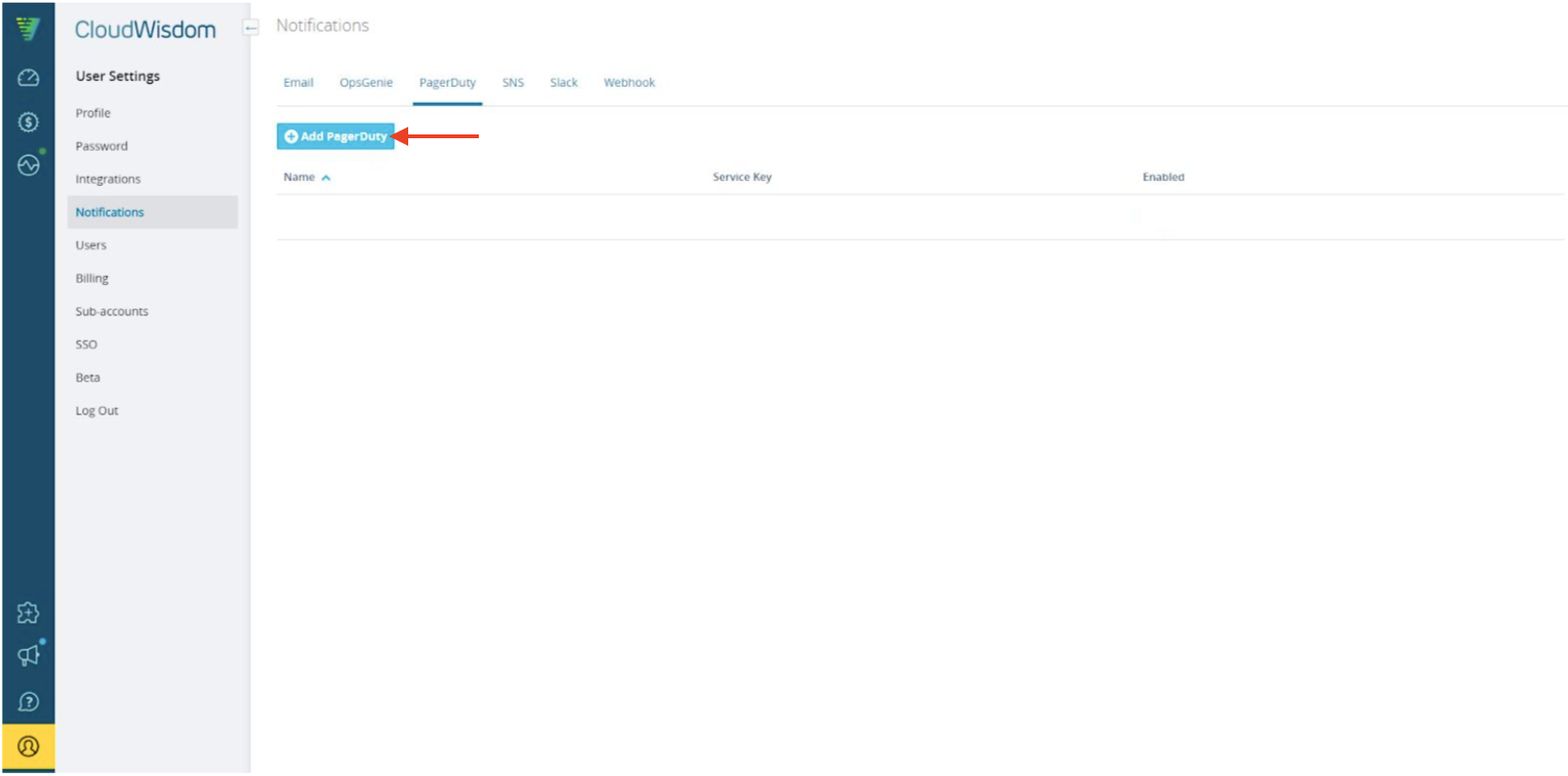
8. Complete the following fields:
9. Click Test and Save to save the Notification.
10. Next you will apply this Notification to a Policy. Navigate to Monitoring, select Alerts and click +New Policy (or edit an existing one).
11. On the next screen, complete your preferred Scope and Conditions.
12. Next, navigate to Notifications, click +Add Notification and select PagerDuty in the Notification Type section.
13. Complete the rest of configuration depending on your preferences and click Save to complete the integration.
If you have any trouble completing the integration please contact us.
Try PagerDuty free for 14 days — no credit card required.