Start Using PagerDuty Today
Try PagerDuty free for 14 days — no credit card required.
ITmanager.net is an all-in-one enterprise server and network administration service with users of all sizes all over the world. Their software unifies common server management tasks onto any smartphone, tablet or computer. Alerts generated in ITmanager.net can trigger incidents in PagerDuty, to alert the appropriate technician via SMS, phone, email or push notifications. The guide below describes how to integrate your ITmanager.net installation with PagerDuty.
If you are adding your integration to an existing service, click the name of the service you want to add the integration to. Then click the Integrations tab and click the +New Integration button.


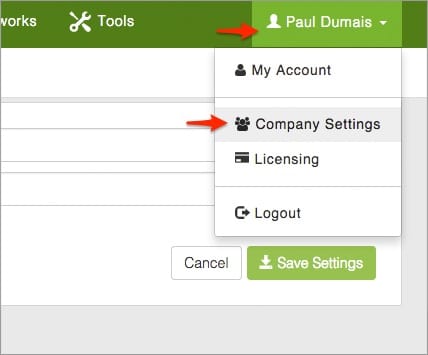
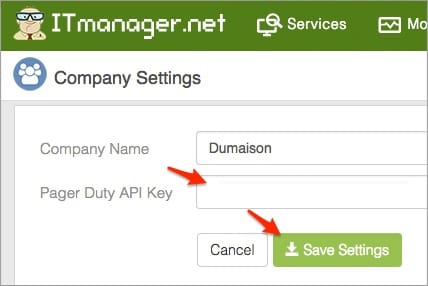
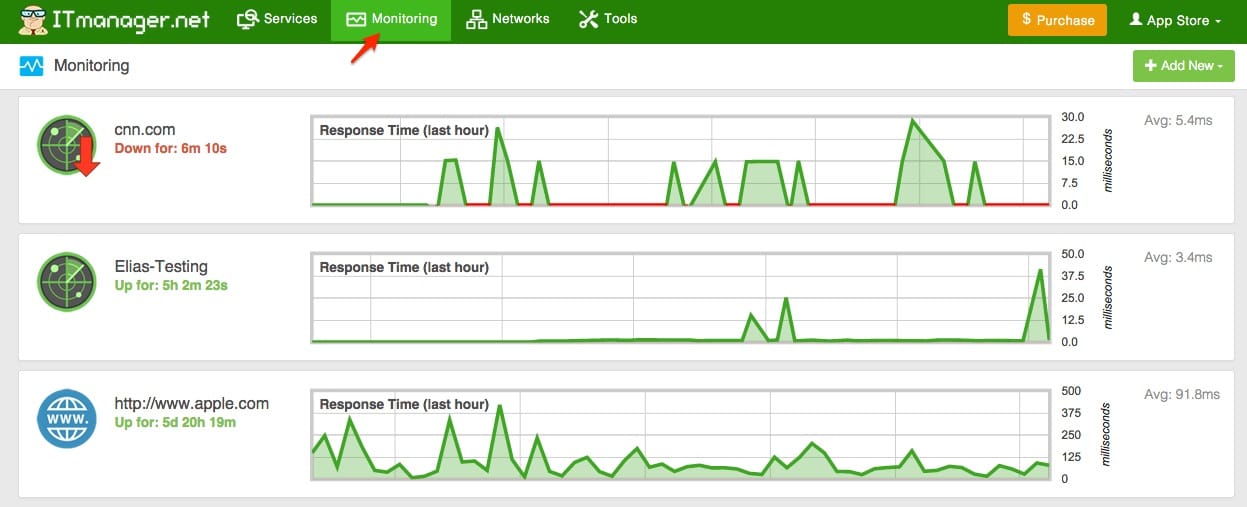
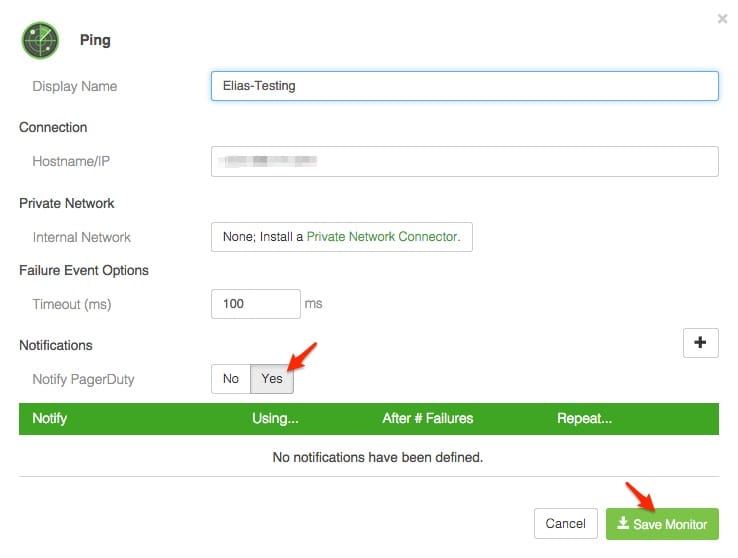
Yes.
No, only one PagerDuty integration key can entered and notified per account.
Yes, incidents are de-duplicated, The incident key is returned for the initial alert that creates the incident.
No.
No.
Try PagerDuty free for 14 days — no credit card required.