Start Using PagerDuty Today
Try PagerDuty free for 14 days — no credit card required.
From AlienVault’s USM Anywhere, you can send an alarm or event notification to your PagerDuty incident management console so that team members receive alerts. This facilitates communication and collaboration within the same messaging tool that your organization uses for incident response. When you have this integration configured in USM Anywhere, you can create orchestration rules to automatically send these notifications when an event or alarm matches the rule criteria.
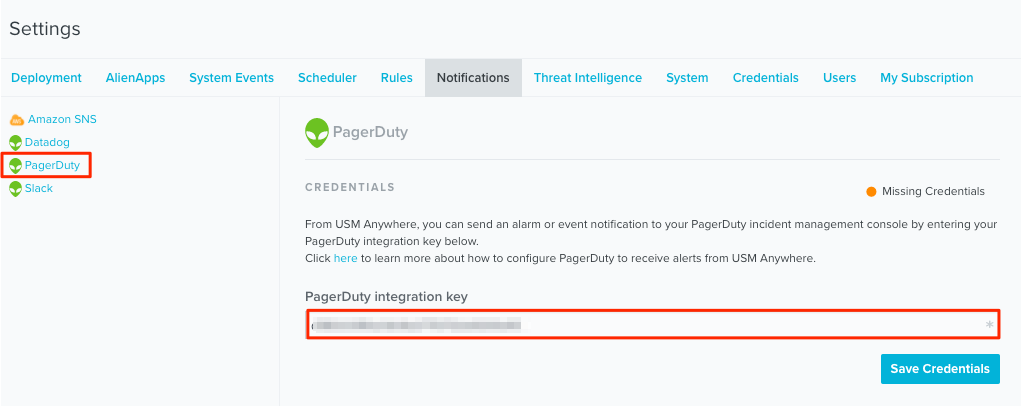

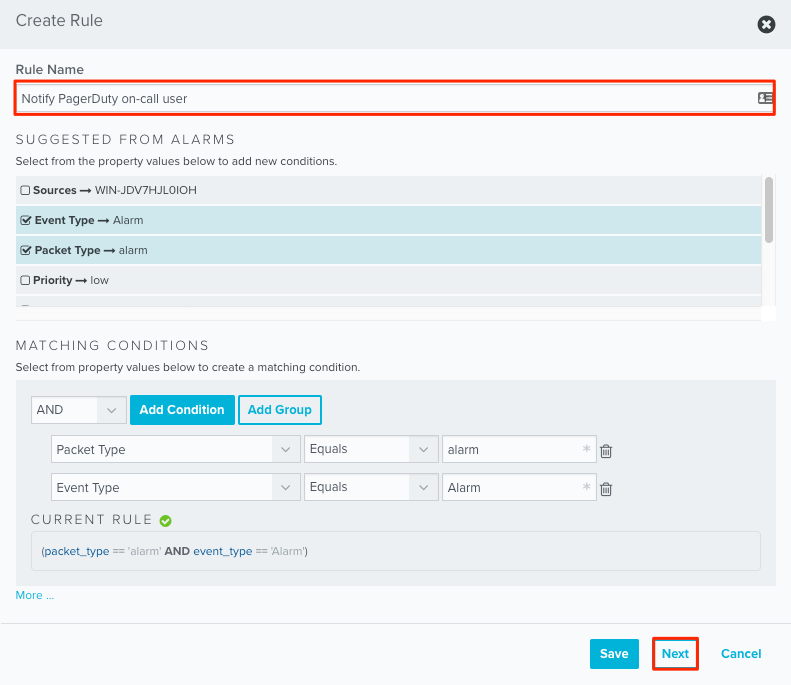

No. AlienVault only triggers alerts and incidents and does not resolve them. Likewise, if an incident is resolved in PagerDuty, you will need to resolve it in AlienVault.
At this time, AlienVault can only be integrated with a single PagerDuty service. If you would like to integrate with multiple services, you can submit a feature request to their team.
Try PagerDuty free for 14 days — no credit card required.