Start Using PagerDuty Today
Try PagerDuty free for 14 days — no credit card required.
Amazon DevOps Guru is an ML-powered cloud operations service that assists you in improving application availability. DevOps Guru continuously analyzes streams of disparate data and monitors thousands of metrics to establish normal bounds for application behavior. DevOps Guru automatically identifies deviations from normal conditions in your application metrics, logs, events, and traces within your account and surfaces high severity issues to alert you of downtime quickly, giving you the ability to react quickly to operational issues.
PagerDuty, an AWS Partner Network (APN) Advanced Technology Partner, is an incident management platform. PagerDuty provides features such as reliable notifications, automatic escalations, and on-call scheduling. Using PagerDuty’s DevOps Guru integration, you will be able to detect and fix infrastructure problems quickly.
Here is the architecture you will be creating.
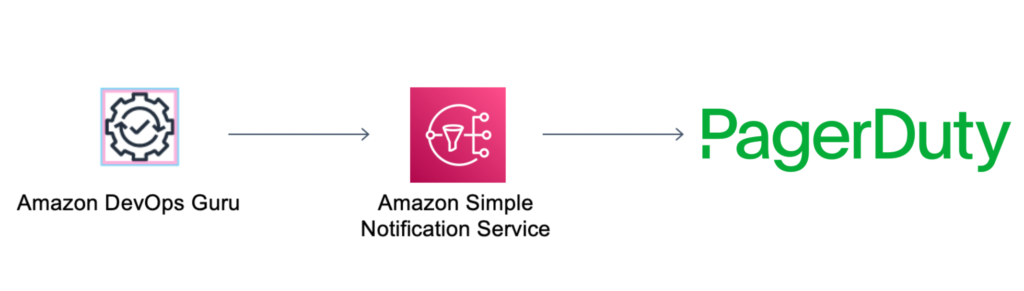
You will perform the following:

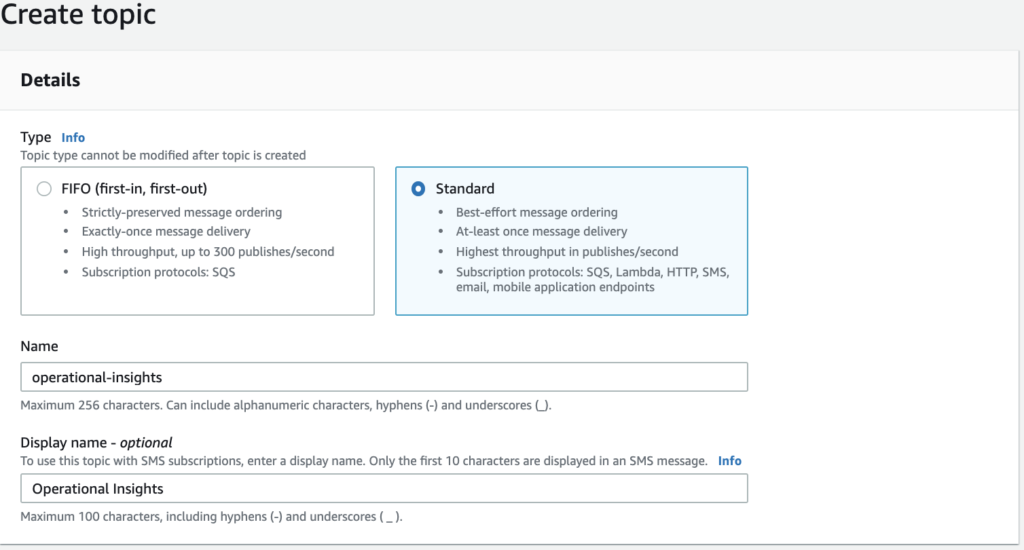
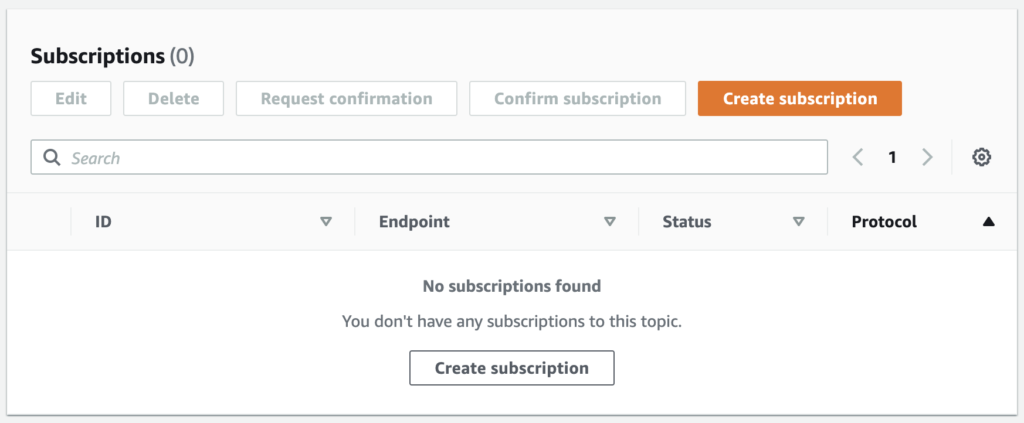
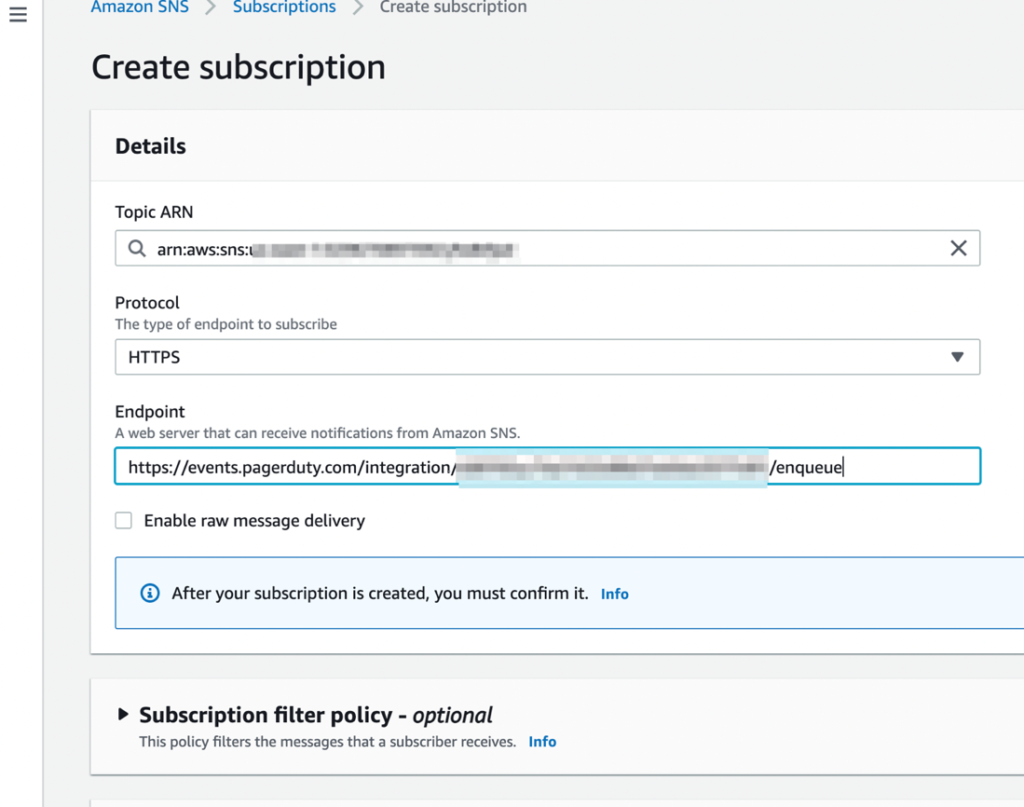
Amazon SNS sends a confirmation message to your PagerDuty integration. PagerDuty automatically approves this subscription.
PagerDuty can now receive notifications from DevOps Guru.
When you first browse to the DevOps Guru console, your presented with a getting started page to configure and enable the service.
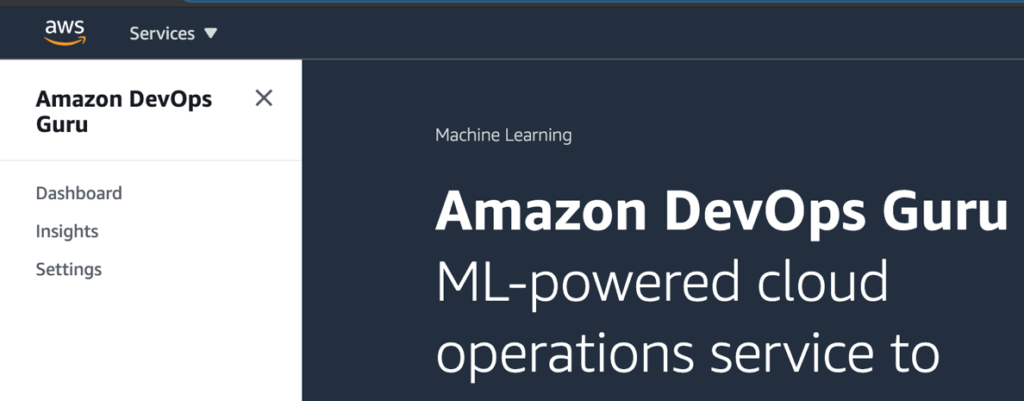
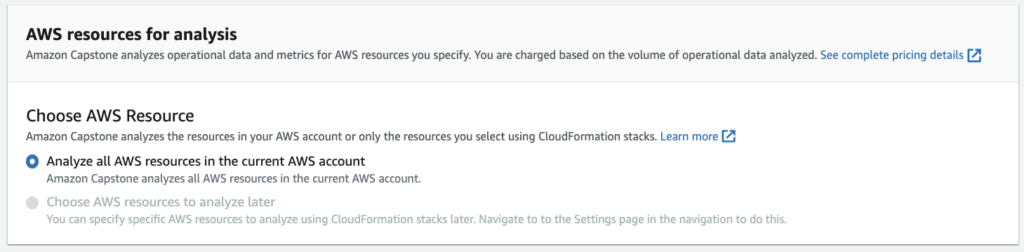
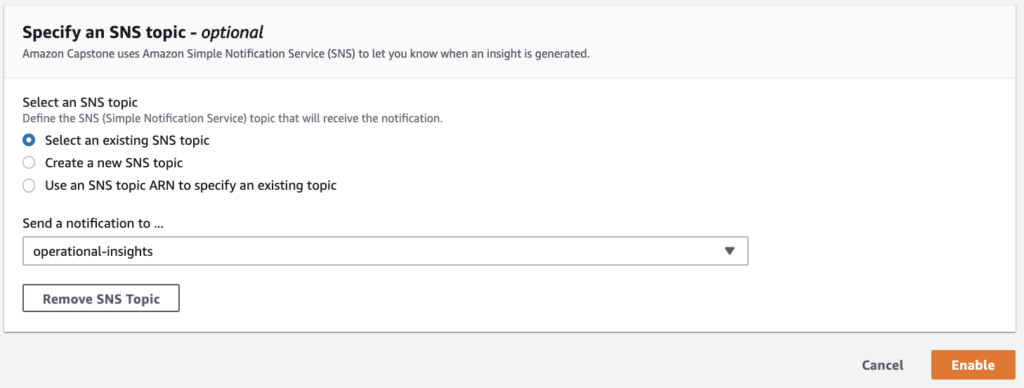
At this point, Amazon DevOps Guru will start monitoring your resources and learning what’s normal behavior for your applications.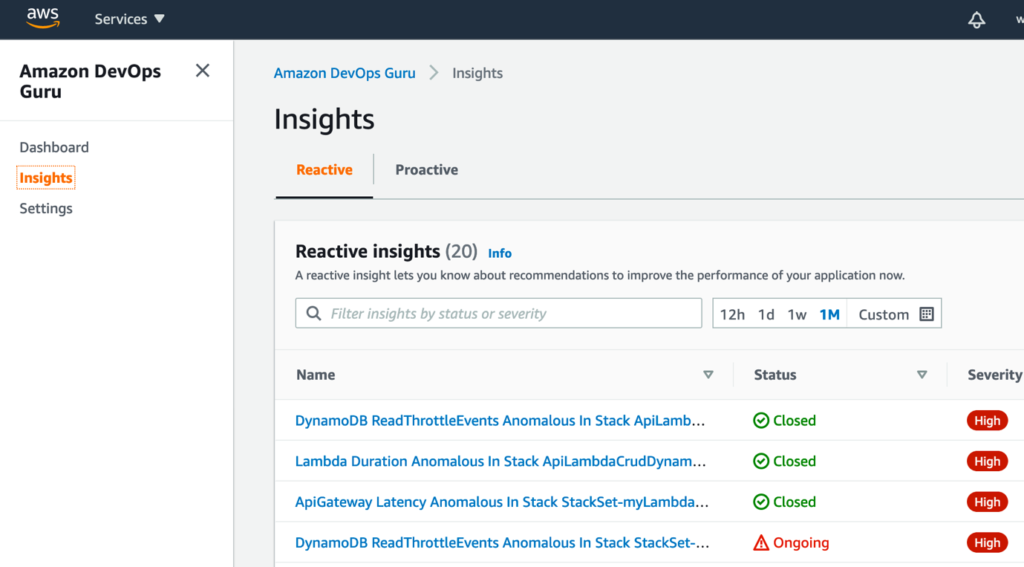
When an operational issue occurs, it generates insights with a summary of related anomalies, contextual information about the problem, and when possible actionable recommendations for remediation.
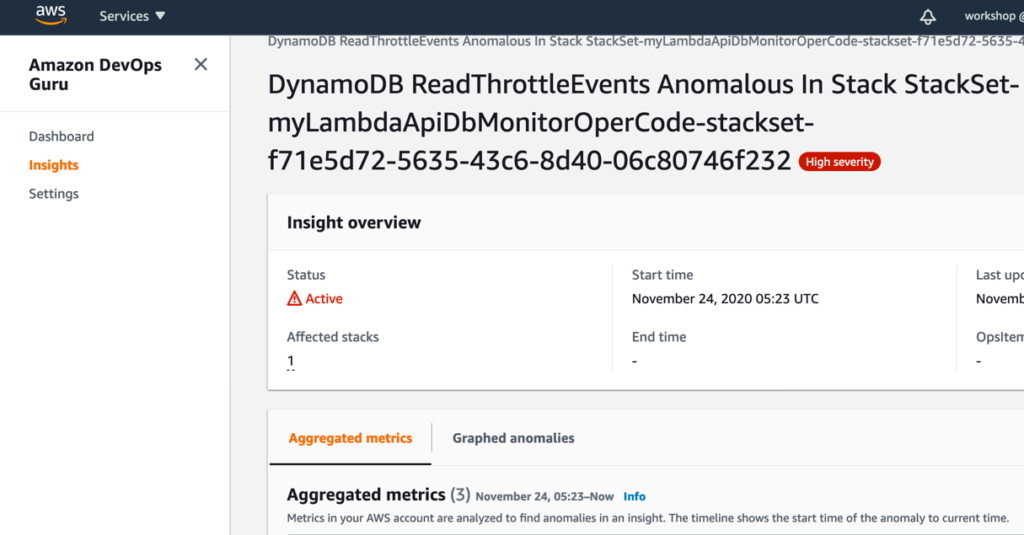 Amazon SNS forwards insight into PagerDuty, and PagerDuty creates an incident. In PagerDuty, you route the incident to on-call personnel to quickly triage the issue.
Amazon SNS forwards insight into PagerDuty, and PagerDuty creates an incident. In PagerDuty, you route the incident to on-call personnel to quickly triage the issue.
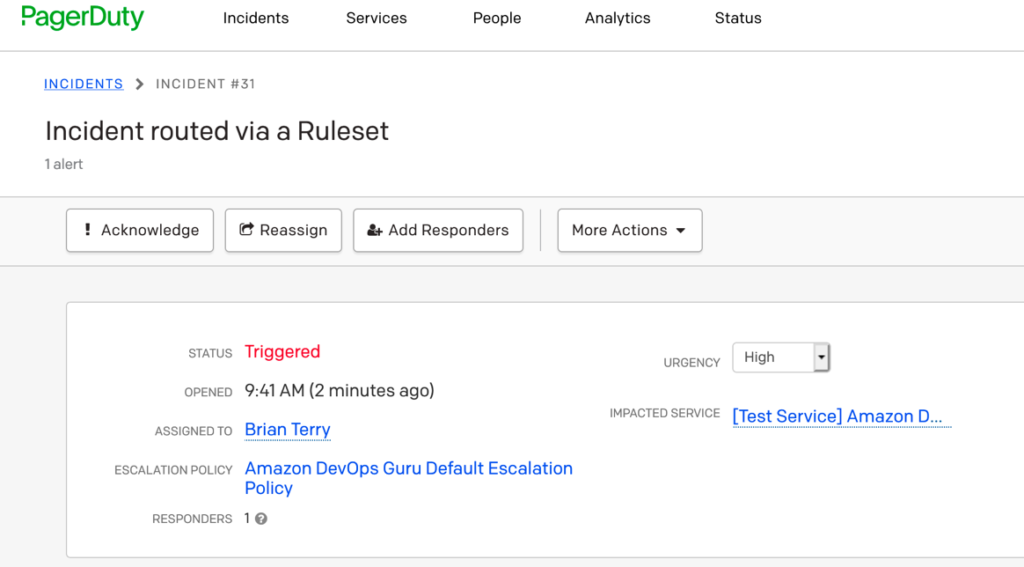
If you need help with this integration, please contact the Support Center for AWS.
Try PagerDuty free for 14 days — no credit card required.