Start Using PagerDuty Today
Try PagerDuty free for 14 days — no credit card required.
Bitbar Monitoring provides a comprehensive and feature-rich, User Experience Monitoring for native mobile apps, games and websites at different locations around the world.
In Bitbar, navigate to your Account Settings and click on the Alert with PagerDuty button.
Enter your login credentials to your PagerDuty account and click the Authorize Integration button.
Bitbar will create a new service in your PagerDuty account. Give your new service a name and select an escalation policy from the dropdown that you’d like to associate with this new service. Then click the Finish Integration button when you’re done.
You’ve now created your new service in PagerDuty with a Bitbar integration.
Go to Checks from the top navigation bar and click the + Create Check button to create a new check that should trigger in incident in PagerDuty.
Set up your check using the wizard. Once you get to the Check Actions step, fill out the time field for your check action and select Post to PagerDuty from the dropdown. Click the Add button and finish setting up your check.
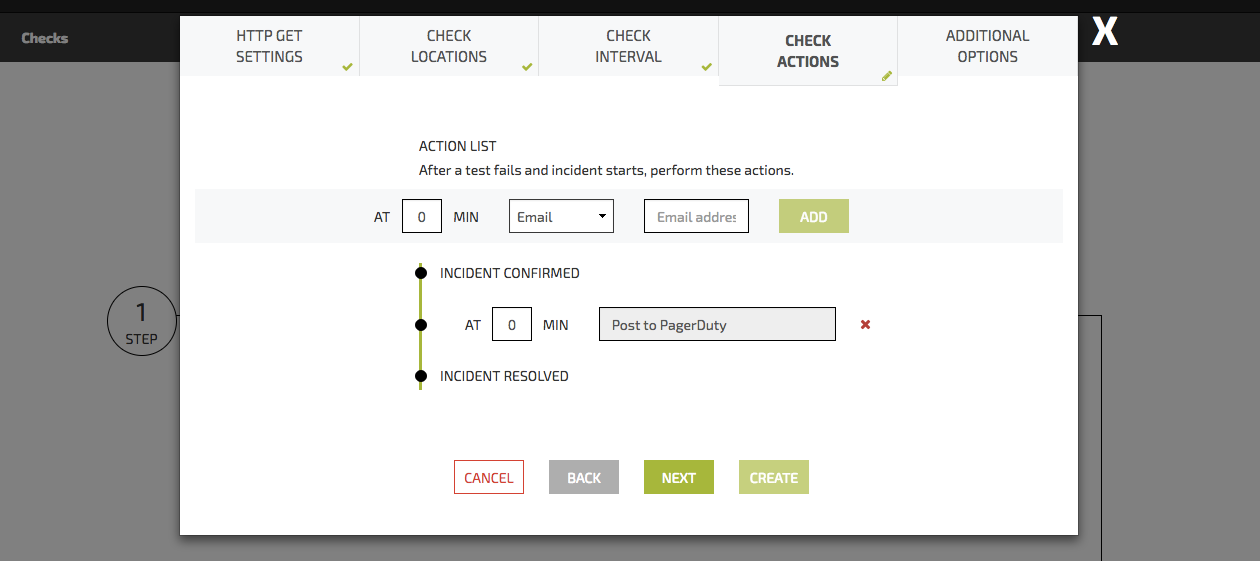
Your integration between PagerDuty and Bitbar is complete!
Bitbar can currently only be connected to a single service in PagerDuty.
Yes, you will just need to select Post to PagerDuty for each check that you want to be pushed into your PagerDuty account.
Yes, you can set up the Bitbar integration on your service in PagerDuty and then will have the option to select that service from a dropdown when linking your Bitbar account to your PagerDuty account.
Try PagerDuty free for 14 days — no credit card required.