- PagerDuty /
- Integrations /
- Cisco Spark Integration Guide
Cisco Spark Integration Guide
One service. All your communications. It’s your business messaging app, conferencing solution, and phone system all in one. Teams move faster when everything and everyone comes together. Cisco makes it possible like no one else can.
In Spark
- Click See All Integrations.
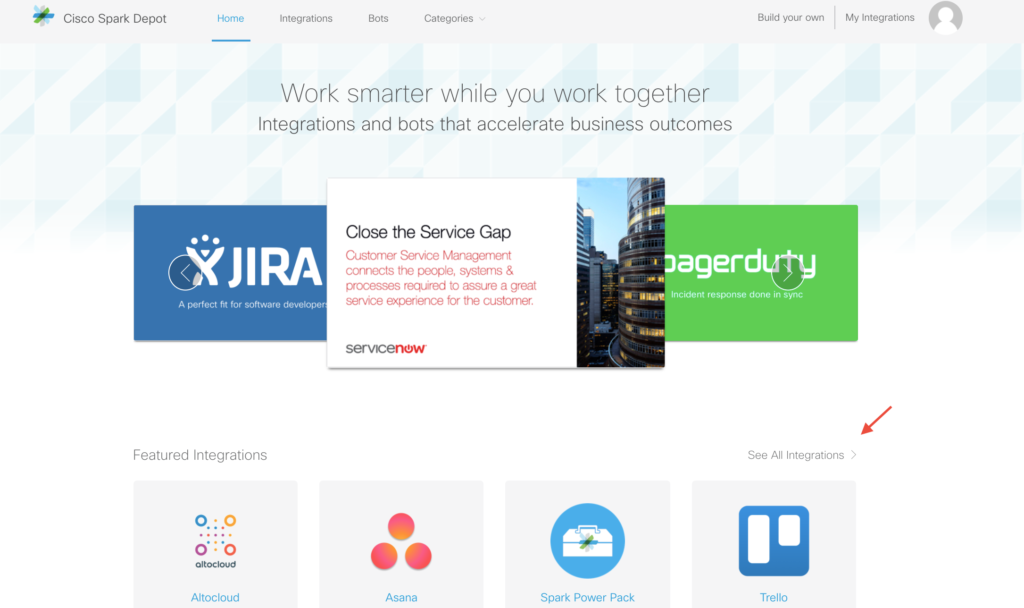
- Next, click on the PagerDuty icon.
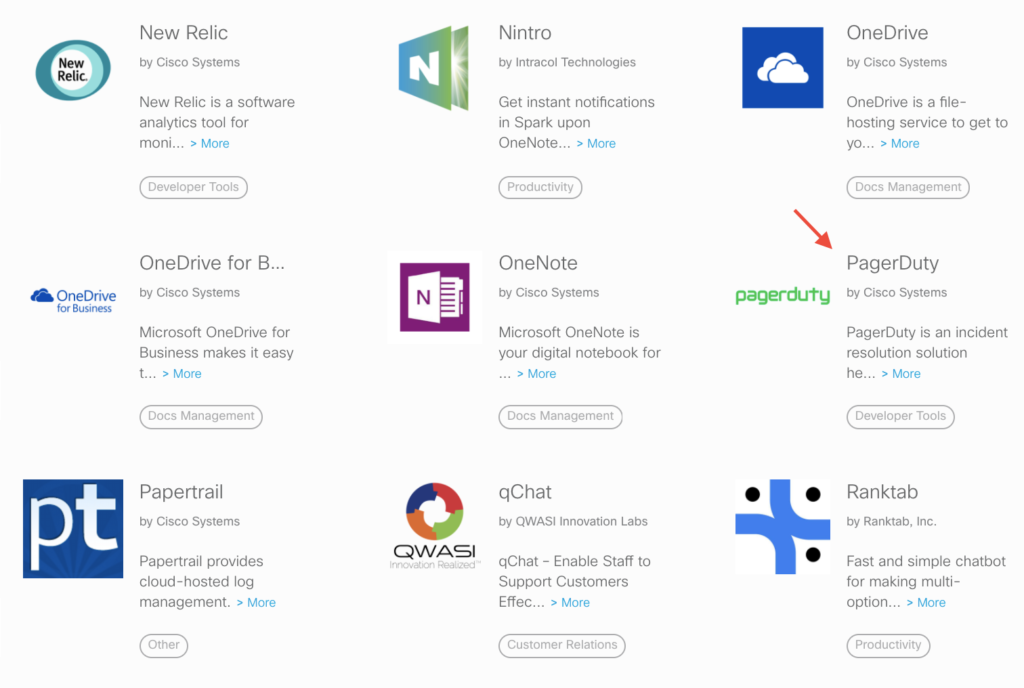
- On the next page, click Connect.
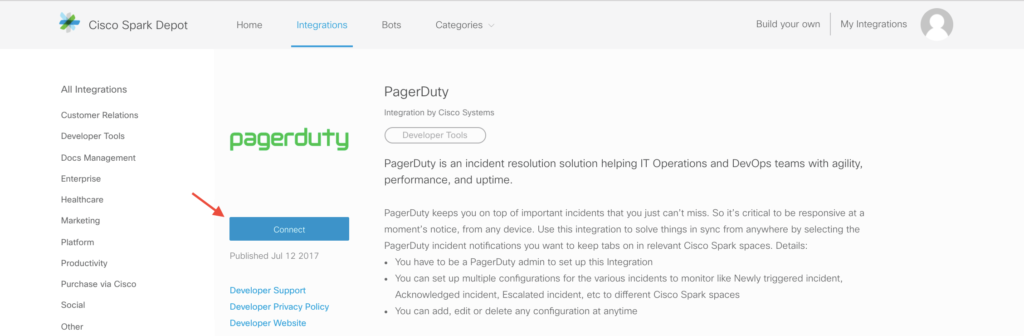
- Select the incidents you would like to monitor.
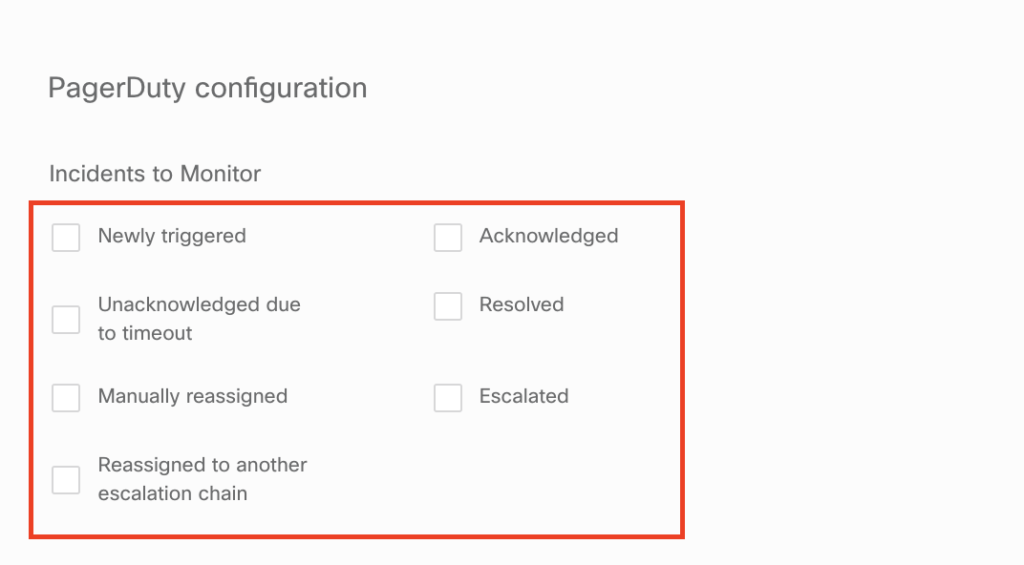
- Copy the webhook URL.

- Choose the Space you like to join and if you like, add a name for your configuration and click Add Integration.
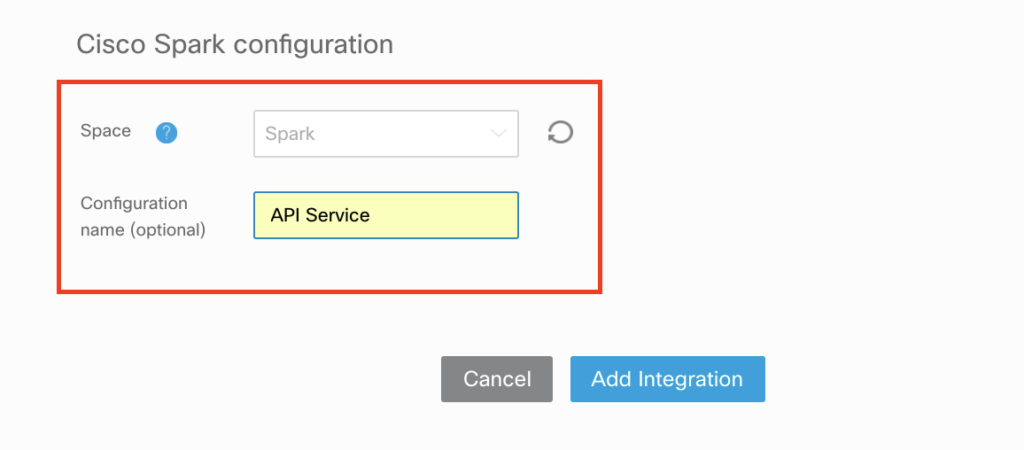
In PagerDuty
- Click Services on the navigation bar, and search for the service you would like to have your incidents posted into Cisco Spark. Or you can create a new service by clicking + New Service.
- Once you are on the service you would like to integrate with Cisco Spark, by default you will be directed to the Incidents tab, click over to the Integrations tab.
- Scroll down the Integrations tab and click on Add or manage extensions under the Extensions and Add-Ons section.
- For the Extension Type select Generic Webhook; then, enter in a name for your extension, and paste in the webhook URL in the details section, and click save.
You have now completed the Cisco Spark and PagerDuty integration! If you have any questions feel free to reach out to support@pagerduty.com.
FAQ
Will I see updates in Cisco Spark when an incident is triggered, acknowledged and resolved in PagerDuty?
You will see updates when an incident is triggered and resolved, however, you will not see when an incident has been acknowledged.
Can I trigger a PagerDuty incident from Cisco Spark?
No, this integration is only outbound, meaning we only post updates to incidents that have been created in PagerDuty.
Ready to get started?
Try any product on the Operations Cloud for free.
No credit card required.