Start Using PagerDuty Today
Try PagerDuty free for 14 days — no credit card required.
This integration requires use of our v1 REST API which was decommissioned on October 19, 2018.
For more information about the v1 REST API decommissioning, take a look at our FAQ here: https://v2.developer.pagerduty.com/v2/docs/v1-rest-api-decommissioning-faq
Please contact Cloud Insights support to inquire about the status of this upgrade.
Cloud Insights is an analytics enabled performance monitoring software with the mission to bridge the gap between the application and infrastructure worlds and to provide users an amazing experience. Cloud Insights performance and system monitoring software aims to deliver actionable insights for organizations to deliver on their business objectives. This guide outlines how to integrate PagerDuty with Cloud Insights so you can receive alerts regarding your AWS or ESXi guests.




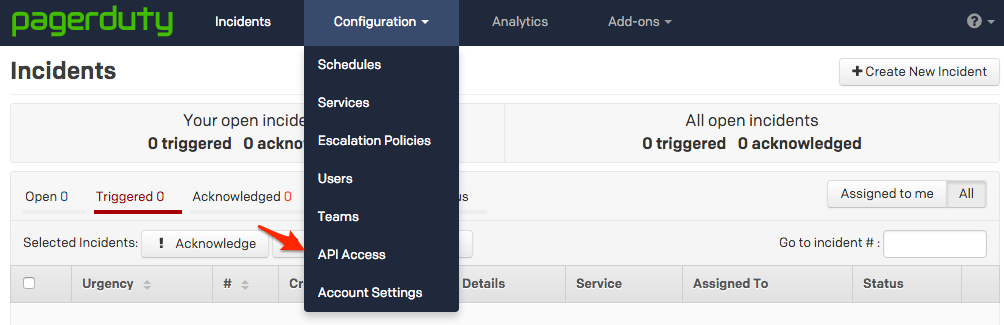

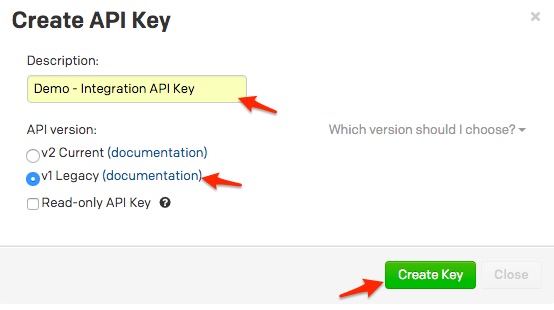 A note about versioning: API v2.0 is designed to make it easier for new integrations to communicate with PagerDuty. Most existing PagerDuty integrations will require an API v1.0 key. If you have questions on which API version to use, please contact support@pagerduty.com
A note about versioning: API v2.0 is designed to make it easier for new integrations to communicate with PagerDuty. Most existing PagerDuty integrations will require an API v1.0 key. If you have questions on which API version to use, please contact support@pagerduty.com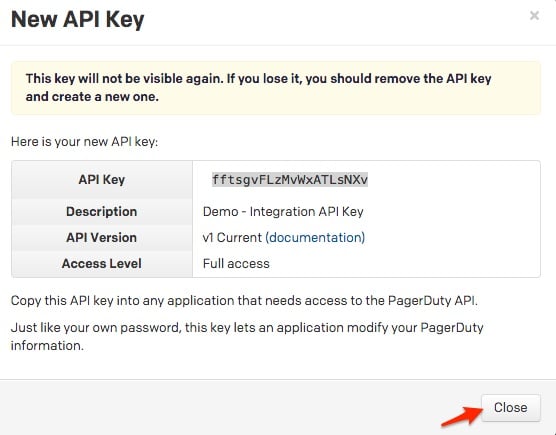
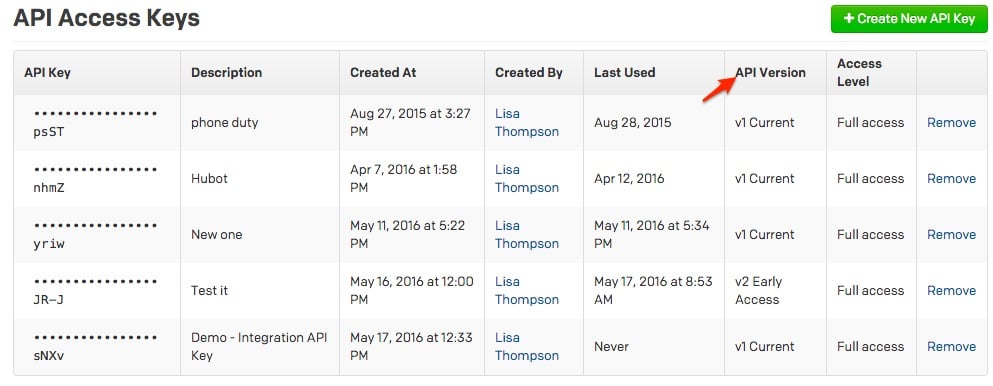
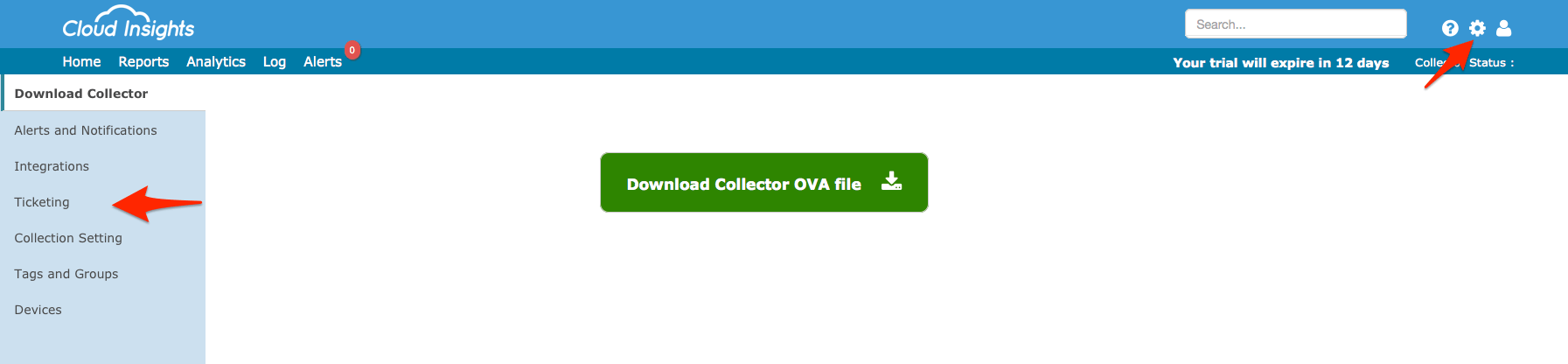
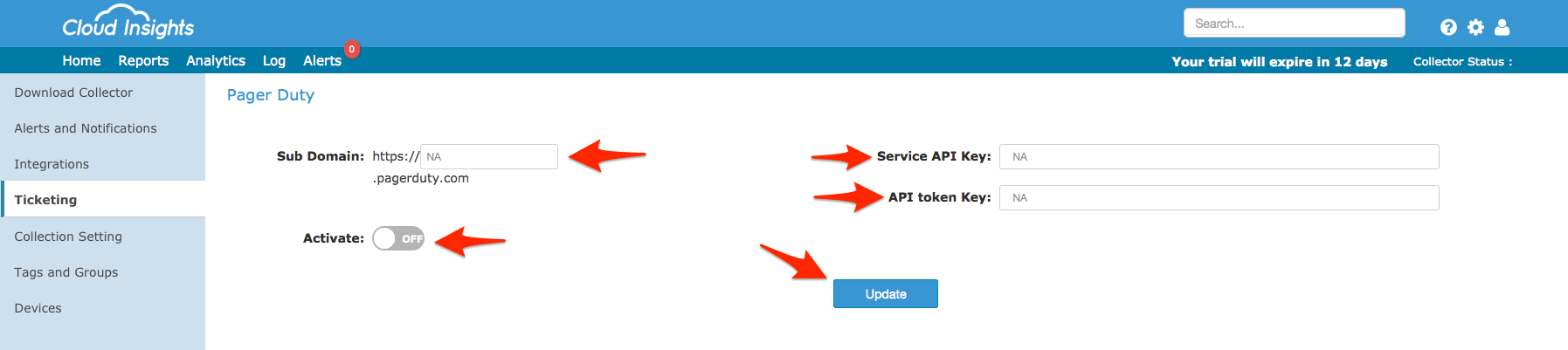
Unfortunately Cloud Insights does not currently support integrating with multiple PagerDuty services.
Unfortunately the alert messages are hard-coded into Cloud Insights at this time.
There is not currently a way to mark incidents as acknowledged or resolved within Cloud Insights. Incidents are closed on PagerDuty if Cloud Insights detects that the alert is no longer in the warning or critical threshold.
Try PagerDuty free for 14 days — no credit card required.