- PagerDuty /
- Integrations /
- CloudMonix Integration Guide
CloudMonix Integration Guide
CloudMonix enhances management of production environments for IT professionals by providing deep and immediate insight into stability of complex software systems via features like live dashboards, fully customizable and meaningful alerts and immediate notifications. CloudMonix can also post custom XML or JSON payloads as response to conditions to invoke recovery API methods. Alerts generated in CloudMonix can trigger incidents in PagerDuty, to alert the appropriate technician via SMS, phone, email or push notifications. The guide below describes how to integrate your PRTG installation with PagerDuty.
In PagerDuty
- From the Configuration menu, select Services.
- On your Services page:If you are creating a new service for your integration, click +Add New Service.
If you are adding your integration to an existing service, click the name of the service you want to add the integration to. Then click the Integrations tab and click the +New Integration button.


- Select your app from the Integration Type menu and enter an Integration Name.If you are creating a new service for your integration, in General Settings, enter a Name for your new service. Then, in Incident Settings, specify the Escalation Policy, Notification Urgency, and Incident Behavior for your new service.
- Click the Add Service or Add Integration button to save your new integration. You will be redirected to the Integrations page for your service.

- Copy the Integration Key for your new integration:

In CloudMonix
- Navigate to your CloudMonix URL dashboard and expand Account Settings and select Integrations.
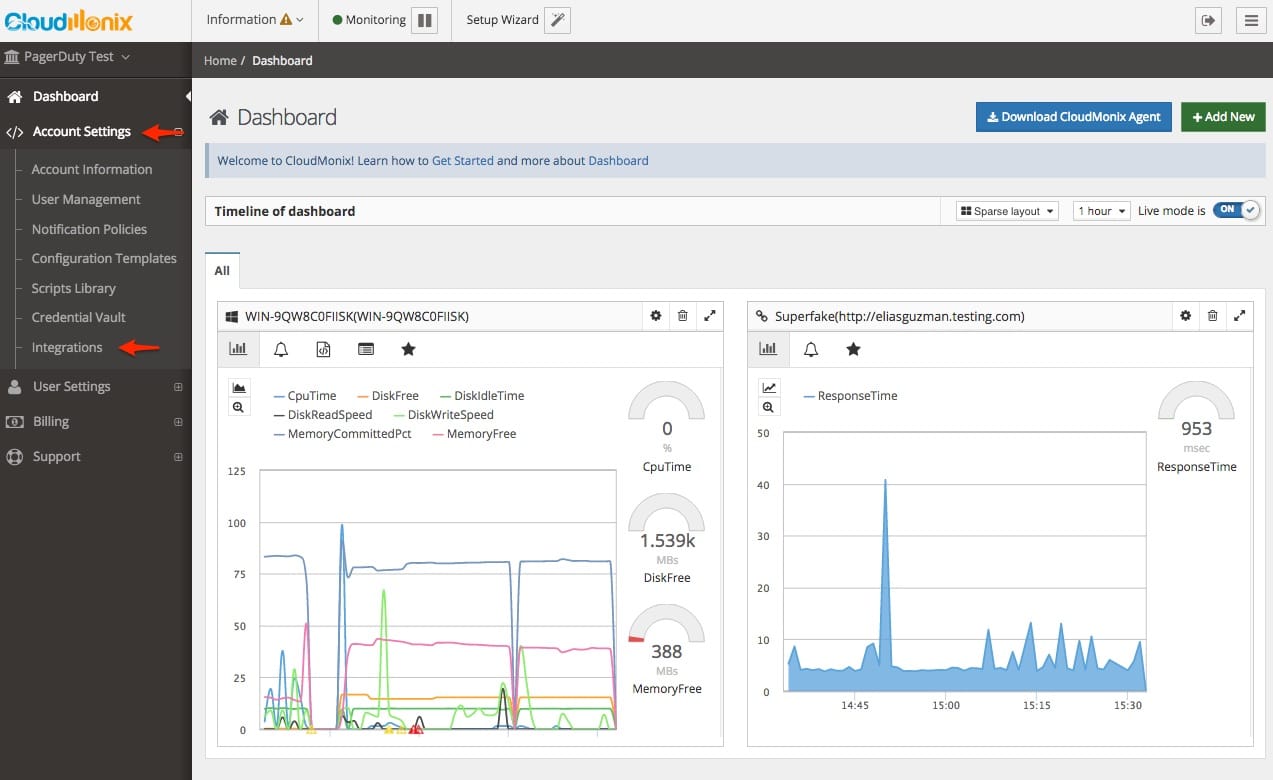
- Click Edit by your PagerDuty Integration.
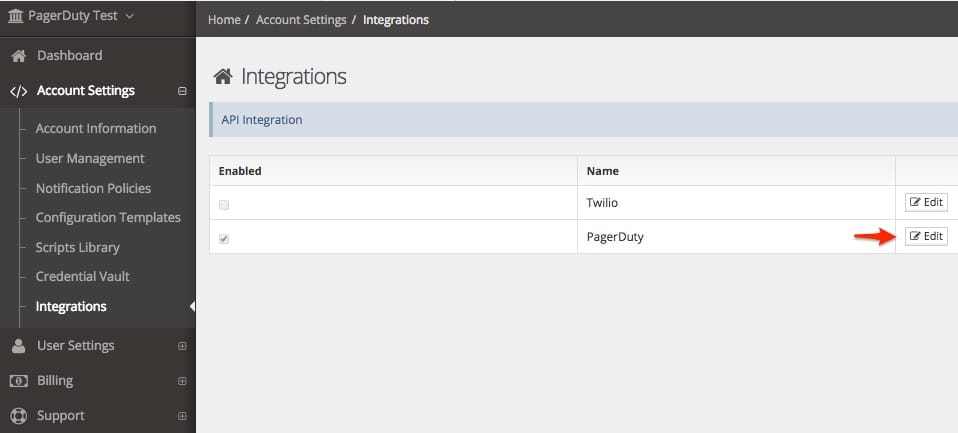
- Select a Name and add Services (Integration keys) that correlate to your PagerDuty services:
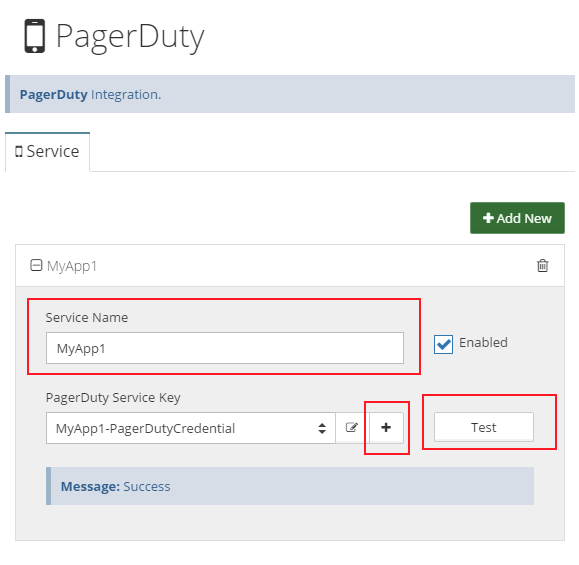
- Navigate to Notification Policies screen in CloudMonix and select +Add New to create a new Notification Policy. Specify the particular resources or resource categories that should publish their alerts to particular PagerDuty services. We recommend mapping out your Resource Categories in CloudMonix to match your PagerDuty services.
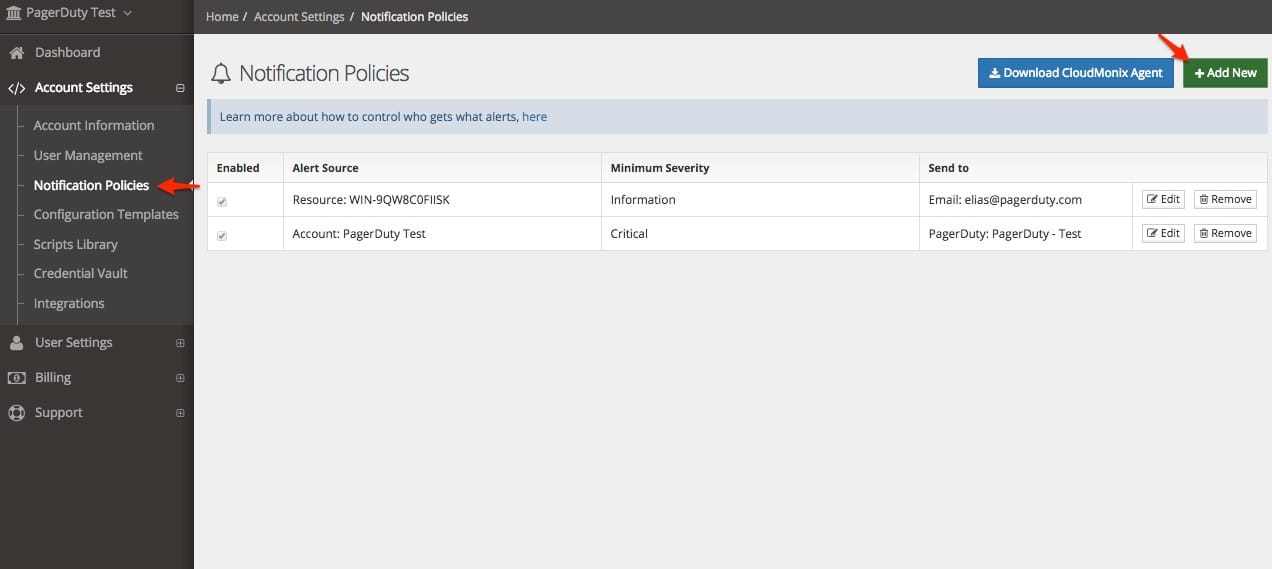
- Congratulations! Your PagerDuty Integration is now complete.
FAQ
Will CloudMonix incidents automatically resolve?
Yes.
Can I set up CloudMonix to be tied to multiple PagerDuty services?
Yes, you will need to create multiple PagerDuty Integrations in the Account Settings - Notifications Policies menu of CloudMonix.
Are incidents de-duplicated?
Incidents are de-duplicated, The incident key is returned for the initial alert that creates the incident.
Is there a 2-way ack-back integration?
No.
Are there logs I can reference in CloudMonix?
No.
Ready to get started?
Try any product on the Operations Cloud for free.
No credit card required.