Start Using PagerDuty Today
Try PagerDuty free for 14 days — no credit card required.
1. Click your username in the top right of the screen and select Organization Settings in the dropdown menu. Navigate to the Integrations subpage.
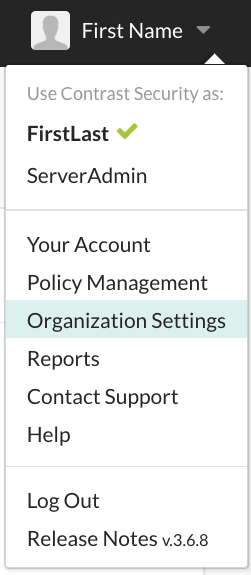
2. Under the list of available integrations, click Connect next to the option for PagerDuty.

3. Enter the following fields:
a. Choose a Name for this integration that will be displayed in notifications from Contrast to your PagerDuty instance.
b. Select a Message Severity level with which you would like Contrast to generate PagerDuty incidents. Your options are Critical, Warning, Error, and Info. For more information on PagerDuty severity levels, please visit this Knowledge Base article.
c. Paste the PagerDuty Integration Key, which was generated in step 3 of the In PagerDuty section, above.
d. Select which Applications that you would like Contrast to create PagerDuty incidents for.
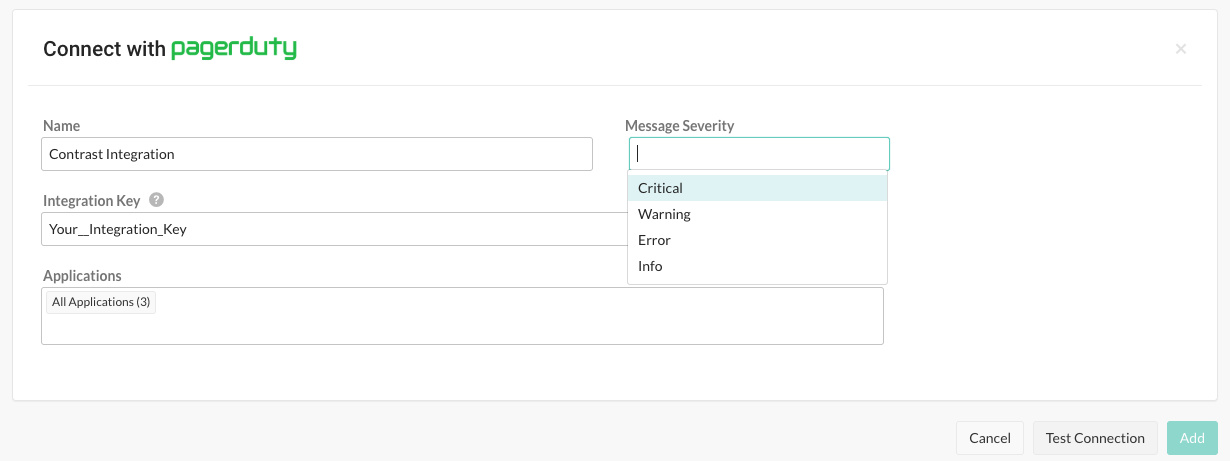
4. Click Test Connection. If the test is successful, click Add. This test validates the PagerDuty integration key by verifying that Contrast can reach your PagerDuty account. If the test fails, double check that the PagerDuty integration key matches the one you entered above.
5. Next, navigate to the Notifications subpage to modify the Contrast account activities that serve as triggers for Contrast to create incidents in PagerDuty. You may configure the integration so that only certain attacks and vulnerabilities trigger PagerDuty incidents.
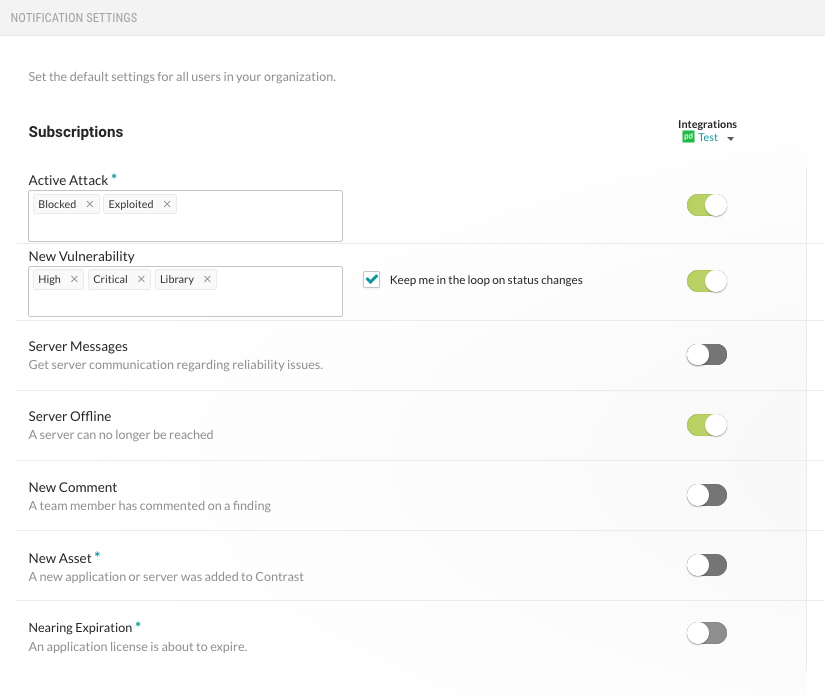
6. In order to have Contrast create PagerDuty incidents of another incident severity level, you must create another PagerDuty integration which specifies that severity level. You may do so by navigating back to the Integrations subpage and clicking Add Configuration in the entry for PagerDuty.

Try PagerDuty free for 14 days — no credit card required.