- PagerDuty /
- Integrations /
- FusionReactor Cloud Integration Guide
FusionReactor Cloud Integration Guide
FusionReactor goes beyond "just monitoring", to actively minimize server downtime and accelerate time to fix like no other Java monitoring tool on the market.
In PagerDuty
- Go to the Configuration menu and select Services.
- On the Services page:
- If you are creating a new service for your integration, click Add New Service.
- If you are adding your integration to an existing service, click the name of the service you want to add the integration to. Then click the Integrations tab and click the New Integration button.


- Select Integrate with our API directly and enter an Integration Name.If you are creating a new service for your integration, in General Settings, enter a Name for your new service. Then, in Incident Settings, specify the Escalation Policy, Notification Urgency, and Incident Behavior for your new service.
- Click the Add Service or Add Integration button to save your new integration. You will be redirected to the Integrations page for your service.

- Copy the Integration Key for your new integration.

In FusionReactor Cloud
- Select Alerting from the dropdown menu that matches your company's name. Note that in this case, unless you work for PagerDuty, this menu will not be titled PagerDuty.
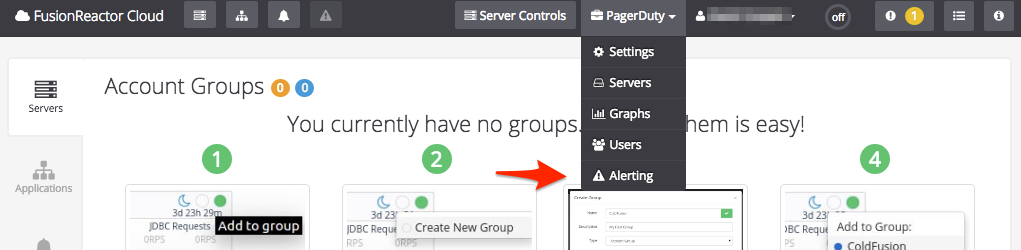
- From the resultant Alerting Settings page, find PagerDuty from the list of integrations and select Configure.
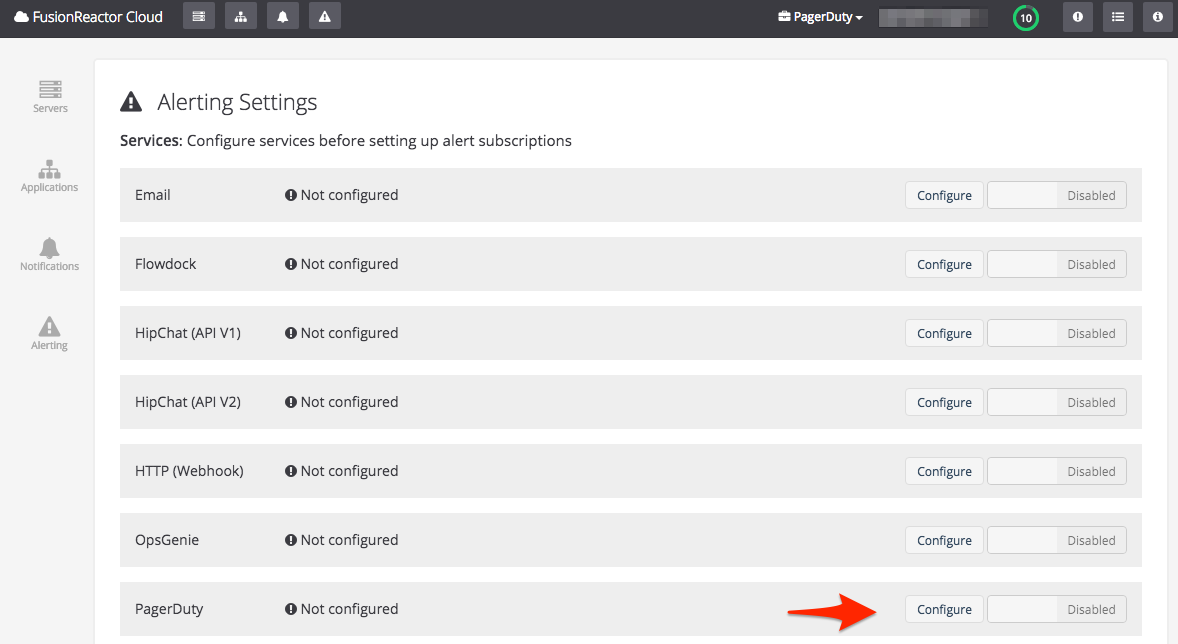
- Enter the PagerDuty Integration Key you copied earlier and then Save your configuration.
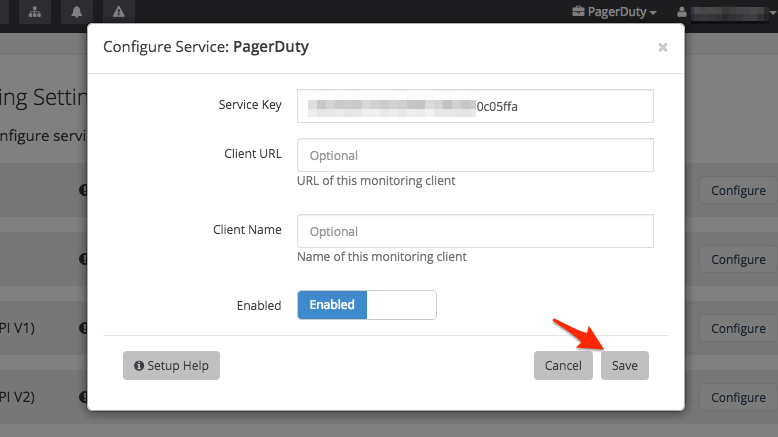
- Select Alerting from the sidebar, then navigate to the Subscriptions tab and select Create New Subscription.
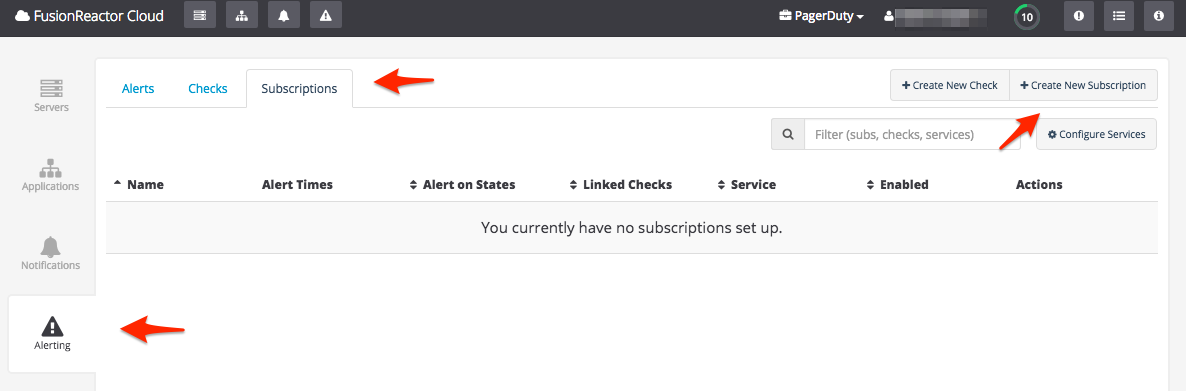
- Give your new subscription a Name, select PagerDuty from the Service dropdown menu and give your subscription a Description. If you'd like to specify a fixed Incident Key, you can do so here as well. Keep in mind that specifying a fixed incident key will mean that this FusionReactor subscription will only be able to open a single PagerDuty incident at a time. You can read more about incident keys and deduplication of incoming triggers in our Knowledge Base.Once you have your subscription set up as you'll need it, Save your subscription.
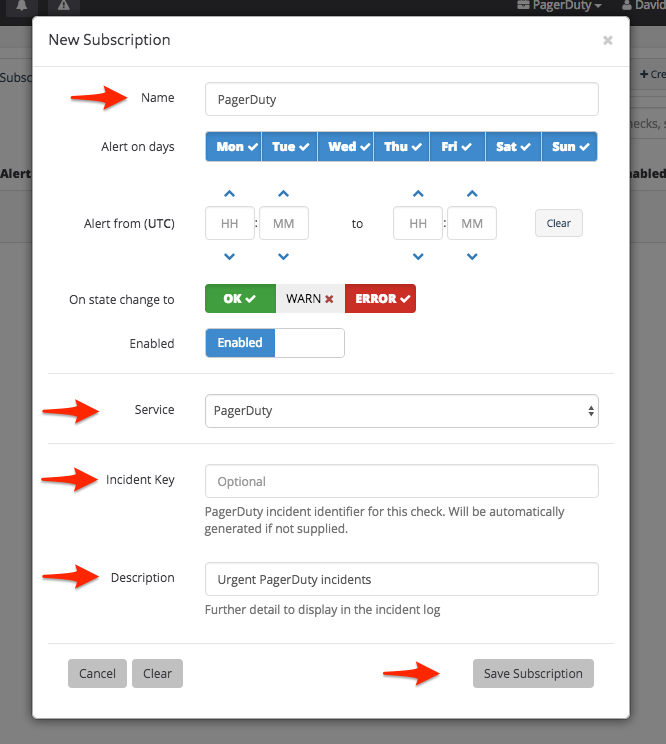
- Now that your subscription has been created, you can use the Test button to trigger a test incident in PagerDuty.
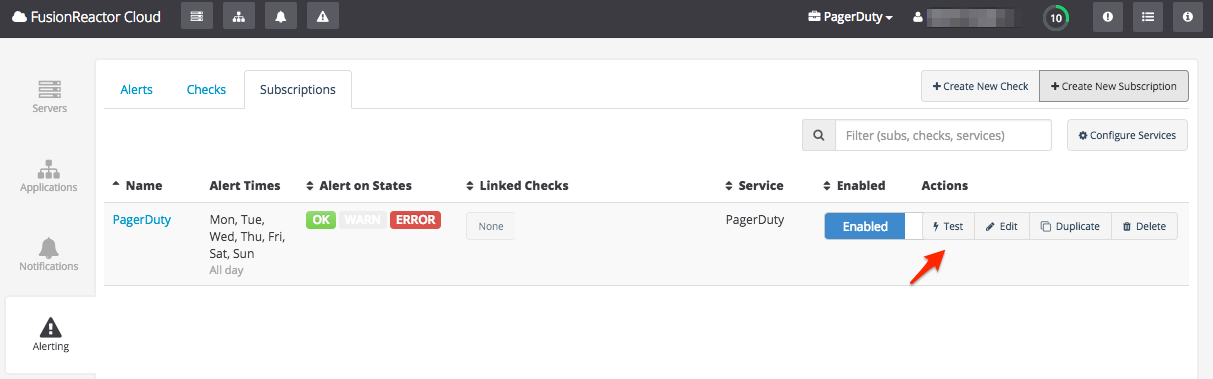
Now that PagerDuty is set up as a Subscription in FusionReactor, you will be able to use notifications from your monitored servers and applications to trigger incidents in PagerDuty by linking your Checks to this subscription.
FAQ
Can FusionReactor trigger incidents on multiple PagerDuty services?
At the moment, FusionReactor can only be tied to a single integration key, so incidents will only be able to be triggered on a single service. You can, however, create multiple, differently-configured subscriptions going to the same integration key if you want different PagerDuty incident behavior for different checks.
Will PagerDuty incidents automatically resolve when the FusionReactor check returns to an 'OK' state?
Yes. PagerDuty incidents will be triggered on an Error state and will be resolved on an OK state.
Ready to get started?
Try any product on the Operations Cloud for free.
No credit card required.