Start Using PagerDuty Today
Try PagerDuty free for 14 days — no credit card required.
Glip is your team’s conversation platform to plan, share & organize work. No technical skills are required to use Glip, and it boosts your productivity from the very first user. Glip removes communication barriers with built-in text and video chat and includes file sharing, tasks management, shared calendars and more, all seamlessly integrated.
This integration allows you or your team to be notified of PagerDuty incidents via Glip, and is very simple to configure. If you have any questions or trouble completing the integration please contact our support team.
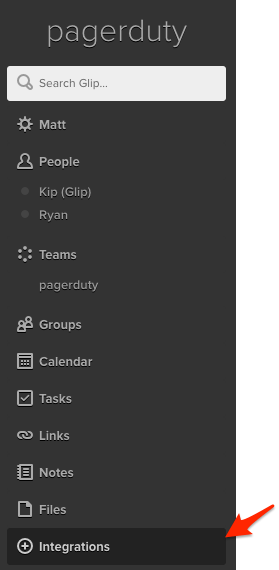
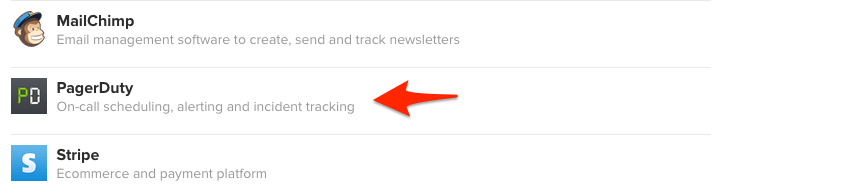
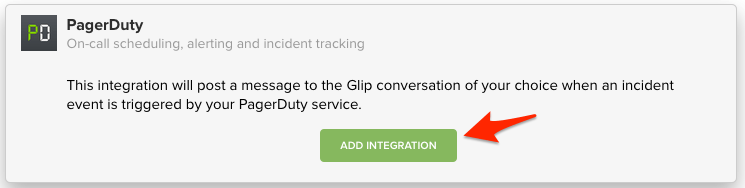
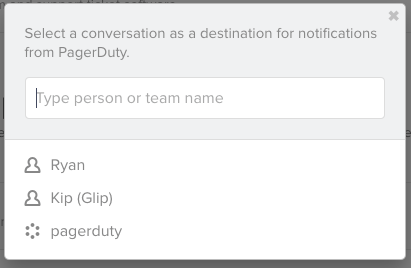
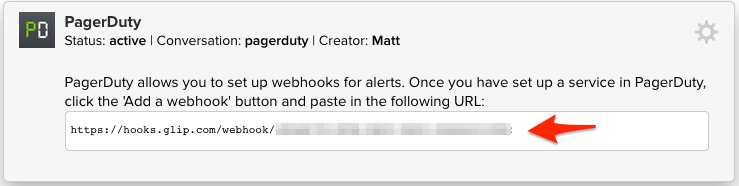
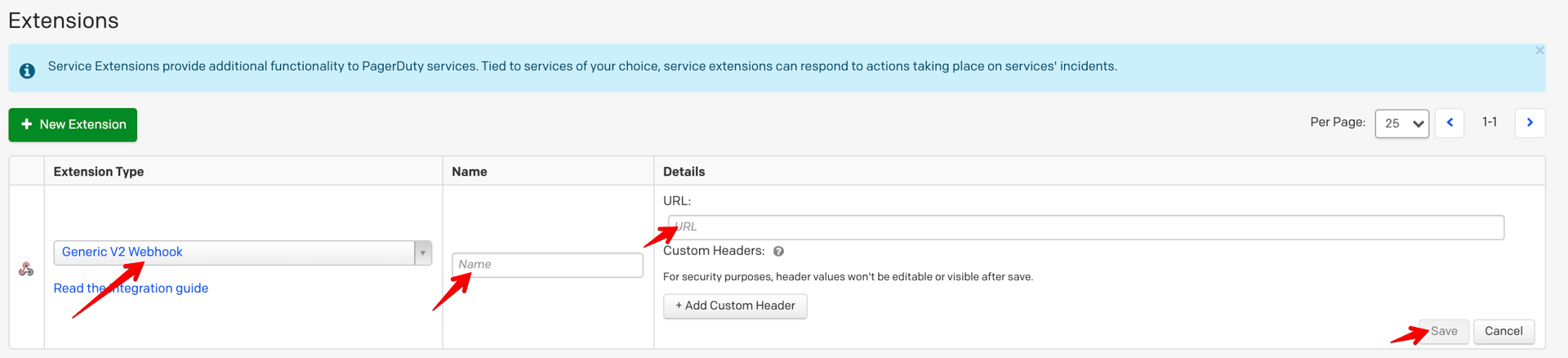 Once you have added your webhook, you’ll see updates to the service within your Glip interface.
Once you have added your webhook, you’ll see updates to the service within your Glip interface.PagerDuty sends webhooks for various events related to an incident, such as when an incident is triggered, acknowledged and resolved. Please review our Webhooks API documentation for additional information.
You can use a website such as RequestBin or webhook.site to view the contents of a webhook payload.
Try PagerDuty free for 14 days — no credit card required.