Start Using PagerDuty Today
Try PagerDuty free for 14 days — no credit card required.
InfluxData is a leading time-series platform for handling all time series data, from humans, sensors, or machines—seamlessly collecting, storing, visualizing, and turning insight into action. Users can configure a notification endpoint to be used with InfluxDB 2.0 OSS and the InfluxDB Cloud 2.0 Usage-based Plan. Users on InfluxDB 1.x versions need to configure Kapacitor to send alerts to PagerDuty. This integration uses the Events V2 API.
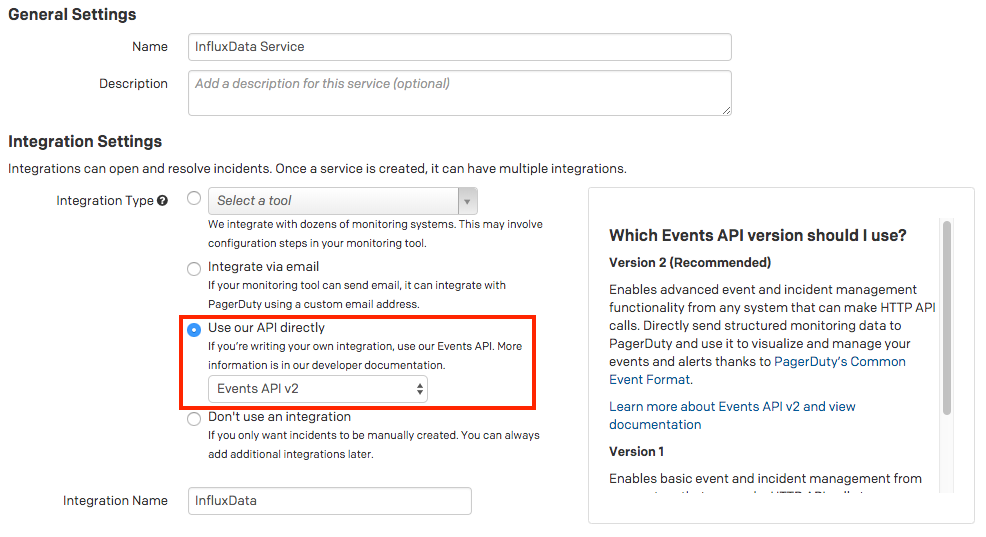

client_url property in the PagerDuty trigger event. By default, the Client URL is set to your Monitoring & Alerting History page, and the following included in the PagerDuty trigger event: "client_url": "https://us-west-2-1.aws.cloud2.influxdata.net/orgs/<your-org-ID>/alert-history”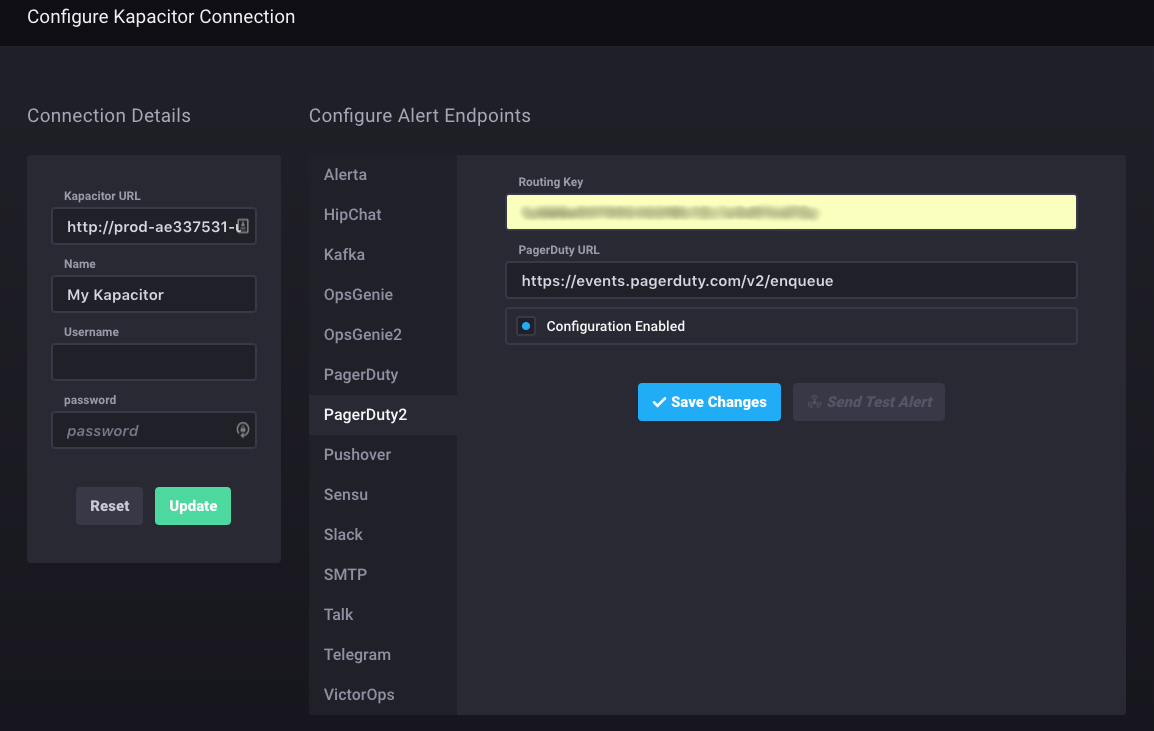
Yes. By utilising a TICKscript, you can direct events to other PagerDuty services depending on the routing key within the script.
Try PagerDuty free for 14 days — no credit card required.