Start Using PagerDuty Today
Try PagerDuty free for 14 days — no credit card required.
IPSentry is a Windows based network monitoring software package used by thousands of information system specialists, system administrators, and IT solution providers around the world.
IPSentry is a powerful network administration tool which will continuously monitor your internet and intranet servers, routers, modems, databases, services, event logs, and more, 24 hours per day; ensuring that your network and devices are functioning properly. If a problem is detected, various alerts, notifications, and actions can be triggered to make sure you are aware of the problem as soon as possible.
git clone git@github.com:lfepp/pd-ipsentry-integration.git
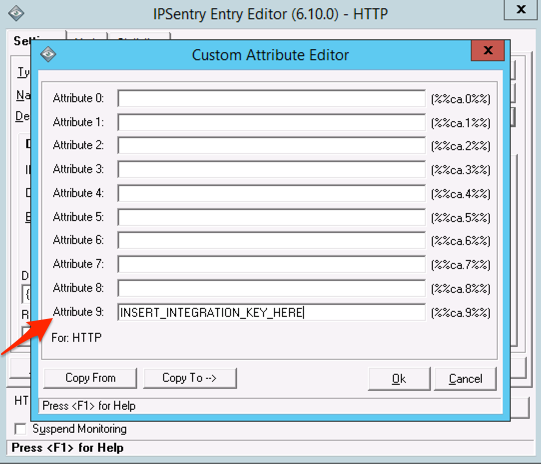
"C:\Windows\System32\cmd.exe" /C"C:\path\to\repo\init.bat -c IPSentry -k ^"%%ca.9%%^" -s ^"%%mach.state%%^" -n ^"%%mach.name%%^" -a ^"%%mach.net.address%%^" --details ^"%%mach.resultinfo%%^" --notes ^"%%mach.notes%%^""
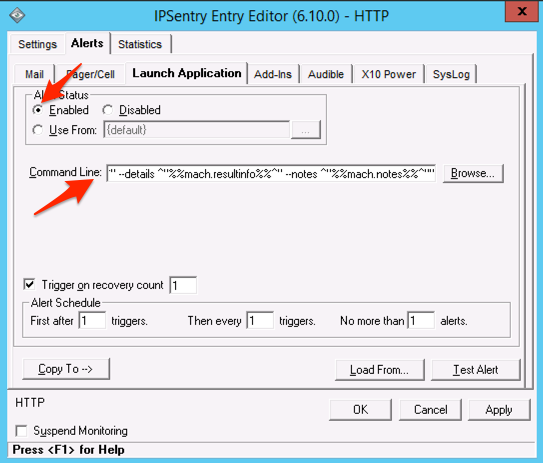
Note: We highly recommend setting the alert schedule to send no more than 1 alert. This will prevent IPSentry from triggering multiple PagerDuty incidents for the same alert.
No, the integration will only communicate from IPSentry to PagerDuty. Incidents created or updated within PagerDuty will not affect IPSentry.
Yes, upon resolution IPSentry will send an OK status alert that will resolve the currently open incident in PagerDuty.
Each IPSentry monitor can be integrated with one PagerDuty service. This means that you can integrate multiple PagerDuty services with IPSentry but you will need to have different monitors for the different services. You can choose which service receives which alerts by adding that specific service’s integration key to that specific monitor’s attribute 9.
Try PagerDuty free for 14 days — no credit card required.