- PagerDuty /
- Integrations /
- IXON Cloud Integration Guide
IXON Cloud Integration Guide
PagerDuty + IXON Cloud Integration Benefits
- Notify on-call responders based on alerts sent from IXON Cloud, the world's first no-code IIoT platform for machine builders.
- Send enriched event data from IXON Cloud including customized long content.
- Create high and low urgency incidents based on the systemLabel of the event from the IXON Cloud event payload using Event Rules.
How it Works
- IXON Cloud uses webhooks to send HTTP POST message events to an endpoint in PagerDuty.
- When PagerDuty receives HTTP POST message events, it will trigger an incident to notify users on-call.
Requirements
- This integration requires a Manager role or higher for the service your IXON Cloud integration is integrated with. If you do not have this role, please reach out to an admin or Account Owner within your organization to configure the integration.
Integration Walkthrough
In PagerDuty
- From the Services menu, select Service Directory.
- If you are adding your integration to an existing service, click the name of the service you want to add the integration to. Then select the Integrations tab and click the New Integration button and continue to step 3. If you are creating a new service for your integration, please read our documentation in section Configuring Services and Integrations and follow the steps outlined in the Create a New Service section, selecting Custom Event Transformer as the Integration Type in step 4. Continue with Step 6 (below) once you have finished these steps.
- Enter an Integration Name in the format
monitoring-tool-service-name(e.g. IXON-Cloud-Messages) and select Custom Event Transformer from the Integration Type menu. - Click Add Integration button to save your new integration. You will be redirected to the Integrations tab for your service.
- In the same Integration tab, select the gear icon next to your IXON-Cloud integration under Actions and select Edit.
- Within The code you want to execute field, input the following code and select Save Changes:
var input = PD.inputRequest.body; var normalized_event = { event_type: PD.Trigger, description: input.shortContent, client: "IXON Cloud", client_url: "https://portal.ixon.cloud/portal/messages", details: input }; PD.emitGenericEvents([normalized_event]); An Integration URL will be generated on this screen. Keep this key saved in a safe place, as it will be used when you configure the integration with IXON Cloud in the next section.
In IXON Cloud
1. Open the Messages page and select the cog menu > Configure webhooks. 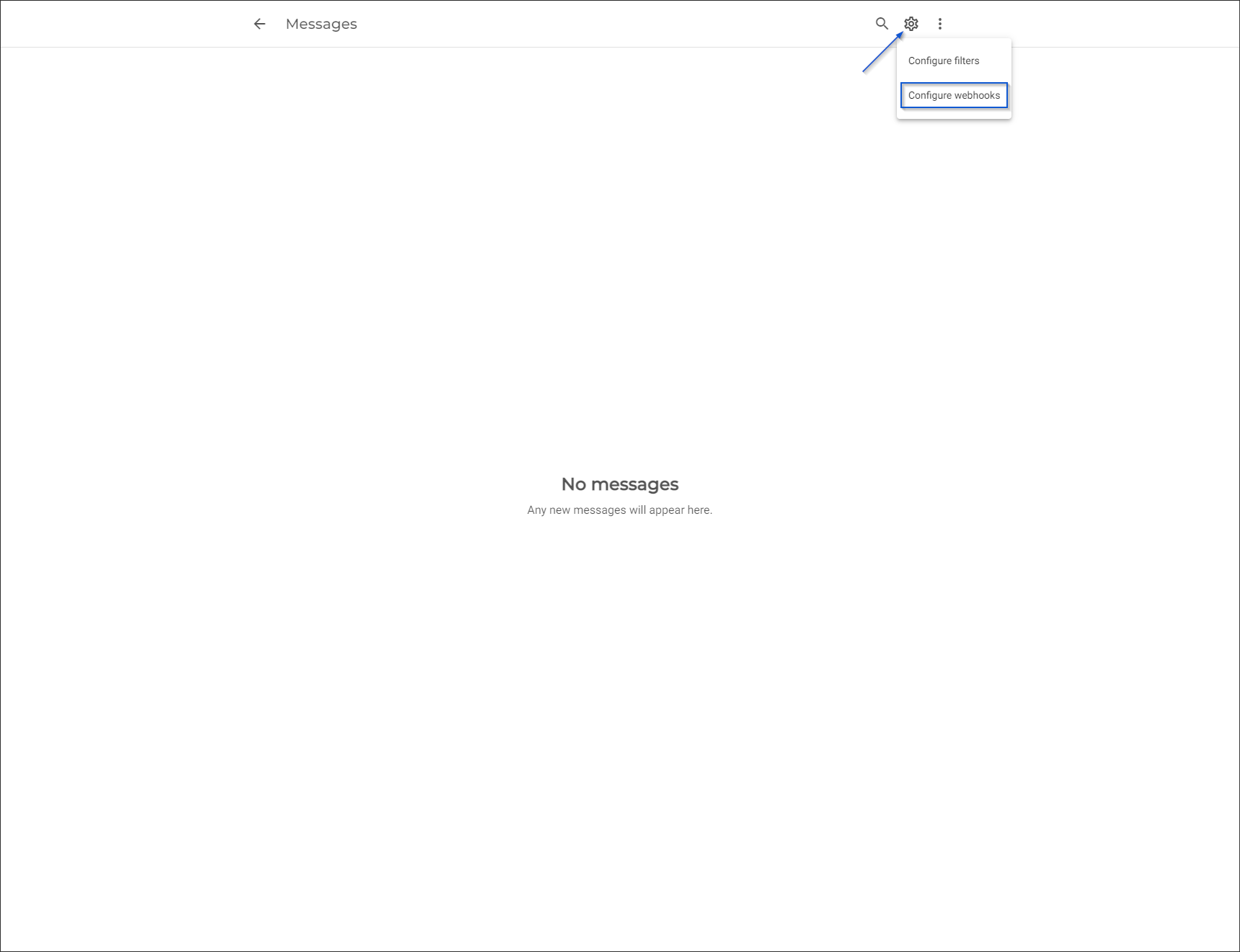 2. Select Add new webhook.
2. Select Add new webhook. 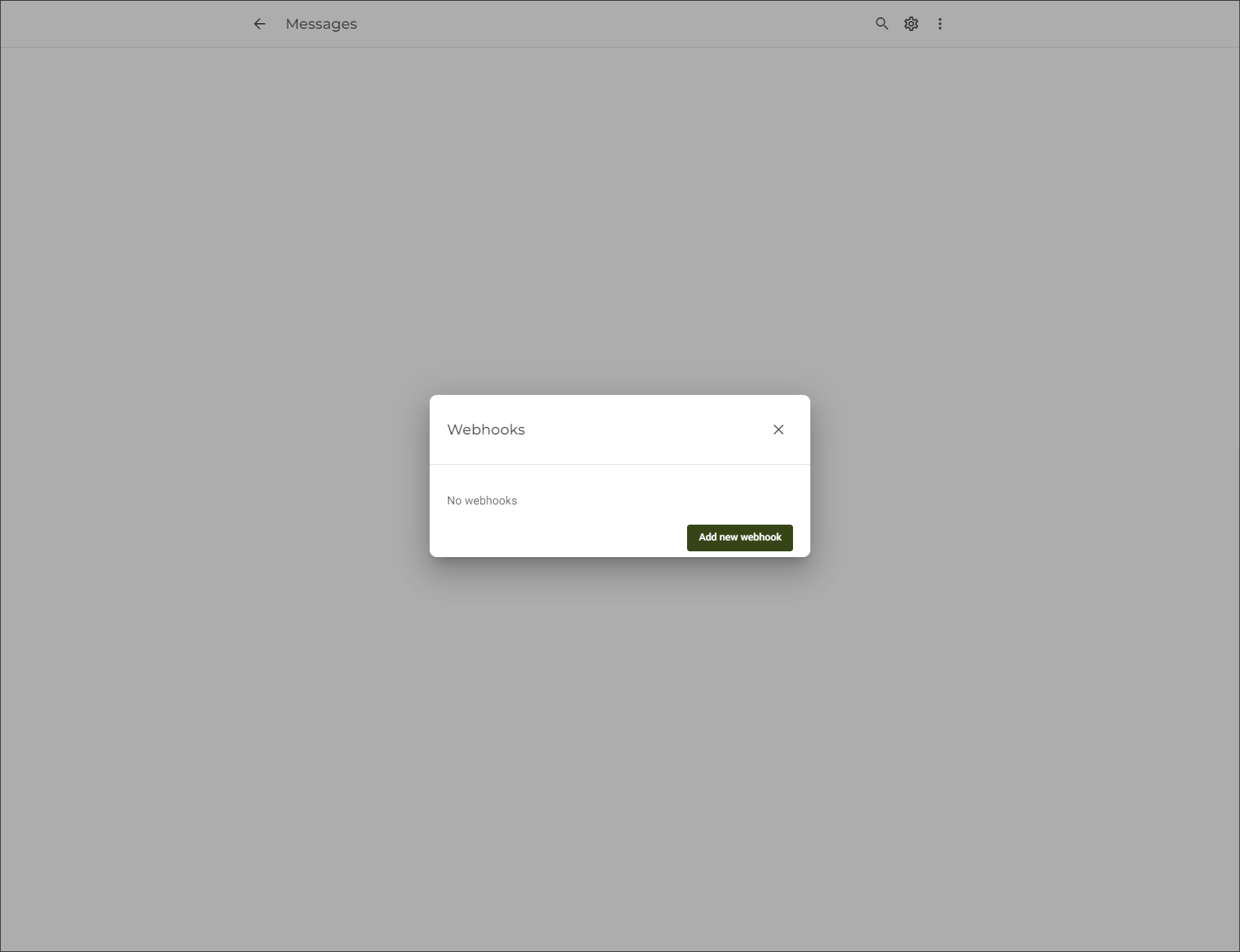 3. Enter a Name for the webhook that describes its function and input the Integration URL generated in step 7 of Integrating With a PagerDuty Service, above. Select Confirm to save the webhook.
3. Enter a Name for the webhook that describes its function and input the Integration URL generated in step 7 of Integrating With a PagerDuty Service, above. Select Confirm to save the webhook. 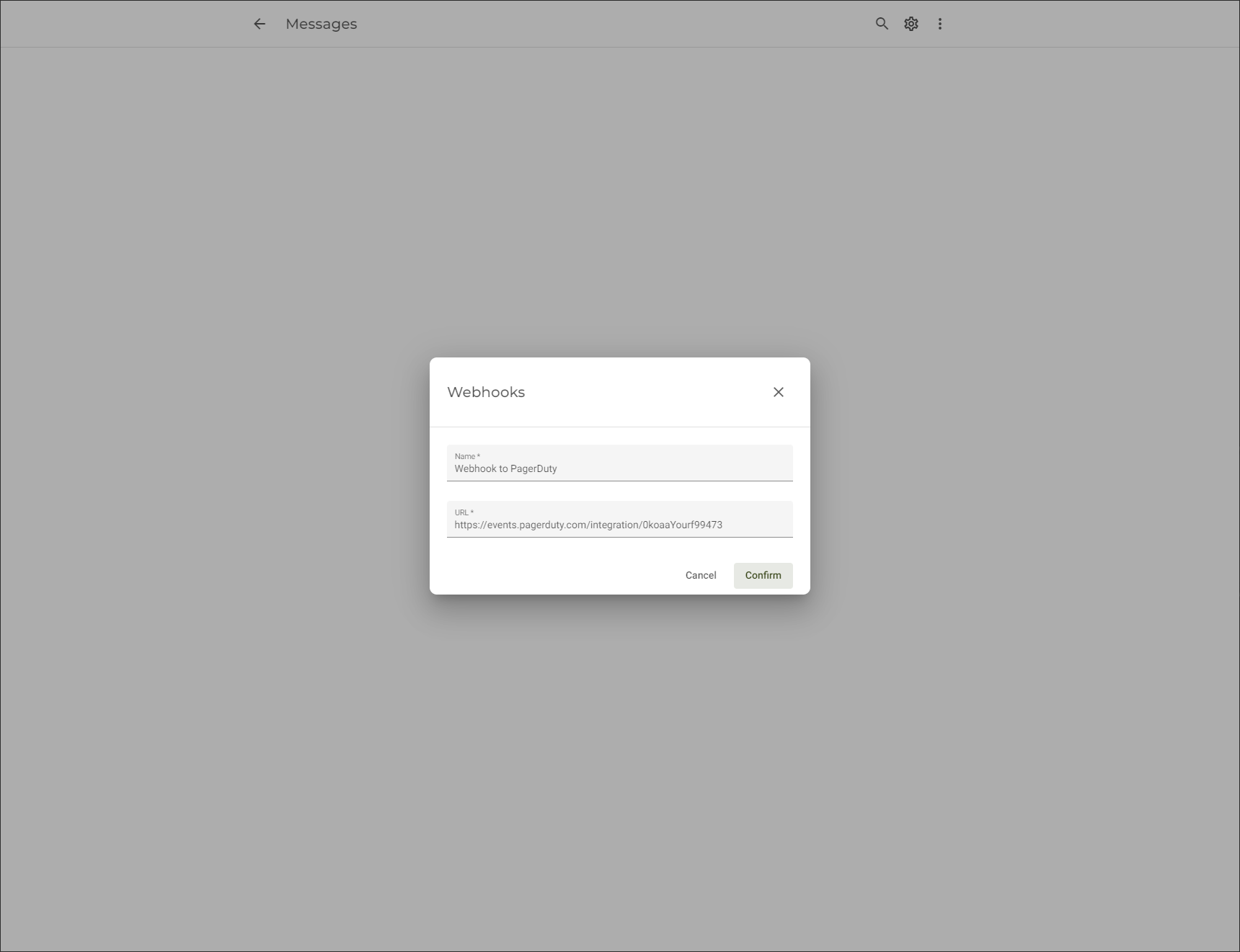 4. Return to the main IXON Cloud screen and submit a test alarm. To submit a test you will need a IXrouter or IXagent connected to the IXON Cloud.
4. Return to the main IXON Cloud screen and submit a test alarm. To submit a test you will need a IXrouter or IXagent connected to the IXON Cloud.
a. Connect a device (most of the time a PLC or HMI) to your IXrouter or the device running the IXagent software. The device must support one of the following protocols: LoggerAPI, Modbus, Siemens S7-300/400/1200/1500, OPC Unified Architecture, EtherNet/IP, SMTP/GPIO or BACnet/IP. b. Create a Data Source with this protocol for the IXrouter or IXagent and add variables to it. These variables contain the value of their counterparts in the PLC or HMI. c. Create Alarms in the Cloud Notify app. These alarms define when they are triggered. For example alarm_1 triggers when variable_1 has a value of true. d. Trigger an Alarm by setting the value of variable_1 to true in the PLC or HMI to send a webhook to PagerDuty. e. To verify that a message is created and a webhook is sent to the integration URL endpoint, return to the PagerDuty web app and ensure that an incident has been created. If an incident has not been created, please verify that you have input the Integration URL correctly and submit another test alarm.
FAQ
Can I use Global Event Rules with the IXON Cloud integration?
At this time it is not possible to use Global Event Rules, as the integration requires use of a Custom Event Transformer built into the integration.
Ready to get started?
Try any product on the Operations Cloud for free.
No credit card required.