- PagerDuty /
- Integrations /
- Kore Integration Guide
Kore Integration Guide
This integration requires use of our v1 REST API which is currently in a decommissioning period, please contact support to gain access to a v1 REST API key to configure this integration.
For more information about the v1 REST API deprecation take a look at our FAQ here: https://v2.developer.pagerduty.com/v2/docs/v1-rest-api-decommissioning-faq
We are working with partners to upgrade integrations to use our v2 REST API.
Kore’s intelligent messaging platform streamlines business systems and communications with a single message-based interface. With Kore’s powerful “bots,” users can both receive alerts from the systems they use and send information back to those systems from a message. Kore provides robust administrative features and enterprise-grade security to comply with regulatory mandates.
This integration requires an API access key, which can only be generated by an admin user or the account owner. You can read about how to do this in our Knowledge Base.
In Kore
- Head to the Get bots section of Kore and search for PagerDuty, then select the PagerDuty bot.
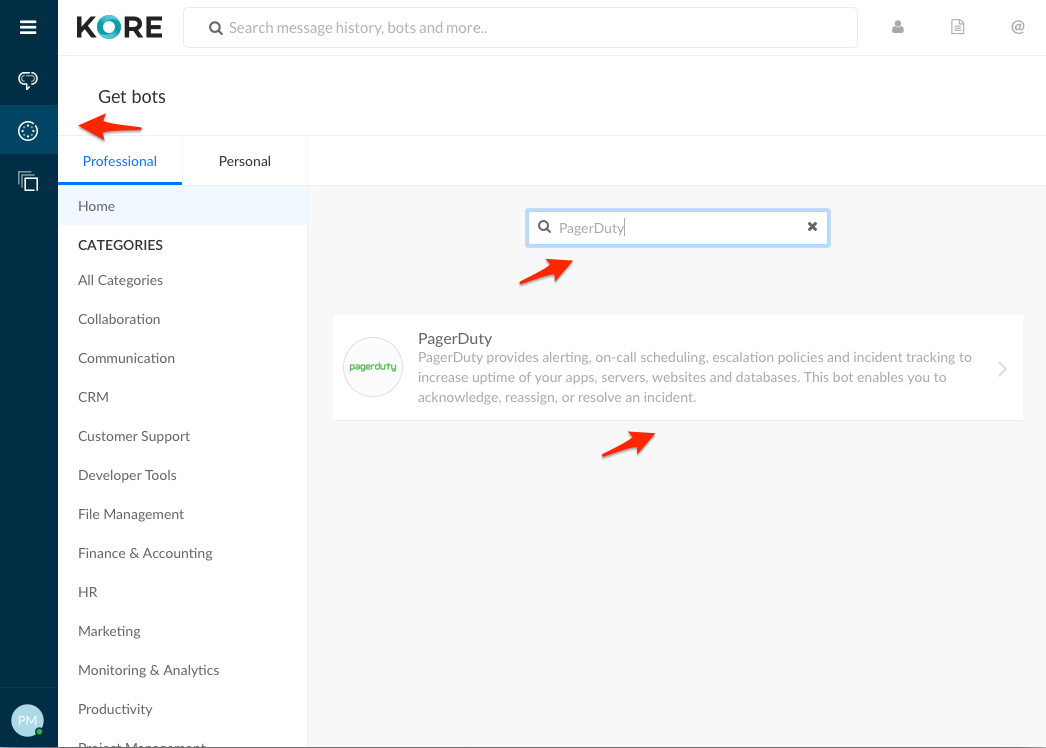
- Select Add bot from the menu that appears.
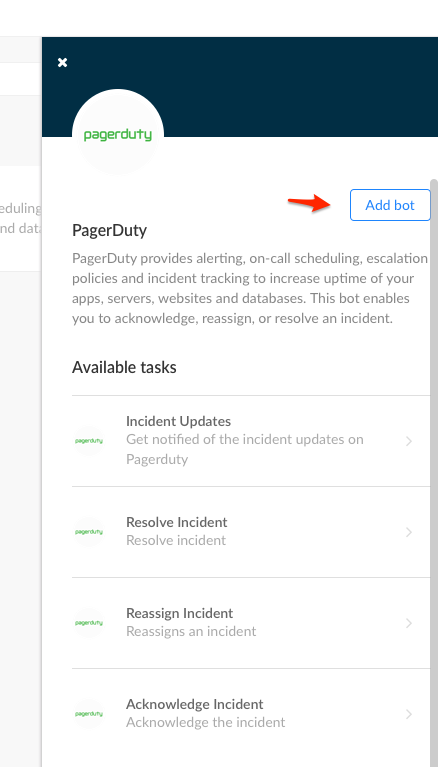
- Head back to the Messages section and select the Bots tab, where your PagerDuty bot will now show up. Select Connect to PagerDuty.
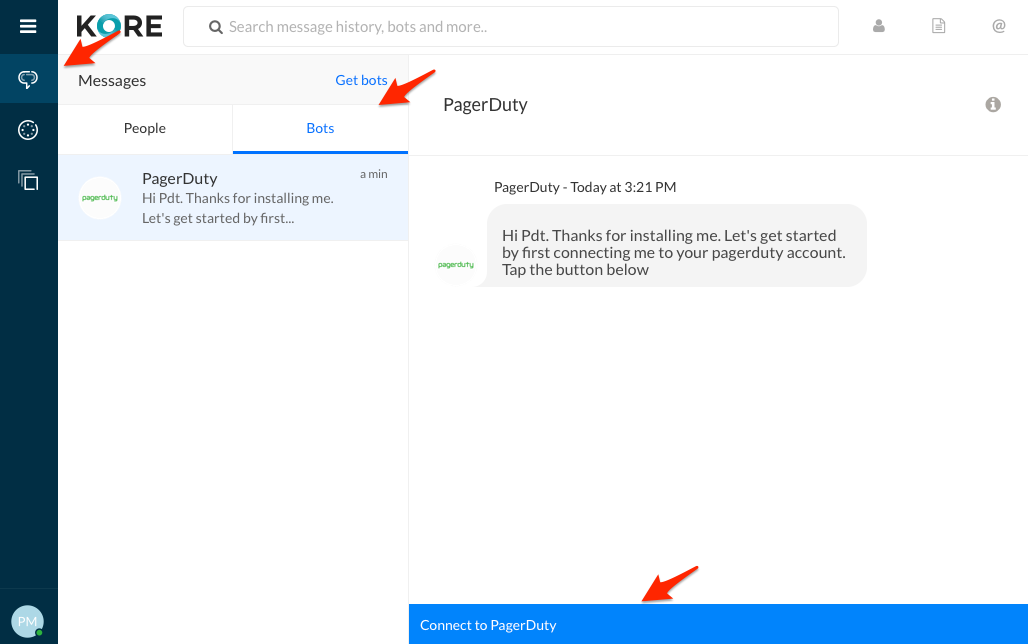
- Enter your PagerDuty subdomain and your API Key. You can read about how to generate an API Key in our Knowledge Base.
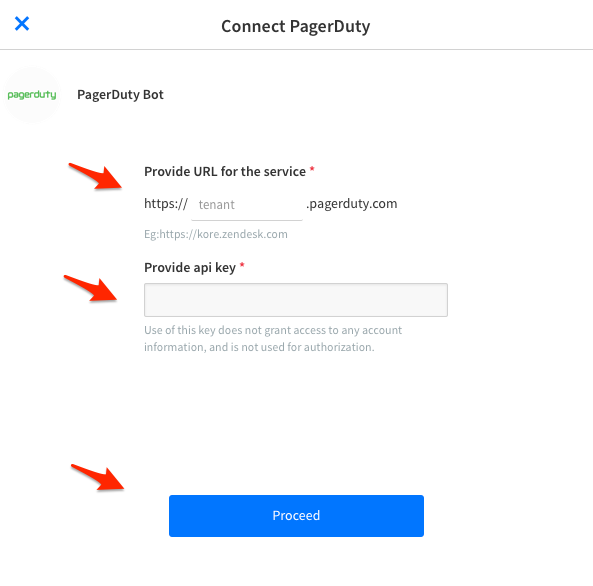
- Next you'll select New Task to set up a PagerDuty alert.
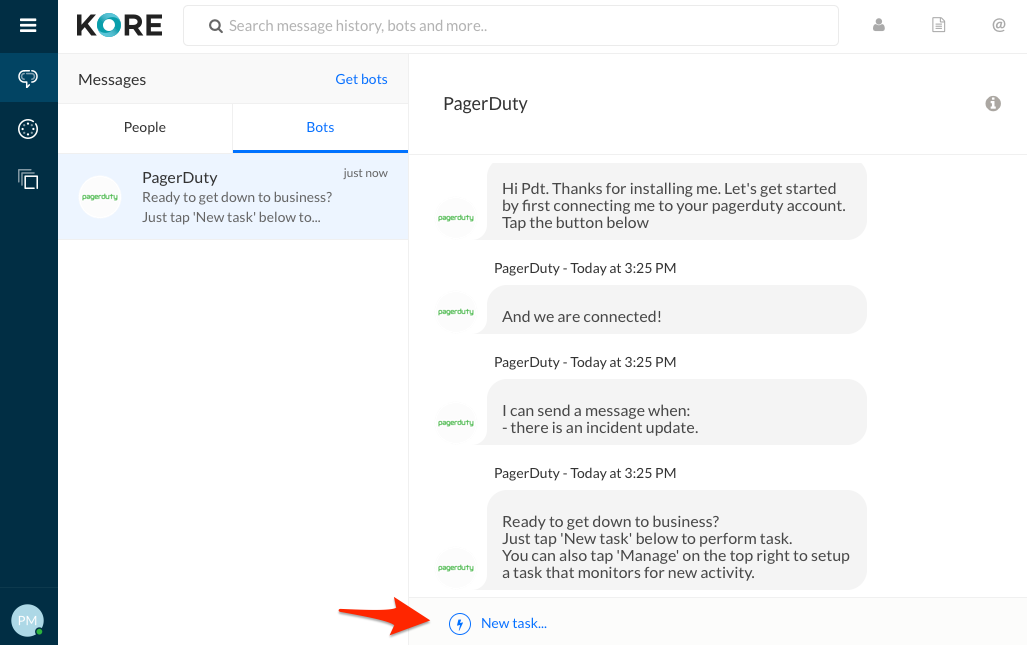
- Select Get notified when... and then select Incident Updates to set up a webhook to alert Kore about PagerDuty incidents.
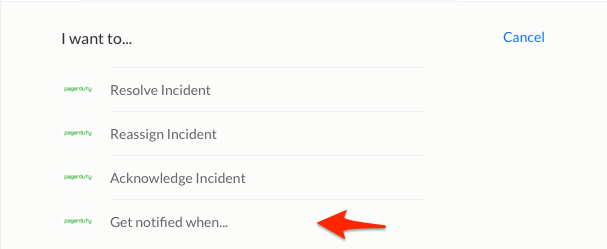
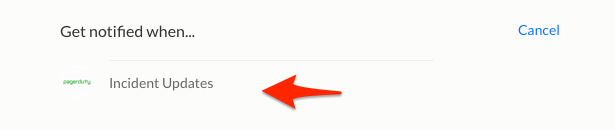
- Select Activate to view your webhook URL.
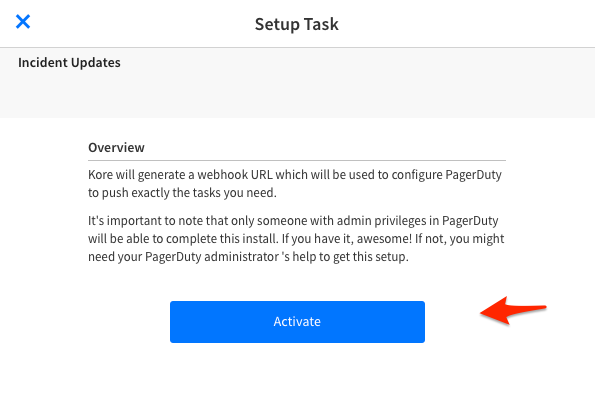
- Copy the webhook URL supplied. This is what you will use for your PagerDuty services that will connect to Kore. You will also have the ability to set up Filters in this section, which will let you choose which incident actions (trigger, acknowledge, resolve) you'd like to display in Kore.
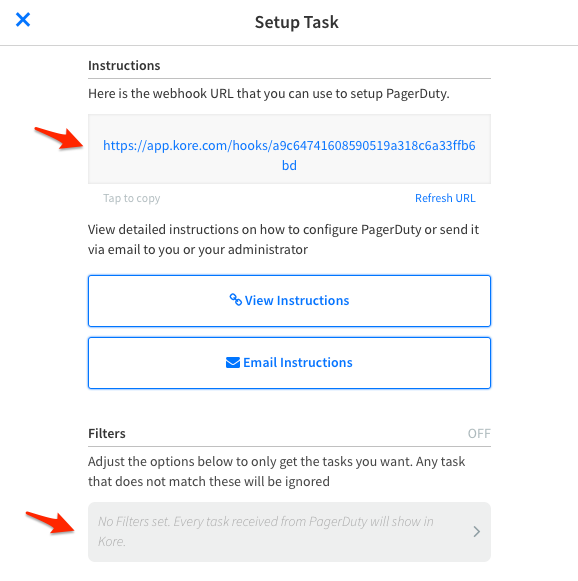
- Give your task a name and a short description and then click Finish.
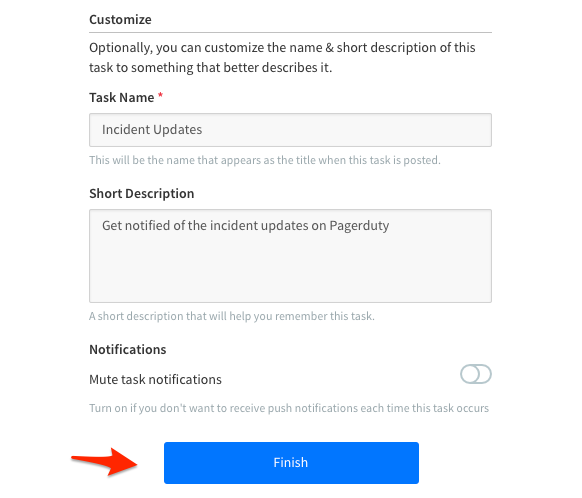
In PagerDuty
- Select a service that you'd like to monitor in Kore. Note that for this example, we've used a generic API service called Kore, but you can choose any PagerDuty service.
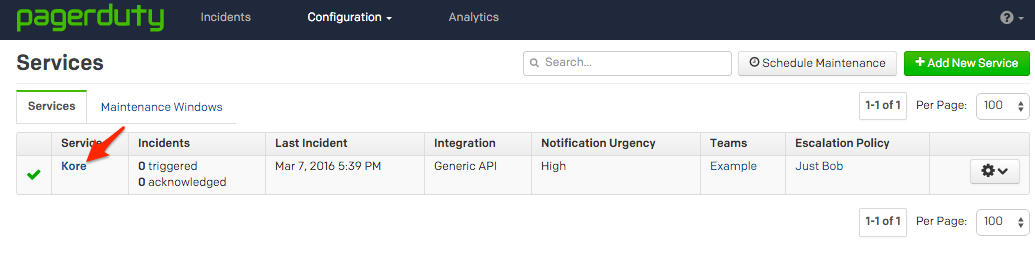
- From that service's Integrations page, click + Add an extension.
- Choose the Generic Webhook extension type, give your extension a name and paste the webhook URL from Kore, then click Save.
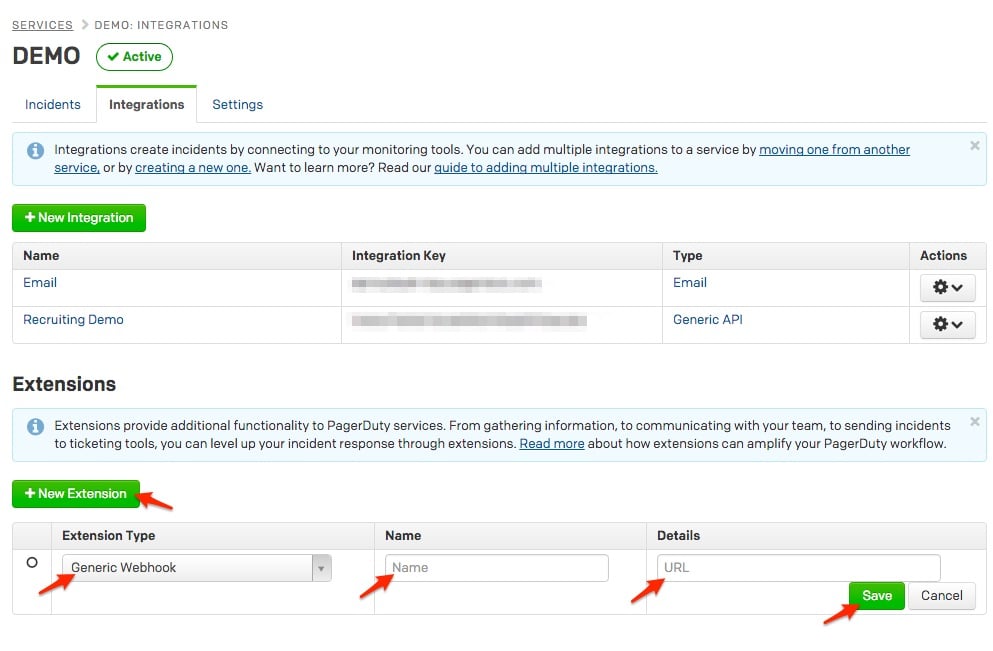
Testing the integration
- Trigger a test incident on one of your services that is being monitored by Kore.
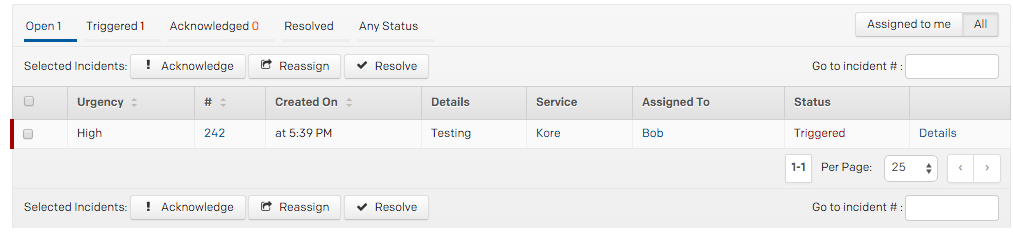
- The alert should appear in Kore momentarily. You can click on the incident number to be taken to the incident in the PagerDuty web app, or select New Task to acknowledge, resolve or reassign from within Kore.
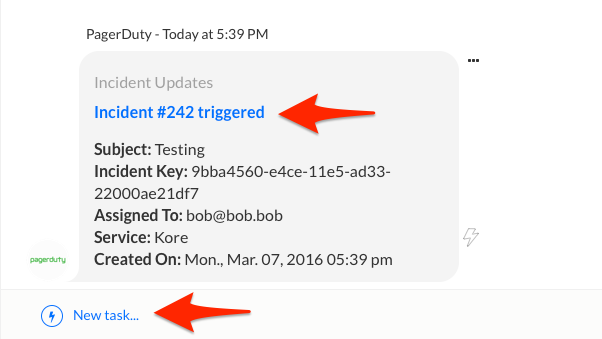
- After selecting New Task, you'll be able to Resolve, Reassign or Acknowledge the incident.
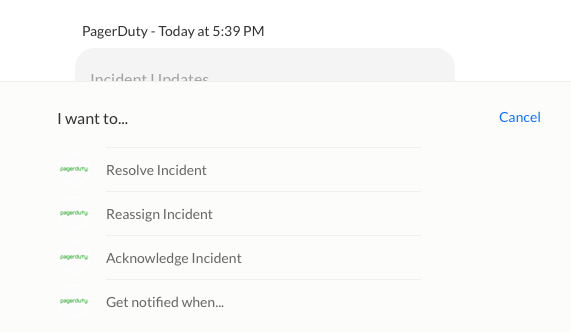
- In this example, we'll be acknowledging the incident. You'll need to select the incident from the dropdown menu, which will list all open incidents. You'll also need to identify yourself as the Requester, then hit Submit.
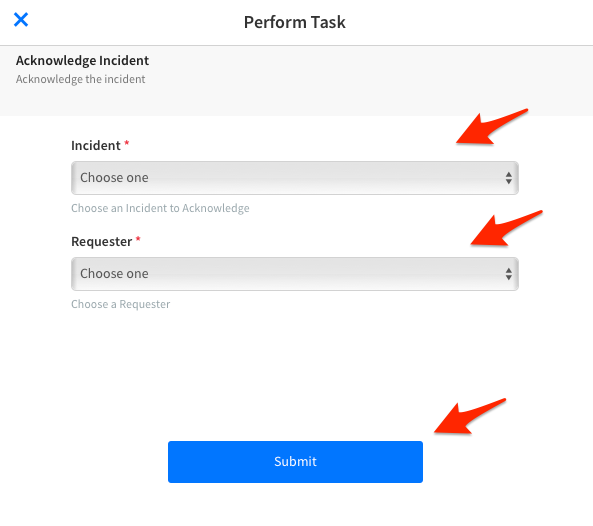
- You should now see this incident's status update in Kore. Although we acknowledged the incident for this example, the process for resolving and reassigning incidents is fundamentally the same.
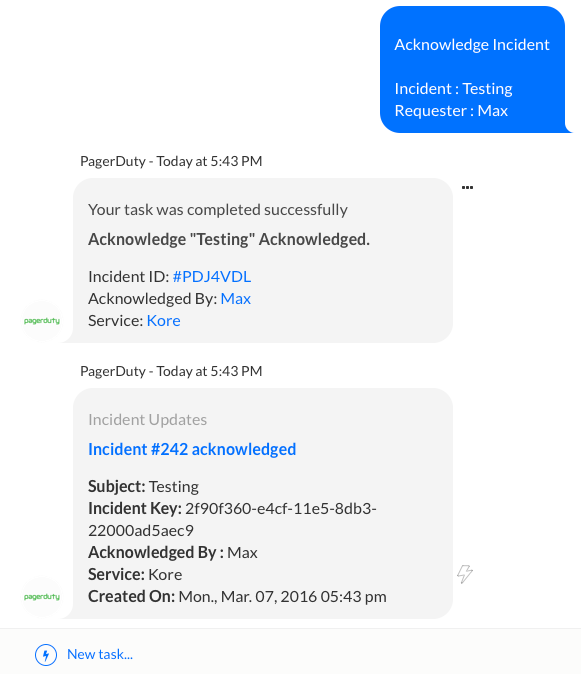
FAQ
How many PagerDuty services can Kore receive alerts from?
There is no limit to the number of PagerDuty services that can send webhook alerts to Kore. Simply add the Kore webhook URL to each service that you'd like to send alerts.
Can users resolve, acknowledge and reassign incidents on services that are not sending alerts to Kore?
Yes. Kore connects to PagerDuty using an API key, so it will pull a list of all open incidents and existing users, regardless of whether those incidents are on services that are sending alerts to Kore via webhooks.
Ready to get started?
Try any product on the Operations Cloud for free.
No credit card required.