Start Using PagerDuty Today
Try PagerDuty free for 14 days — no credit card required.
Nagios is one of the leading providers of open source and enterprise-grade IT infrastructure monitoring tools. Used by hundreds of thousands of users worldwide, Nagios allows its users to monitor their entire IT infrastructure, spot problems before they occur, detect security breaches and plan/budget for IT upgrades. “Lilac Reloaded” (“Lilac”) provides a very convenient web-UI that can be placed alongside your Nagios web-UI, to make the setup and administration of Nagios easier. The guide below describes how to install Lilac onto an existing Perl script -based Nagios integration. This assumes you’ve successfully completed this guide before proceeding: https://www.pagerduty.com/docs/guides/nagios-perl-integration-guide/
If you are having trouble completing the installation, please contact us.
Since we’ve already setup all of our PagerDuty service settings, the entire setup will occur on your Nagios server:
sudo apt-get install php-pear php5-mysql mysql-client-core-5.6 nmap php5-curl mysql-client-5.5 mysql-serverNote: You may have to use a different version for mysql-client-core.
/var/www/html directory.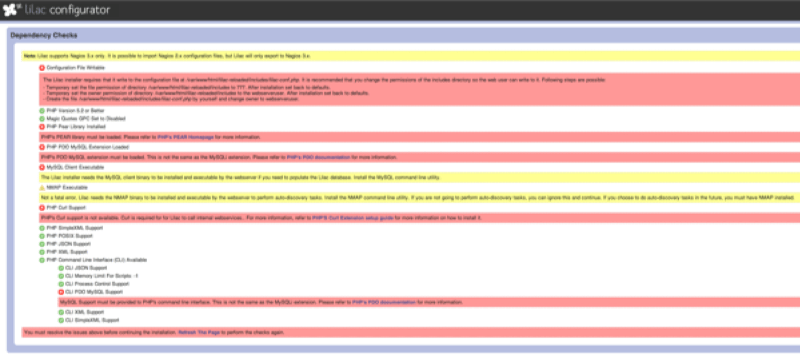
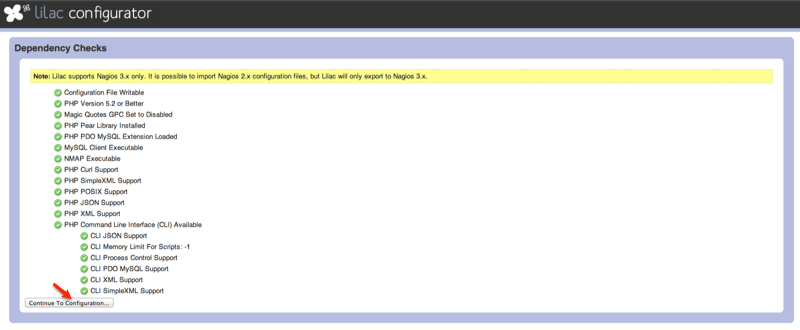
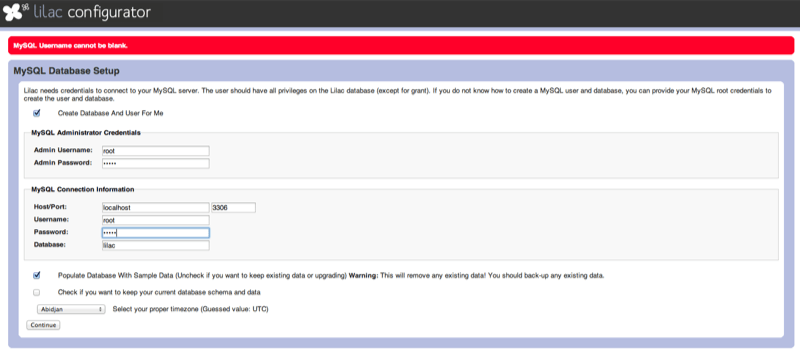
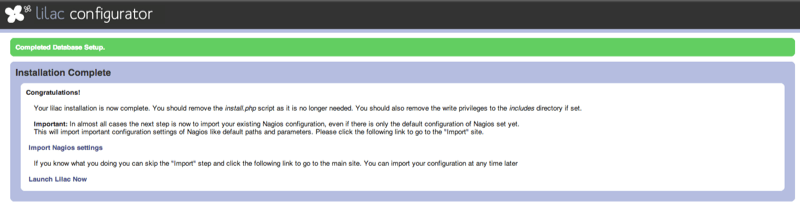
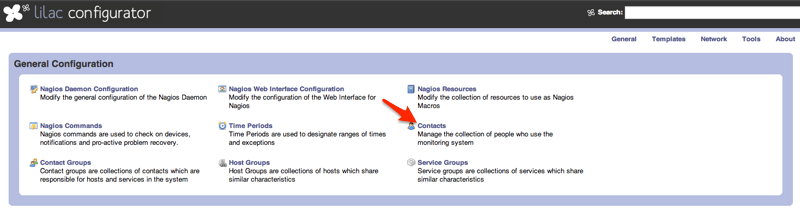
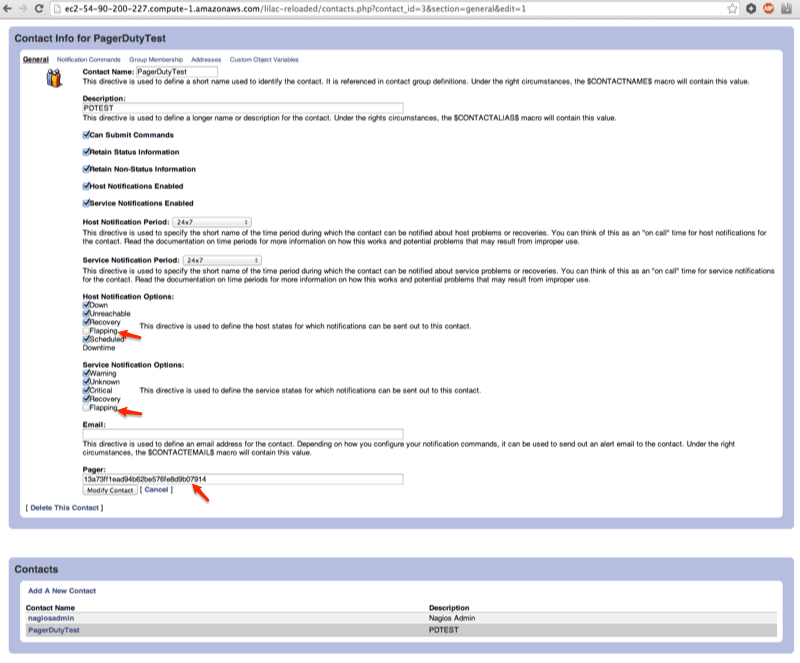
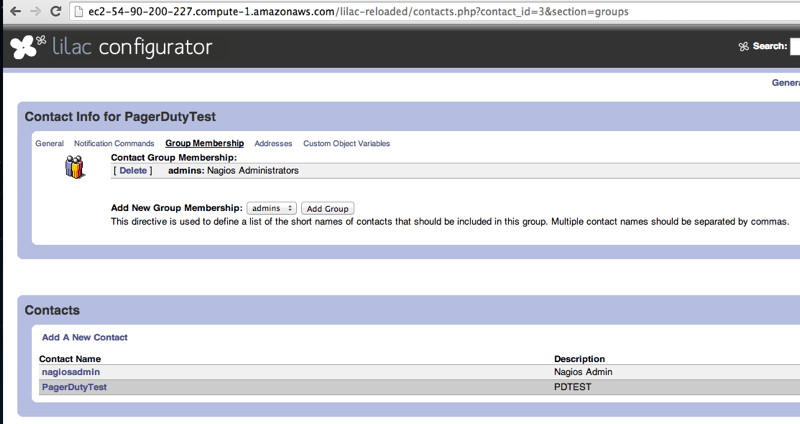
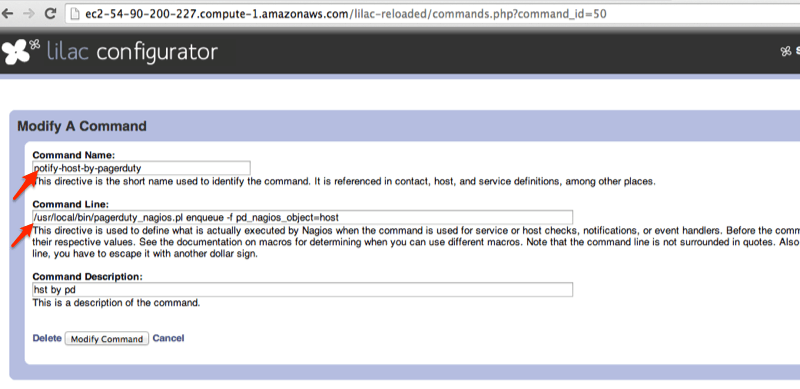
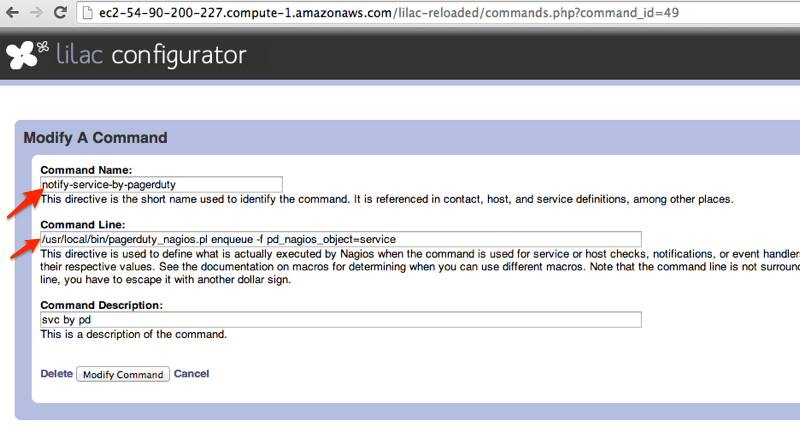
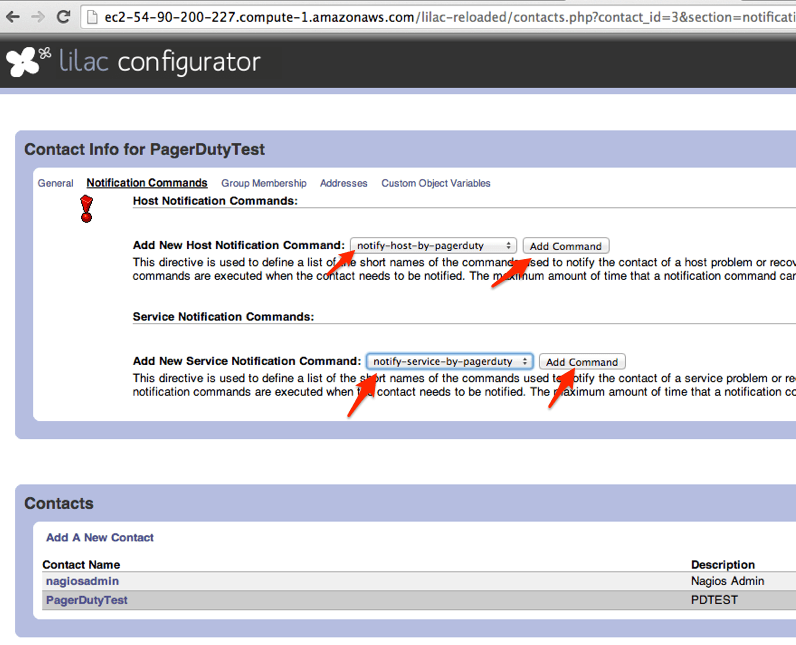
Try PagerDuty free for 14 days — no credit card required.