Start Using PagerDuty Today
Try PagerDuty free for 14 days — no credit card required.
Logstash provides a powerful pipeline for storing, querying, and analyzing your logs. When using Elasticsearch as a backend data store and Kibana as a front-end reporting tool, Logstash acts as the workhorse. It includes an arsenal of built-in inputs, filters, codecs, and outputs, enabling you to harness some powerful functionality with a small amount of effort. This guide will go over adding PagerDuty as an output, allowing you to trigger, acknowledge and resolve incidents.
If you have any trouble setting up your integration, please contact us.
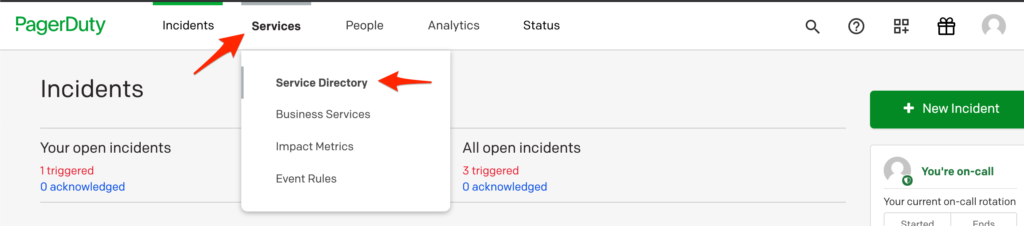
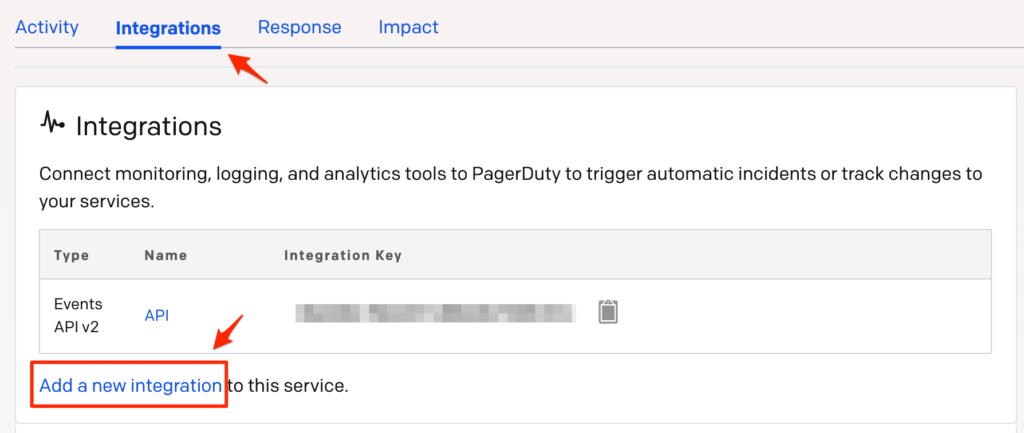


output {
pagerduty {
event_type => "trigger"
description => "%{host} - %{message}"
details => {
timestamp => "%{@timestamp}"
message => "%{message}"
}
service_key => "b2#############################c4"
incident_key => "logstash/%{host}/%{type}"
}
}
Please note that depending on your input source(s) and filter rules, the above variables may not be available to you.
Yes! We highly encourage you to do so, as the example given would create an incident for each log entry that is handled by Logstash, which would most likely be overwhelming.
Yes. Changing the event_type => "trigger" from “trigger” to “resolve” will resolve an incident. You can also use “acknowledge” to instead acknowledge an incident. Please be aware that the incident_key will need to match the “trigger” event for a “resolve” or “acknowledge” to work.
Your configuration will determine if/when you resolve incidents.
Yes, you can create multiple PagerDuty sections, each with a different Integration key.
Yes, incidents are de-duplicated based on the value of the incident_key that you send over.
No, that isn’t possible as Logstash doesn’t have a concept of an incident.
Yes, your Logstash installation should have a location for logs, possibly in ‘/var/log/’ depending on your operating system that runs the Logstash service.
Yes, the incidents are queued on disk to be retried if they aren’t successfully sent.
Try PagerDuty free for 14 days — no credit card required.