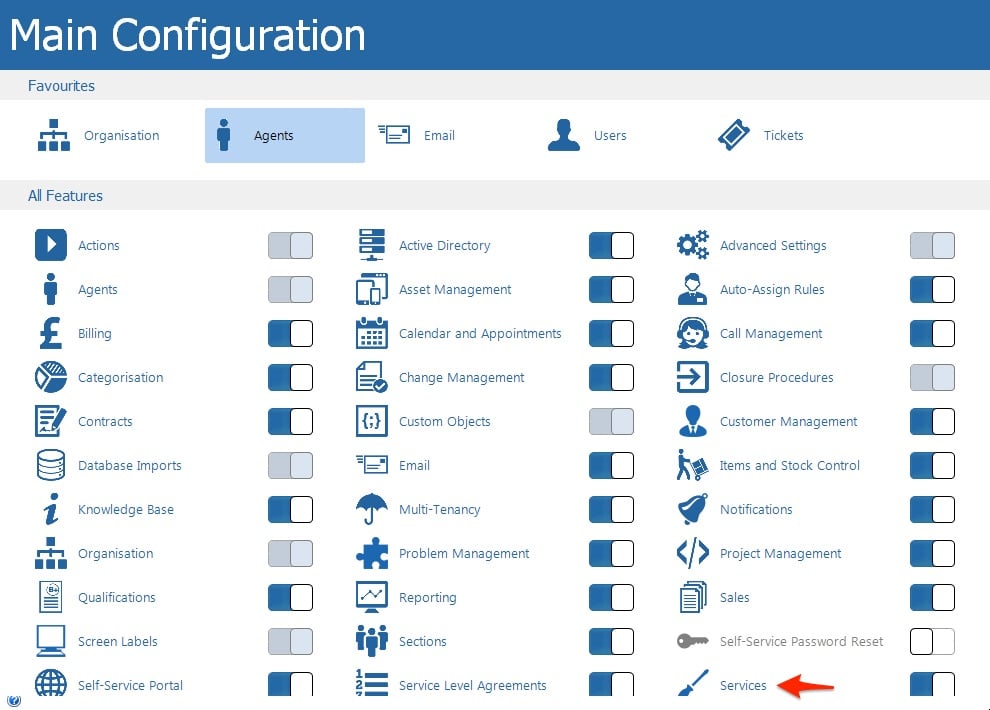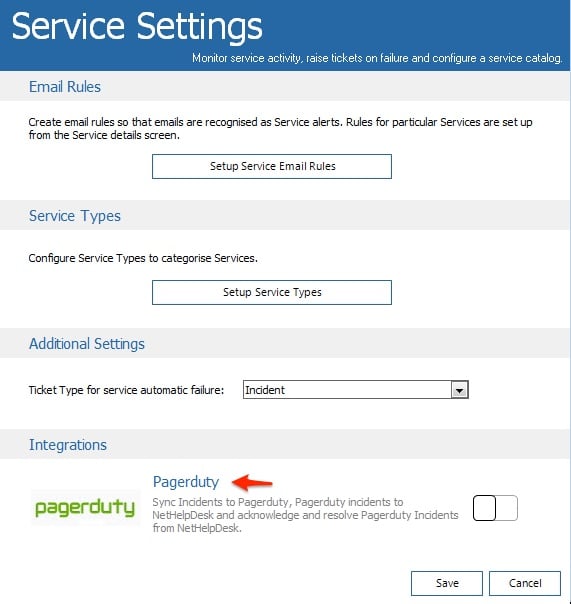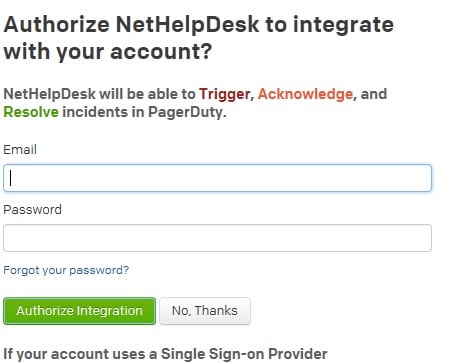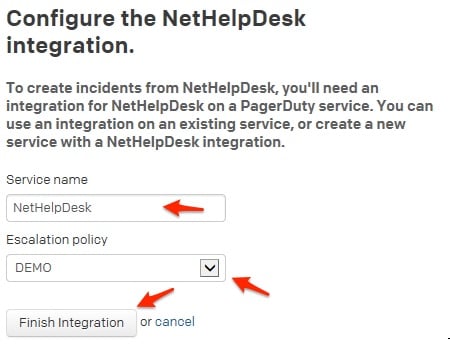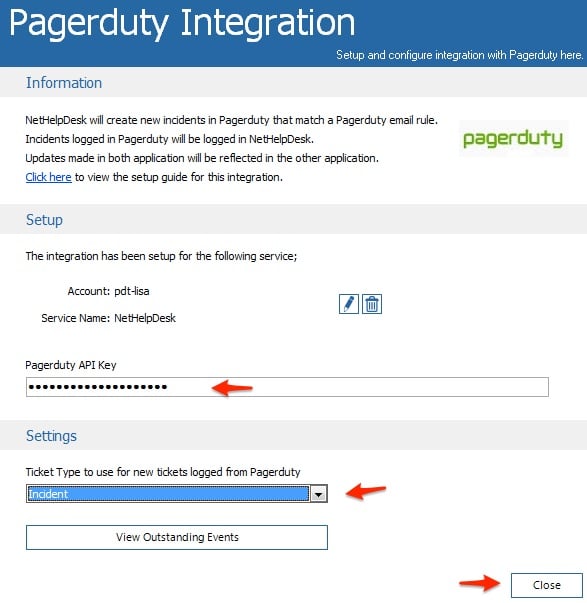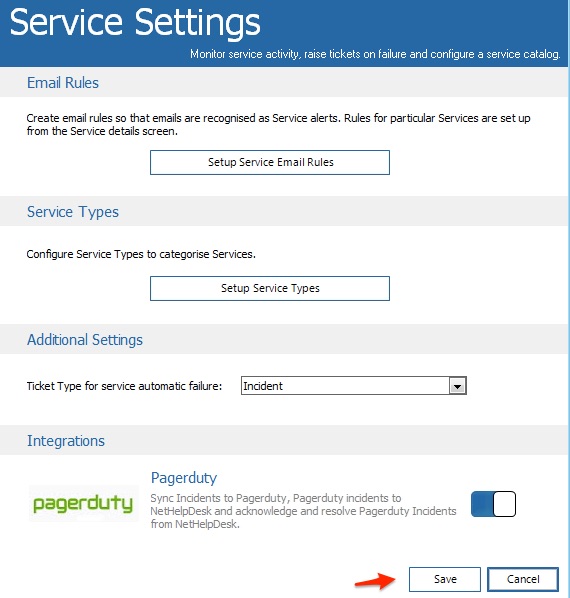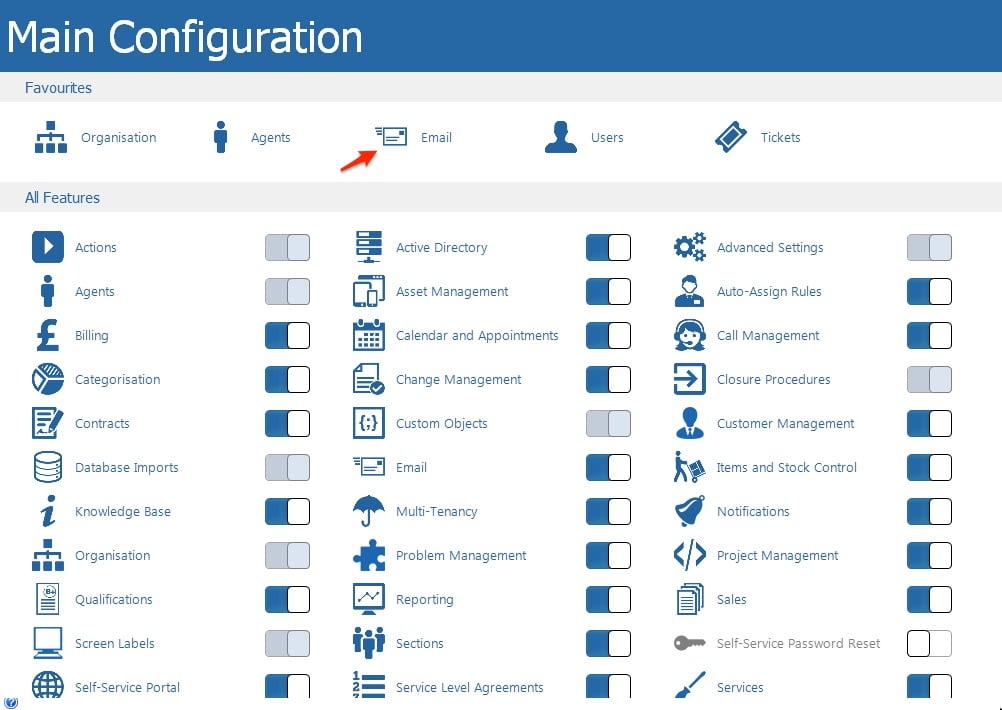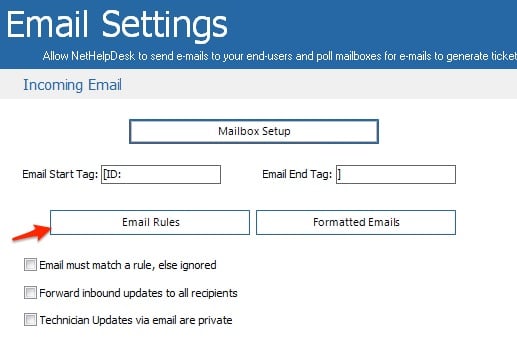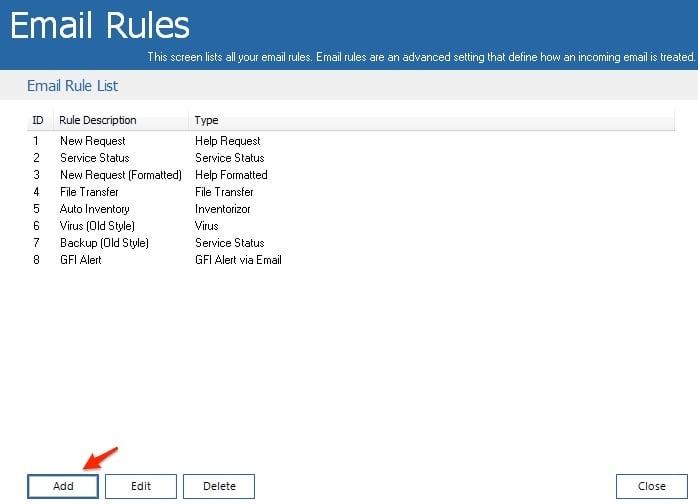NetHelpDesk is a feature-rich, ITIL aligned help desk application combining everything from ticket tracking and client relationship management, accounting facilities, stock control and reporting.
There are 2 different ways to integrate with NetHelpDesk, one using the API and the other using the email integration. If you would like to use the email based integration scroll down to the section Integrate Using the Email Based Integration.
In NetHelpDesk
- Go to N > Setup > Main Configuration and select Services from the configuration menu.
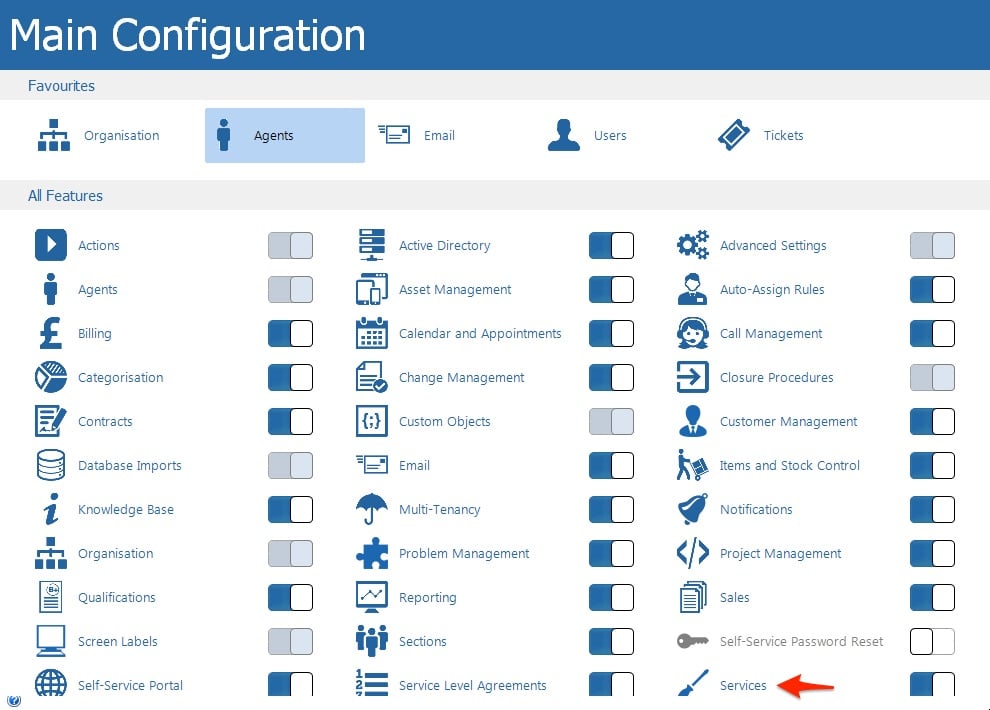
- A dialog will appear, in the Integrations section, click on PagerDuty.
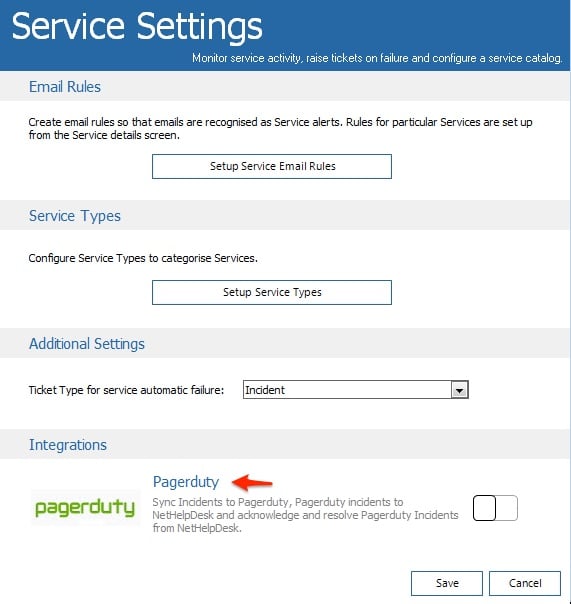
- You will be prompted to login to your PagerDuty account, enter in your login email and password; however, if you are using single sign-on (SSO), enter in your subdomain to login using your SSO provider. Once your have your login credentials in, click Authorize Integration.
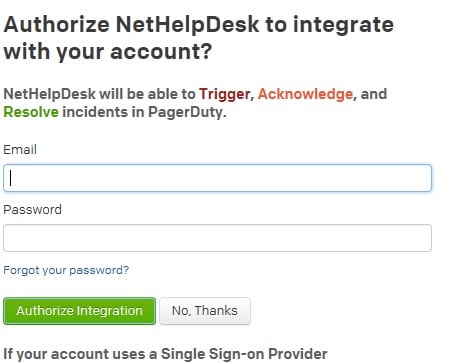
- Next, enter in a name for your new PagerDuty service, and select an escalation policy for your service to use; then, click Finish Integration.
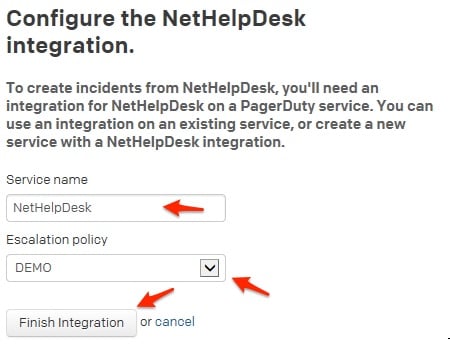
- You will be redirected to the setup and settings page for your PagerDuty integration. Under the Setup section, paste in your v2 PagerDuty API key. For steps on how to create an API key, check out our Knowledge Base article.
- In the Settings section of the PagerDuty integration page, select Incident from the drop-down menu.
- Click Close.
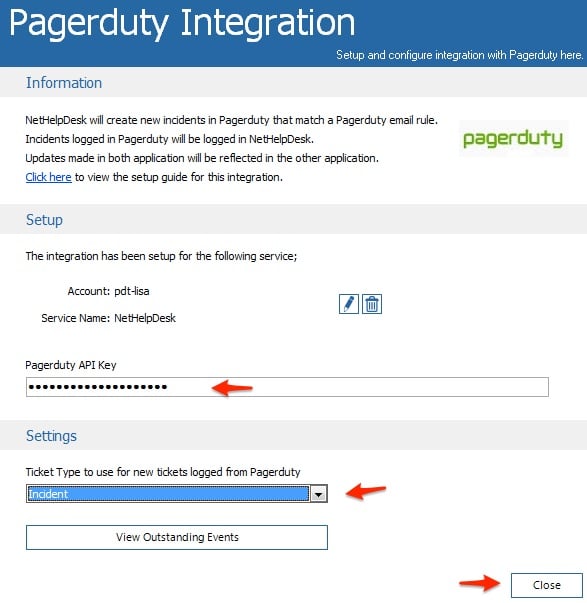
- Click Save.
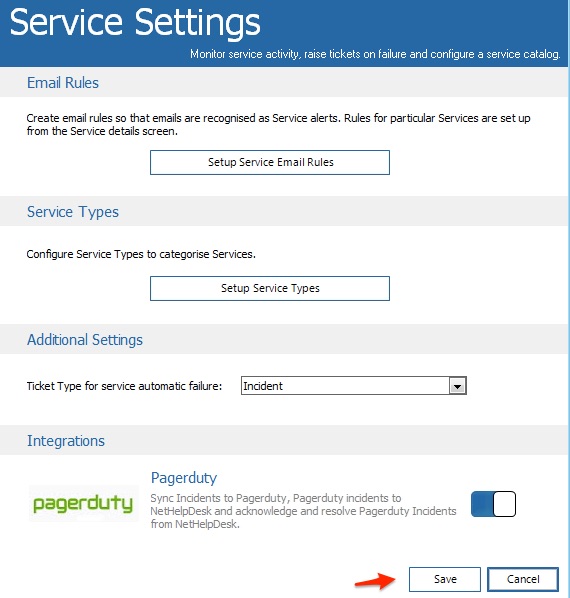
You have now completed the API based integration!
Integrate Using the Email Based Integration
- Go to N > Setup > Main Configuration and select Email from the configuration menu.
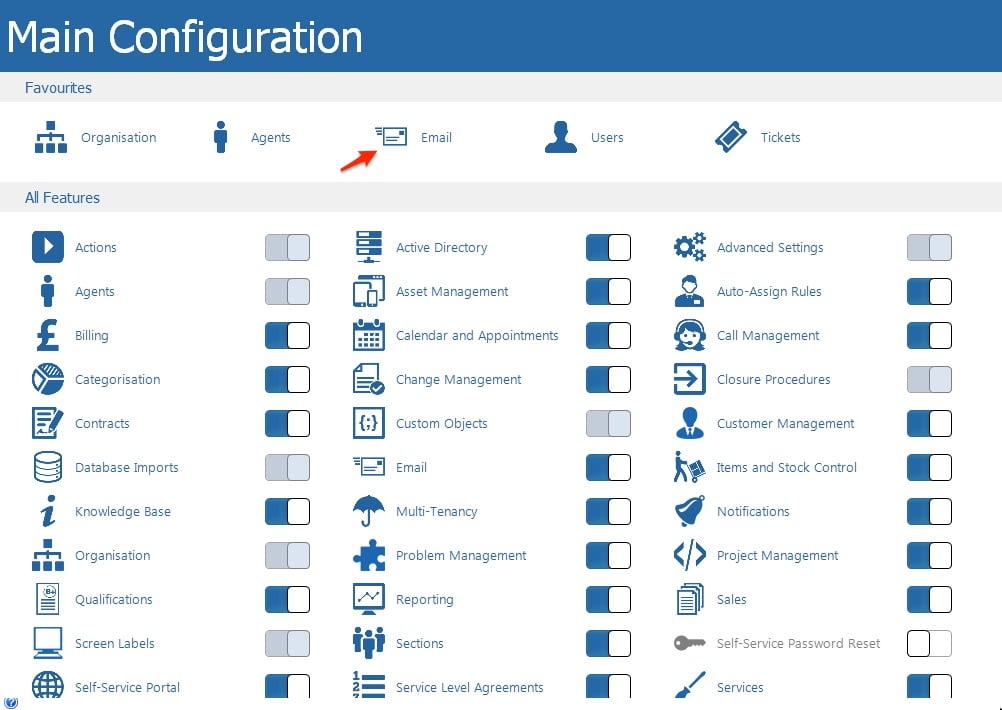
- Click Email Rules.
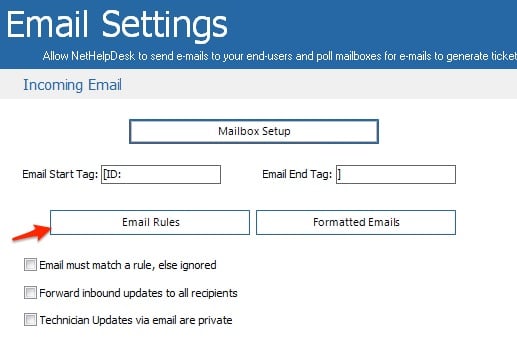
- You can create a new email rule or edit an existing one, for this guide we will create a new one. Click Add.
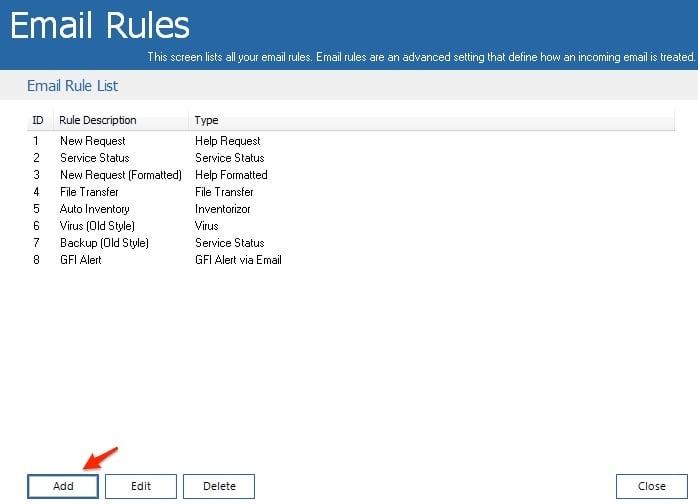
- Setup your rule to capture emails meeting your criteria.
- Under the Integrations section, check the “Create a new incident in Pagerduty when an email matches this rule and creates a new request” box.

- Click Save to finish creating your email rule. You can set up as many of these as you require.
FAQ
When a request is closed will it be resolved in PagerDuty?
Yup!
Can I automatically acknowledge PagerDuty incidents in NetHelpDesk?
By responding to a request in the main windows client, the incident in Pagerduty will automatically be acknowledged.
Is there a way to add notes to the PagerDuty incident in NetHelpDesk?
Yes! When performing an action on the request in NetHelpDesk, the new action screen will show a checkbox captioned “Send to Pagerduty”, by checking a note will be posted on the Pagerduty incident.
Can I create a PagerDuty incident when I manually create a request in NetHelpDesk?
Yes! The New Request screen in the windows client has an option to send to Pagerduty; by checking this box, it will create an incident that links to the NetHelpDesk request when the request is created.
Is there a way to see the PagerDuty incident when viewing the request in NetHelpDesk?
Yes! There is a link to see the PagerDuty incident for that request, on the request details page.