Start Using PagerDuty Today
Try PagerDuty free for 14 days — no credit card required.
When it comes to downtime, seconds count. Pingometer monitors your site around-the-clock to make sure it never skips a beat. If an event occurs, Pingometer will automatically create (or resolve) an incident in PagerDuty. This will take effect for all monitors in your account.
After logging in, click on Account on the left, click on the Extras tab, and under PagerDuty, click Manage.
On the next page, click on the green Alert with PagerDuty button.
In the window that opens, authorize the Pingometer integration by logging in with your PagerDuty credentials and clicking Authorize Integration.
After you authenticate, click the radio icon to “Create a new Pingometer service”. Under Service Name, enter the service name of your choosing (note: this will be the service name that is created in your PagerDuty account). Use the dropdown menu under Escalation Policy to choose the escalation policy you wish this service to be tied to in PagerDuty, then click Finish Integration.
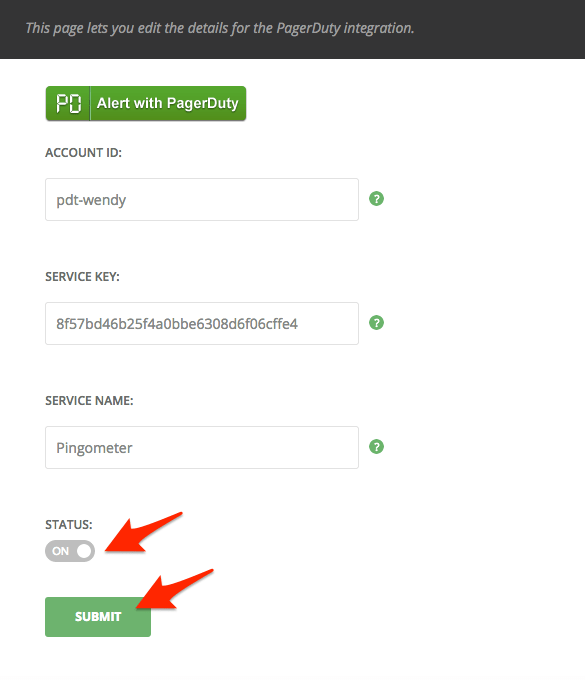
Try PagerDuty free for 14 days — no credit card required.