Start Using PagerDuty Today
Try PagerDuty free for 14 days — no credit card required.
Monitor from one to thousands of servers and network devices with an easy to use interface. Collect data, run reports, and alert if values are over thresholds you set. Alerts can be sent via PagerDuty. Note: This integration is only available with Poweradmin versions 6.0 or higher.




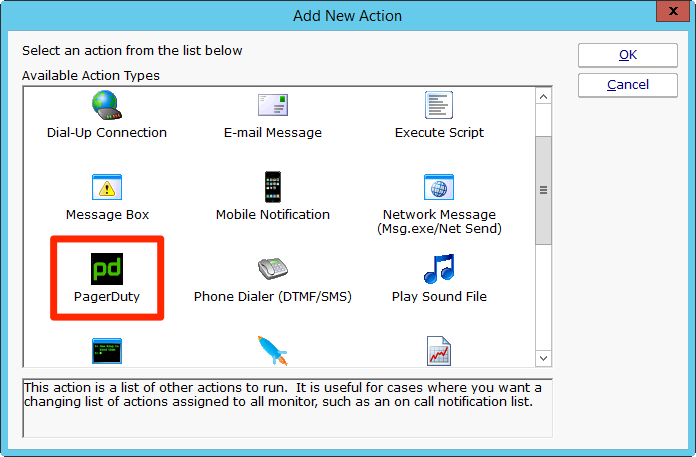
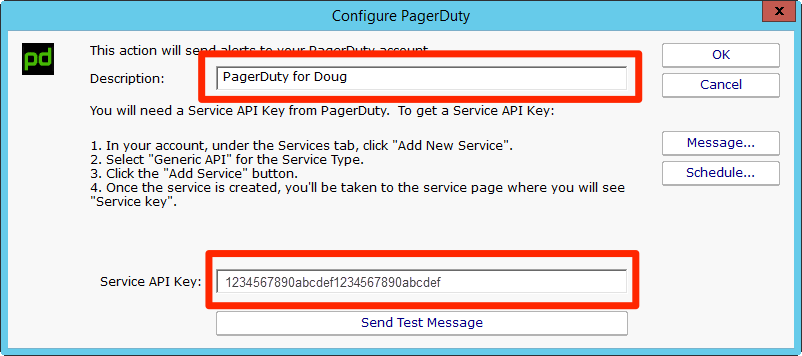
Yes. You’ll need to create a different PagerDuty action for each separate integration key.
Look in the service log file, typically at:
C:\Program Files (x86)\PA Server Monitor\Logs\PA Server Monitor_Service_Log.txt
Search for PagerDuty: and you will see the interactions that are happening with PagerDuty. Any errors that are happening will be shown there.
Try PagerDuty free for 14 days — no credit card required.