Start Using PagerDuty Today
Try PagerDuty free for 14 days — no credit card required.
send_resolved configuration option is not set to false. The default value is true, so there’s no need to specify send_resolved: true to have PagerDuty incidents be resolved automatically.routing_key property and use v2, the integration type of the integration corresponding to the routing_key value must also be Events API v2. If you select Prometheus as the integration type in PagerDuty, you will need to use the Events API v1 type and set a value for the service_key property instead.There are two ways to integrate with PagerDuty: via Event Orchestration or directly through an integration on a PagerDuty service. Integrating with Event Orchestration may be beneficial if you want to build different routing rules based on the events coming from the integrated tool. Integrating with a PagerDuty service directly can be beneficial if you don’t need to route alerts from the integrated tool to different responders based on the event payload.
1. In the PagerDuty web app, hover over the Automation menu, select Event Orchestration, and select your desired orchestration or create a new one.
2. Click Global Orchestration Key, copy your Integration Key, and keep it in a safe place for later use.
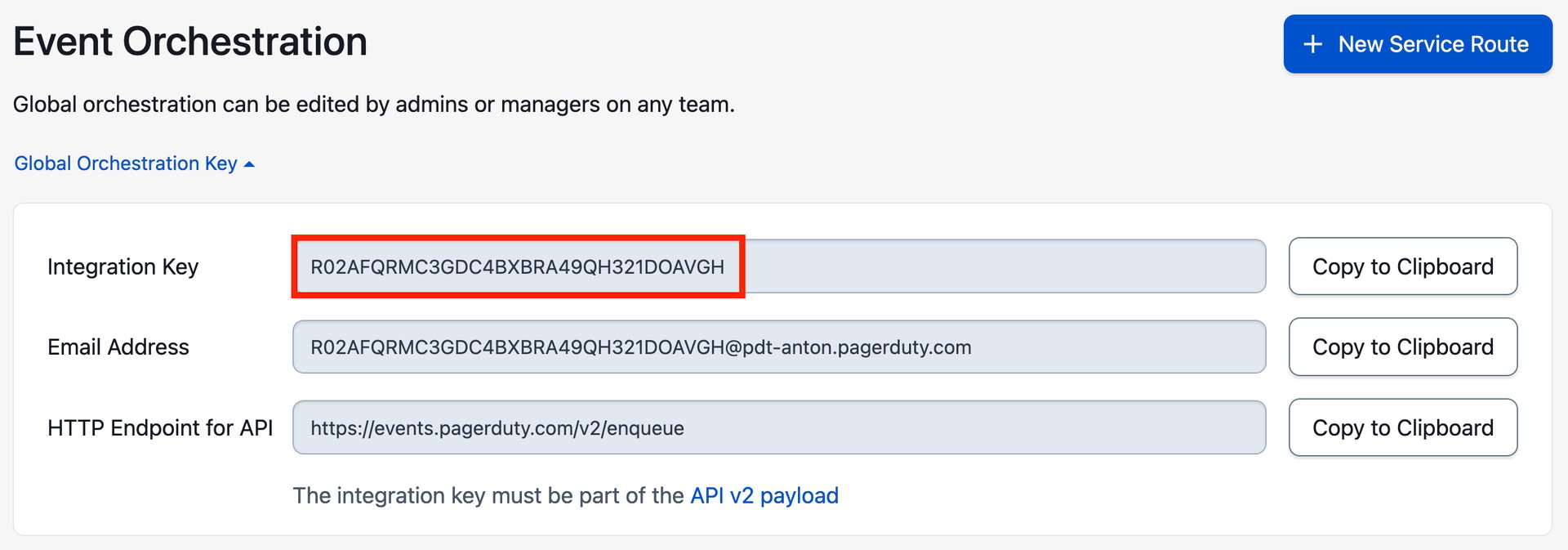
You can now proceed to the On Your Prometheus Server section below.
1 . From the Services menu, select Service Directory.
2. If you are adding your integration to an existing service, click the name of the service you want to add the integration to. Then select the Integrations tab and click the Add a new integration.
If you are creating a new service for your integration, please read our documentation in section Configuring Services and Integrations and follow the steps outlined in the Create a New Service section.
3. Select Events API v2 OR Prometheus (which uses Events API v1), depending on your preference, from the Integration Type menu (see the Requirements section above for more details on these options).
4. Click Add Service or Add Integration to save your new integration. You will be redirected to the Integrations tab for your service.
5. Find your integration in the list and click ∨ to the right. Copy the Integration Key and keep it in a safe place for later use.
1. Install the Prometheus Alertmanager if you don’t have it installed already. The Alertmanager is required for this integration, as it handles routing alerts from Prometheus to PagerDuty.
2. Create an Alertmanager configuration file if you don’t have one already. You can find an example configuration file on GitHub.
3. Create a receiver for PagerDuty in your configuration file. Give the receiver a name, such as “PagerDuty-Event-Orchestration” or the name of the Service you’re integrating with. Next, paste the PagerDuty Integration Key (generated in the In PagerDuty section, above) in the service_key field, then save your configuration file.
receivers: - name: YOUR-RECEIVER-NAME pagerduty_configs: - service_key: YOUR-INTEGRATION-KEY
4. You can configure the default route in Prometheus to send all alerts which don’t match any custom routes to your new PagerDuty receiver. Here’s an example showing how you would configure the default route:
route: group_by: [cluster] receiver: YOUR-RECEIVER-NAME
5. You can also configure custom `routes` to send alerts to different `receivers`. For example, if you only want alerts with the severity of `warning` to be sent to PagerDuty, you would set a different default route and create a special `warning` route like this:
routes: - match: severity: 'warning' receiver: YOUR-RECEIVER-NAME
6. Thanks to the Prometheus Alertmanager’s powerful routes and receiver configuration options, you can configure multiple receivers with different PagerDuty integration keys, and different routes to send specific types of alerts to different receivers.
Here’s an example configuration which sets up a route that captures alerts for a database service and sends them to a receiver linked to a service that will directly notify the DBAs I have in PagerDuty, while all other alerts will be directed to a default receiver with a different PagerDuty integration key:
route: group_by: [cluster] receiver: **DEFAULT-RECEIVER** group_interval: 5m routes: - match: service: database receiver: **DATABASE-RECEIVER** receivers: - name: **DEFAULT-RECEIVER** pagerduty_configs: - service_key: **PRIMARY-INTEGRATION-KEY** - name: **DATABASE-RECEIVER** pagerduty_configs: - service_key: **DATABASE-INTEGRATION-KEY**
7. Start the Alertmanager, or restart it for your configuration changes to take effect if it was already running.
8. Congratulations! Prometheus will now be able to trigger and resolve incidents in PagerDuty. You can verify this by triggering a test incident using the following curl command:
curl -d '[{"labels": {"Alertname": "PagerDuty Test"}}]' http://localhost:9093/api/v1/alerts
Yes, as long as the send_resolved configuration option is not set to false. The default value is true, so there’s no need to specify send_resolved: true to have PagerDuty incidents be resolved automatically.
Also note that resolve notifications may take up to the next group_interval to be sent, and only a “best effort” is made to send the notification to PagerDuty according to the Prometheus Team.
Try adjusting the match and group_by options for your PagerDuty route. The deduplication key (a.k.a. incident key), which is used to determine whether alerting events concern a unique issue, is generated based on these options. If a series of alerts have the same values for the properties in group_by, they will have the same value for the deduplication key and thus will be merged into the earliest existing open alert/incident (rather than triggering new ones).
Try PagerDuty free for 14 days — no credit card required.