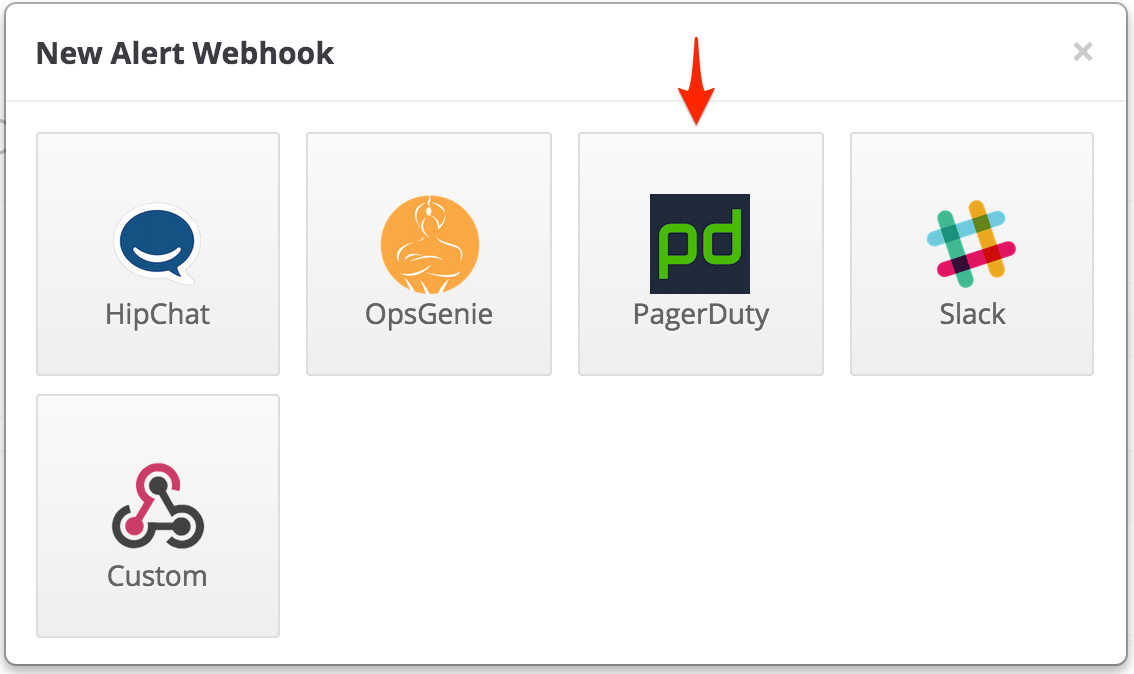- PagerDuty /
- Integrations /
- Rigor Integration Guide
Rigor Integration Guide
Rigor provides powerful monitoring for your website, mobile apps, and APIs to find website problems before users experience issues, identify slow and error causing third-party plugins, and provides detailed failure diagnostics to help troubleshoot downtime. If you don’t already have a PagerDuty account, you can create a free 14-day fully functional trial here. If you have any trouble completing the integration please contact our support team.
In PagerDuty
-
From the Configuration menu, select Services.
-
On your Services page: If you are creating a new service for your integration, click +Add New Service. If you are adding your integration to an existing service, click the name of the service you want to add the integration to. Then click the Integrations tab and click the +New Integration button.


-
Select your app from the Integration Type menu and enter an Integration Name. If you are creating a new service for your integration, in General Settings, enter a Name for your new service. Then, in Incident Settings, specify the Escalation Policy, Notification Urgency, and Incident Behavior for your new service.
-
Click the Add Service or Add Integration button to save your new integration. You will be redirected to the Integrations page for your service.

In Rigor:
-
Go to the Admin menu and select Alert Webhooks, then click New.
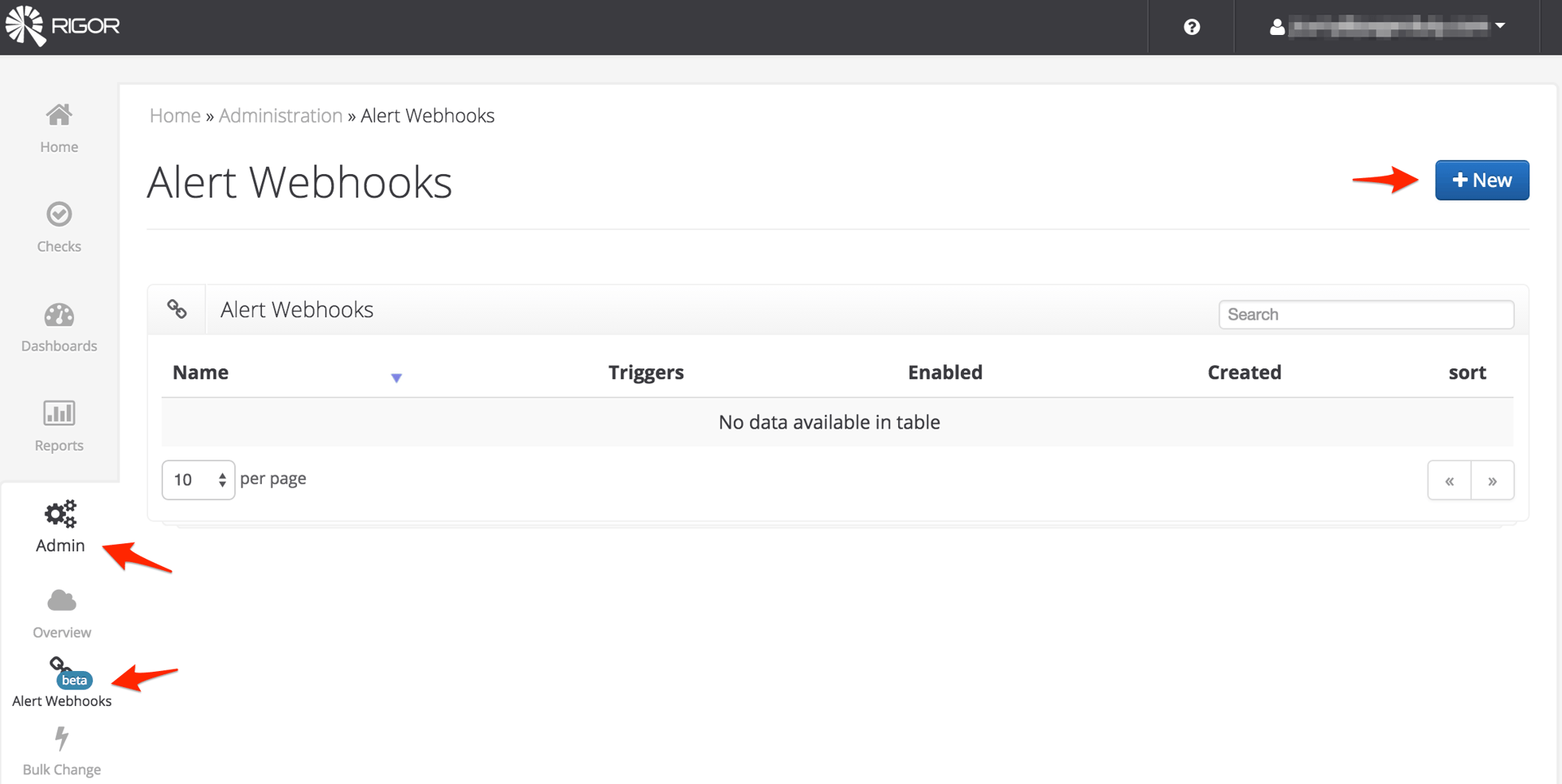
-
Enter a Name for your new webhook, then paste the Integration Key you copied in step 3 above in to the service_key field.
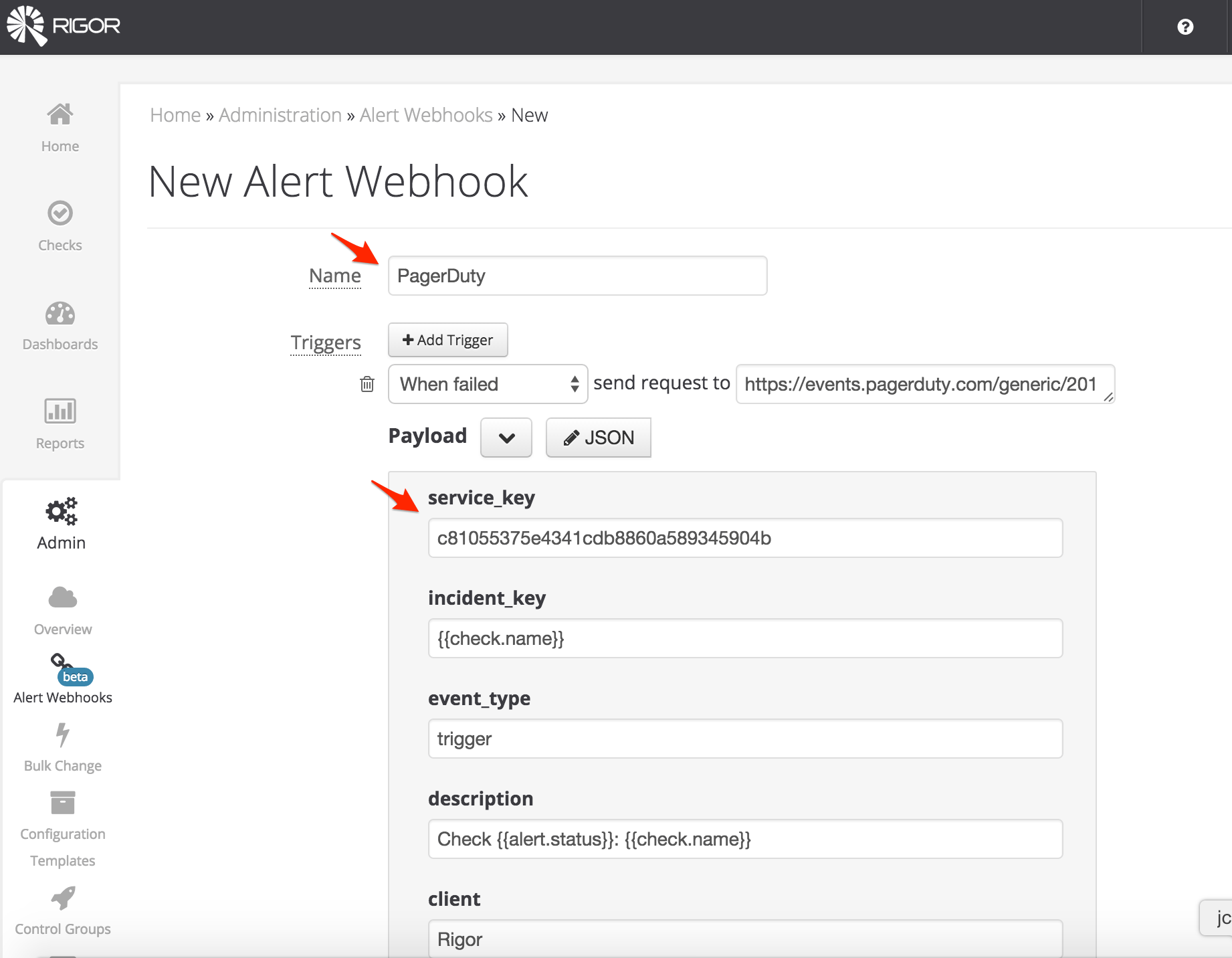
-
Scroll down to the bottom of the page, make sure the Enabled box is checked and click Create.
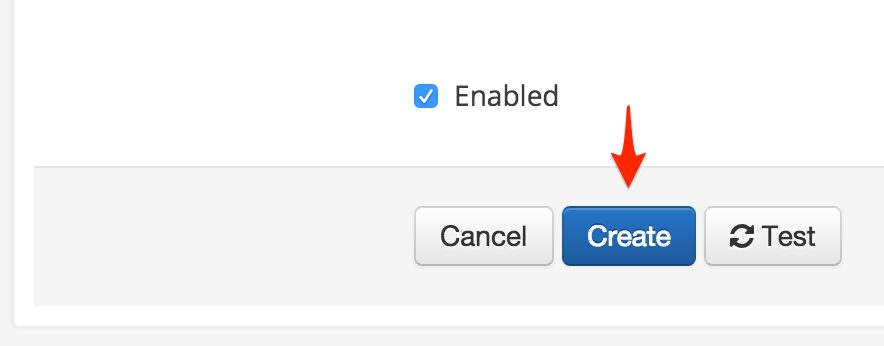
-
Edit any checks you want to trigger incidents in PagerDuty by changing the Notify setting to the name of the webhook you created in the previous step. For this example, we've gone to the Checks menu, selected Uptime, and are editing a Site Check. Click Save once the Notify setting is changed to your PagerDuty webhook.
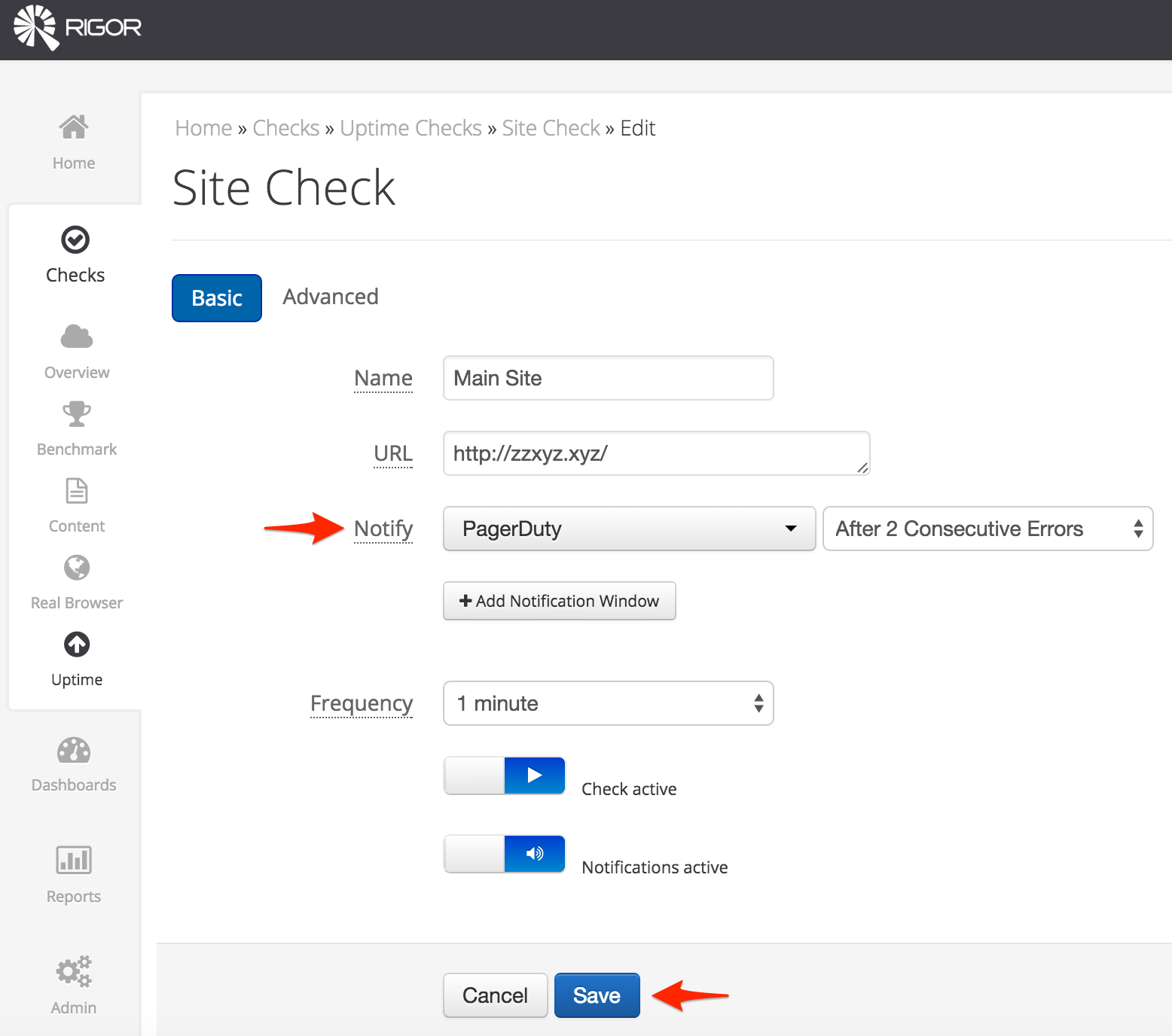
-
You’re done! Rigor will now be able to trigger incidents in PagerDuty, providing links back to the Rigor Dashboard for more details and check history.
FAQ
Will Rigor alerts resolve PagerDuty incidents automatically?
Yes, when a Rigor alert clears, the incident will be automatically resolved in PagerDuty.
Ready to get started?
Try any product on the Operations Cloud for free.
No credit card required.