Start Using PagerDuty Today
Try PagerDuty free for 14 days — no credit card required.
Seyren is an alerting dashboard for Graphite. It has about a dozen methods to alert you of issues, one of them being PagerDuty.
The guide below describes how to integrate PagerDuty with Seyren so you can receive alerts from your Graphite installation. If you are having trouble completing the installation, please contact us.
From the Configuration menu, select Services.
On your Services page:
If you are creating a new service for your integration, click +Add New Service.
If you are adding your integration to an existing service, click the name of the service you want to add the integration to. Then click the Integrations tab and click the +New Integration button.
Select your app from the Integration Type menu and enter an Integration Name.
If you are creating a new service for your integration, in General Settings, enter a Name for your new service. Then, in Incident Settings, specify the Escalation Policy, Notification Urgency, and Incident Behavior for your new service.
Click the Add Service or Add Integration button to save your new integration. You will be redirected to the Integrations page for your service.

If you don’t already have a check added to Seyren, you’ll need to click on Checks and then Create Check.

The minimum information to add a check is the Name, Target (which is the graph from Graphite), Warn level and Error level. Click on Create check to add the check.
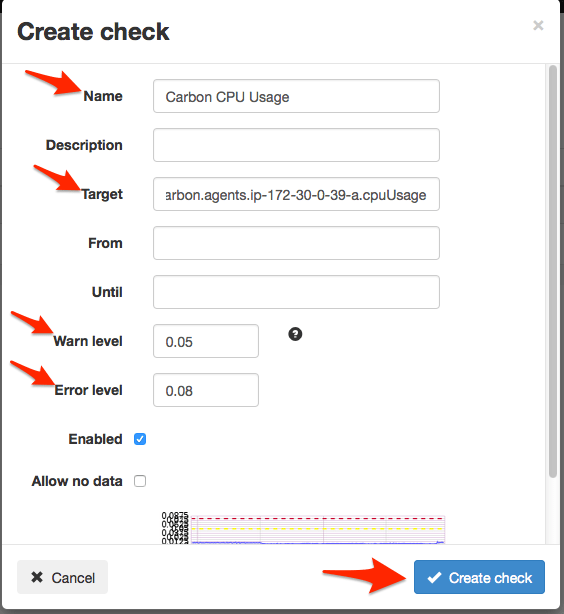
Next you’ll want to go to the check that you’d like PagerDuty notifications for and click on Add Subscription.
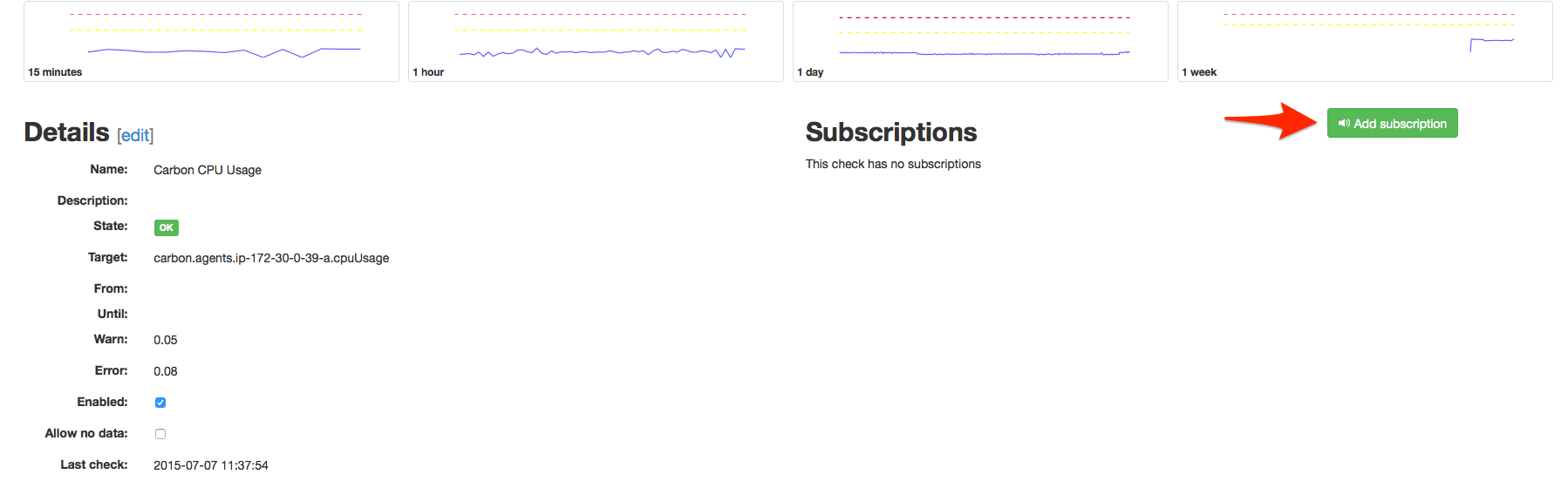
Fill in the Target with the Integration Key from above. Select PagerDuty as the Type and click Add to finish the process.
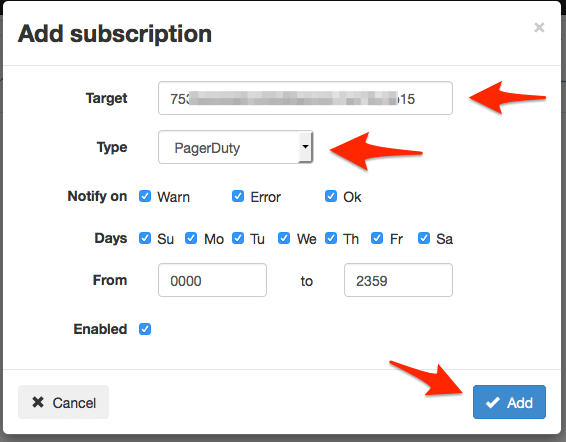
You’ll be returned to the check page where you’ll see a new subscription method for PagerDuty. You can use the Test button to trigger a test incident or raise/lower your thresholds for warning or critical to produce an alert.
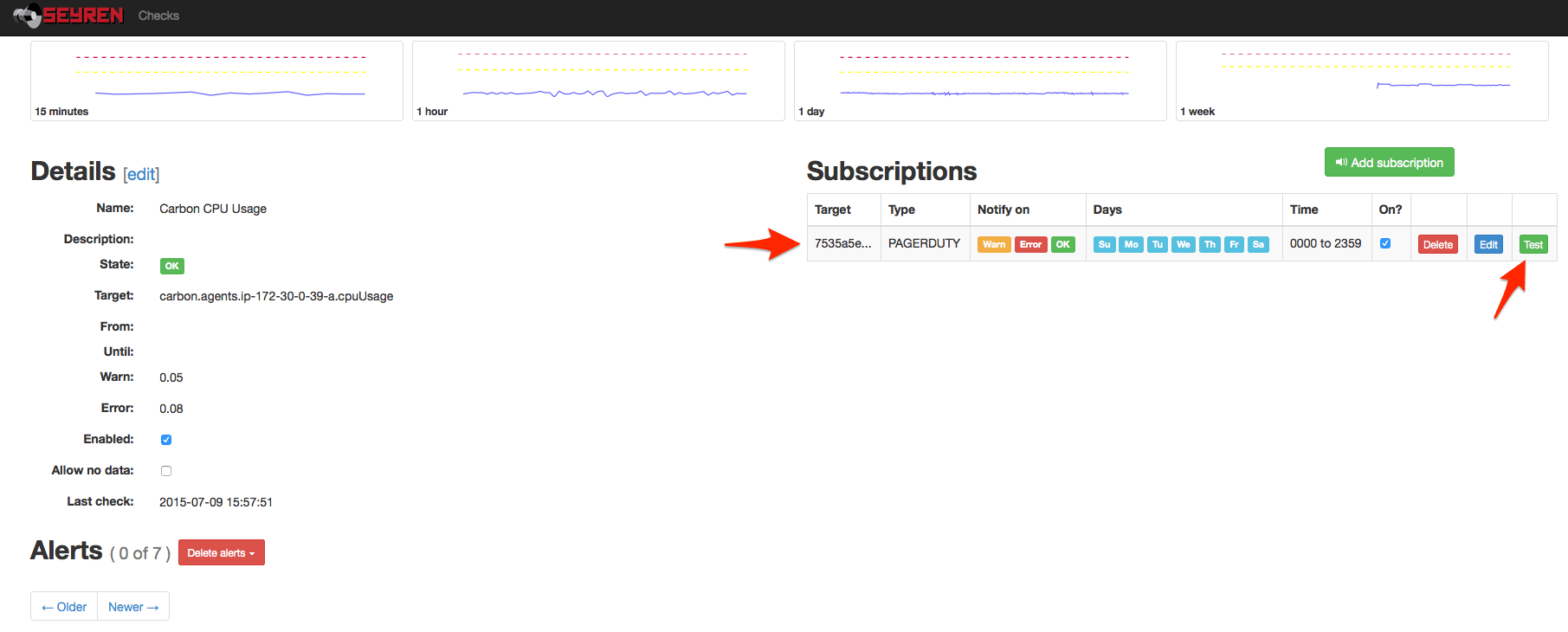
Once you’ve triggered alerts, you can see the alert log at the bottom of the check page. You’ll see both triggers and resolves.
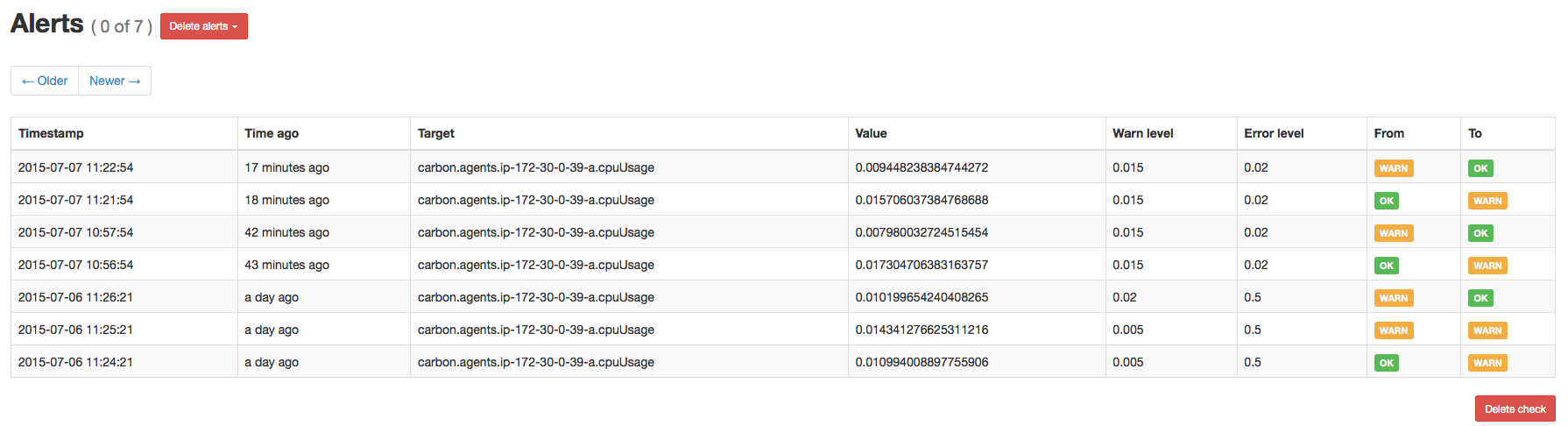
Simply edit or add a subscription to the check and set the Target to the Integration Key of another PagerDuty service.
If a PagerDuty server can’t be reached for any reason, events will be stored to an on-disk queue.
You should configure an external ping check service such as StatusCake or NodePing to monitor your site’s external connectivity. Of course, you can use PagerDuty to forward alerts from these services.
How can I customize my Seyren alerts?
Unfortunately it is not possible to change the alert messages. They are coded into Seyren.
There is not a way to mark incidents as acknowledged or resolved within Seyren. Incidents are closed on PagerDuty if Seyren detects that the alert is no longer below the warning or critical threshold and if the notify on “OK” check box is marked for the subscription.
Try PagerDuty free for 14 days — no credit card required.