- PagerDuty /
- Integrations /
- Snitch Integration Guide
Snitch Integration Guide
Snitch is an SSL auditing, monitoring and alerting service. Snitch audits your SSL certificates for expiration, revocation and modification - alerting you to issues before your customers are impacted. You’ll get an expiration warning at 90 days, 30 days, 15 days and 7 days. After that, you’ll get daily alerts until you renew your certificate or stop the snitch. Additionally, Snitch audits certificates by verifying that they aren’t revoked, that an intermediate certificate isn’t revoked, that the certificate is valid for the monitored domain and that the certificate isn’t modified - a sign of tampering or a misconfigured web server.
You can set up Snitch alerts to trigger new PagerDuty incidents using the PagerDuty API.
In PagerDuty
- Navigate to Services → Service Directory
- On your Services page:If you are creating a new service for your integration, click +New Service.
If you are adding your integration to an existing service, click the name of the service you want to add the integration to. Then click the Integrations tab and click the Add a new Integration link.
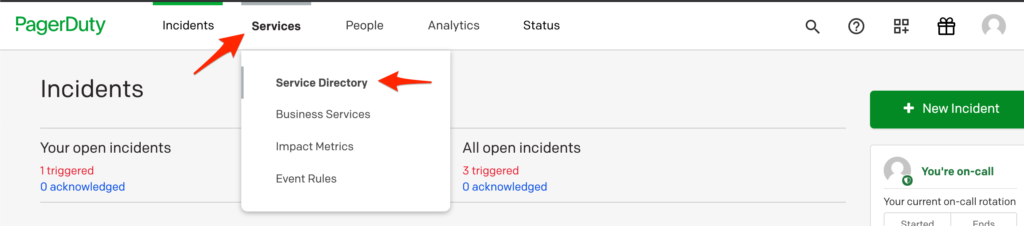
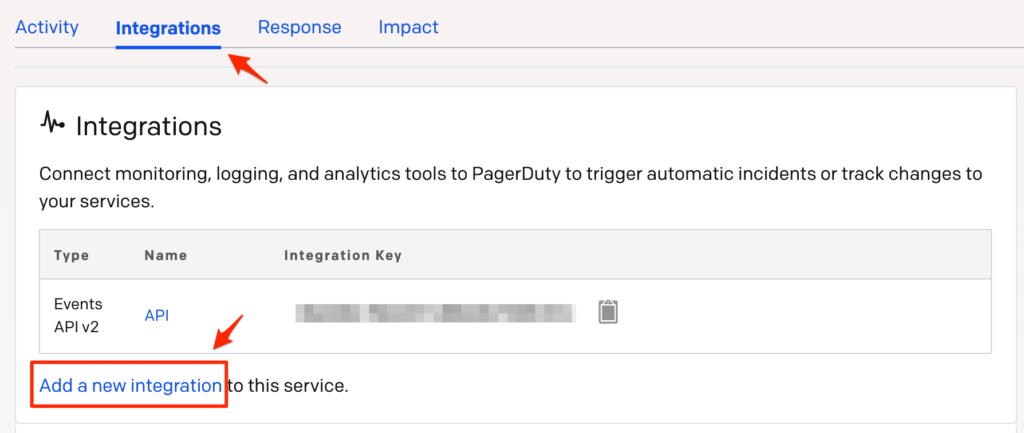
-
Select your app from the Integration Type menu and enter an Integration Name.If you are creating a new service for your integration, in General Settings, enter a Name for your new service. Then, in Incident Settings, specify the Escalation Policy, Notification Urgency, and Incident Behavior for your new service.
-
Click the Add Service or Add Integration button to save your new integration. You will be redirected to the Integrations page for your service.

In Snitch
- Log in and click on settings.
- Paste your service key from PagerDuty in the PagerDuty API Key field. To save the change, enter your Snitch password at the bottom of the page and click Edit Settings.
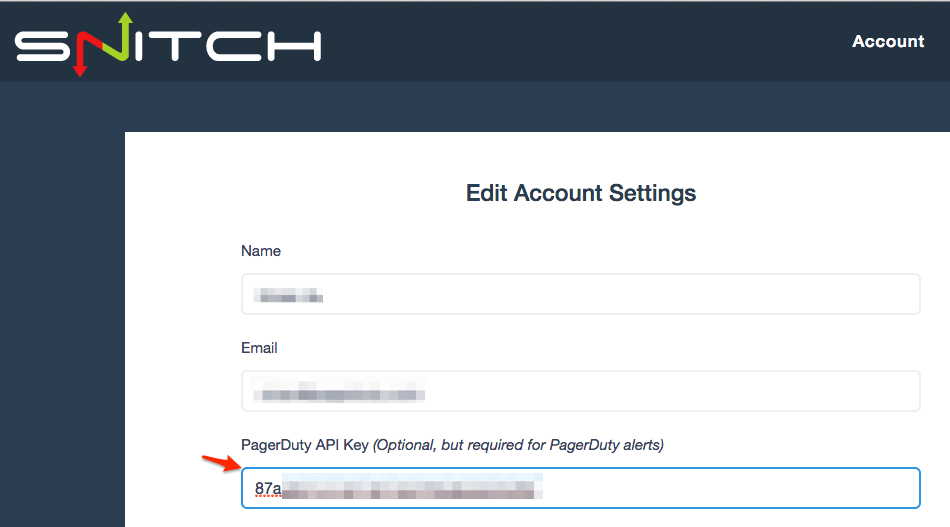
- You'll be redirected to the home page. Click Create a Snitch. You can also choose to edit an existing Snitch by clicking details followed by edit settings.
- Enter a name, description, URL, and check interval for your Snitch. Check the box next to Enable PagerDuty Integration and click Create Snitch.
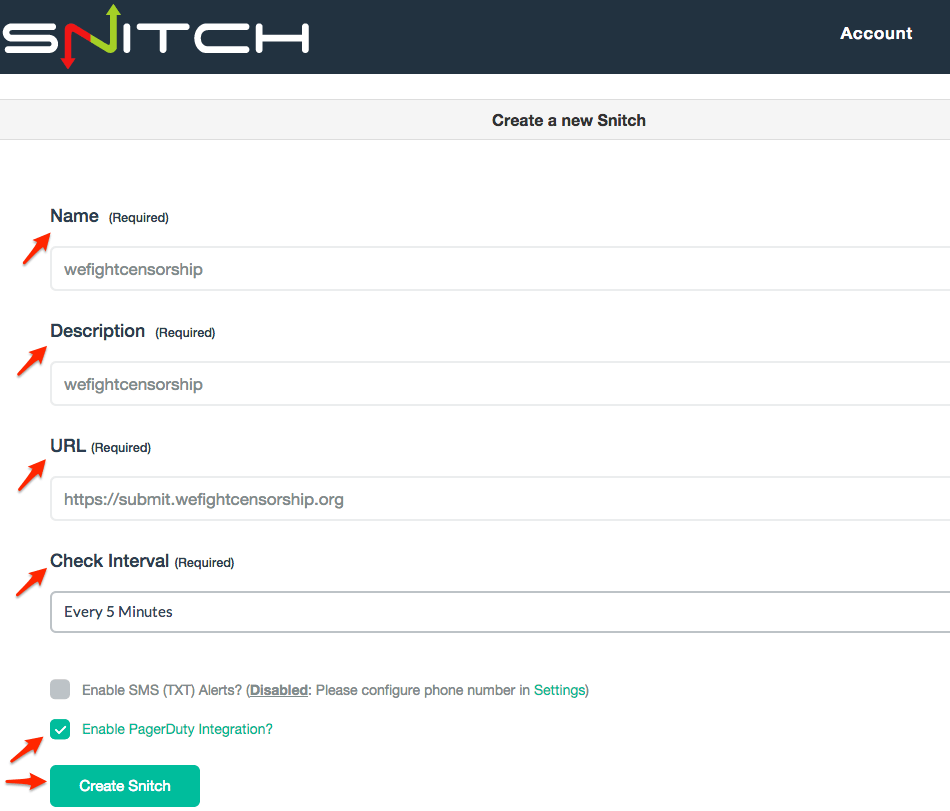
- Now, when an SSL issue occurs and Snitch generates an alert:
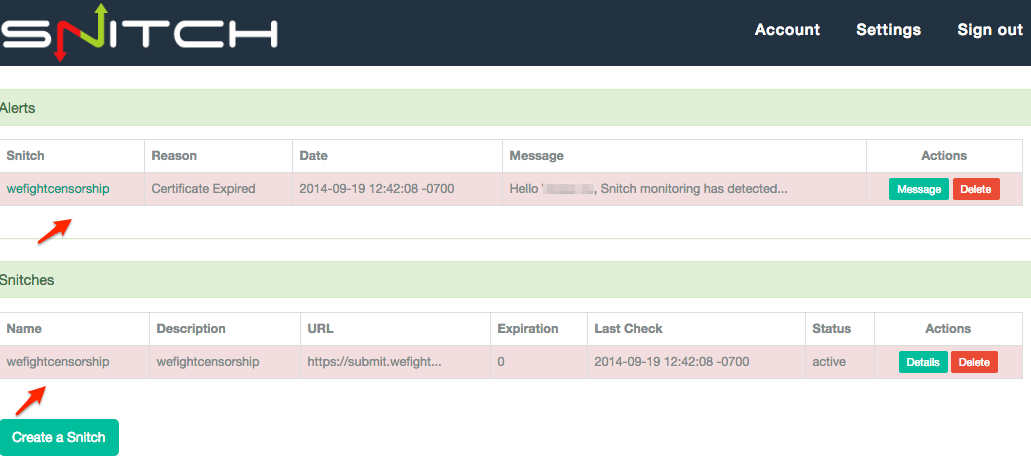
You'll see a corresponding PagerDuty incident generated, and can click View Message to see the details.
Email support@pagerduty.com if you need assistance with setup.
Ready to get started?
Try any product on the Operations Cloud for free.
No credit card required.
