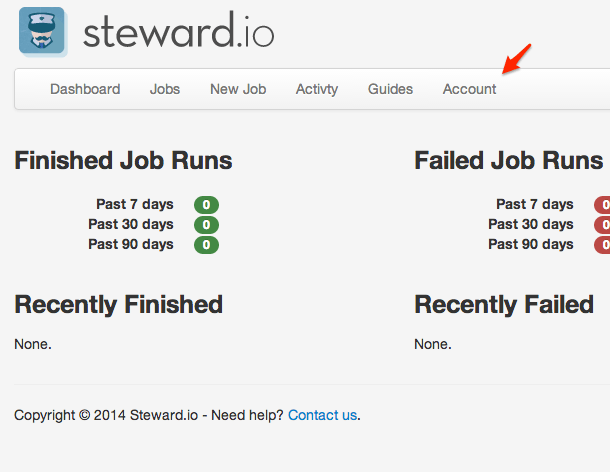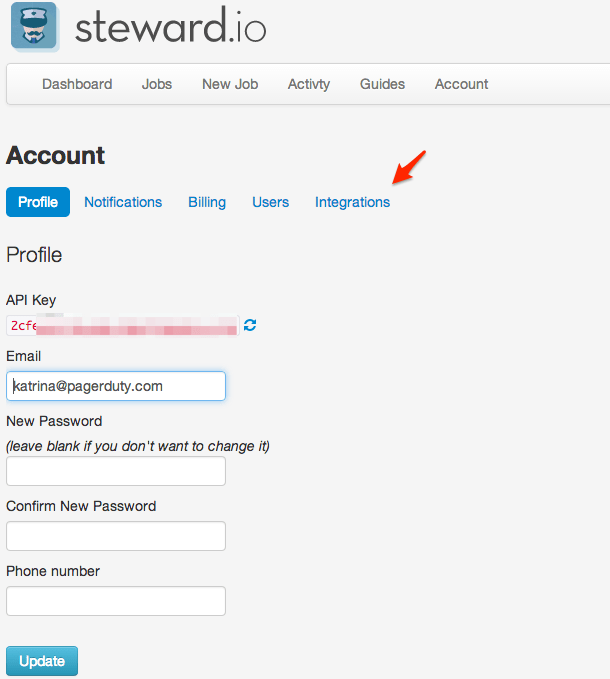- PagerDuty /
- Integrations /
- Steward.io Integration Guide
Steward.io Integration Guide
Steward provides centralized cron and periodic task monitoring with alerting. Gather detailed insight into job performance, analyze historical trends and establish an auditable job activity log. Steward's flexible API will track your scheduled tasks average run times and alert you when a particular job is running slowly or has failed altogether.
You can easily integrate your existing PagerDuty services with periodic jobs and tasks on Steward by providing Steward with a service API key. You can even customize your alert settings.
In PagerDuty
-
From the Configuration menu, select Services.
-
On your Services page: If you are creating a new service for your integration, click +Add New Service. If you are adding your integration to an existing service, click the name of the service you want to add the integration to. Then click the Integrations tab and click the +New Integration button.


-
Select your app from the Integration Type menu and enter an Integration Name. If you are creating a new service for your integration, in General Settings, enter a Name for your new service. Then, in Incident Settings, specify the Escalation Policy, Notification Urgency, and Incident Behavior for your new service.
-
Click the Add Service or Add Integration button to save your new integration. You will be redirected to the Integrations page for your service.

In Steward.io
-
Grab your integration Key from your PagerDuty service, copy this key to PagerDuty Integration in Steward and check the box next to Trigger on Job Failure?:
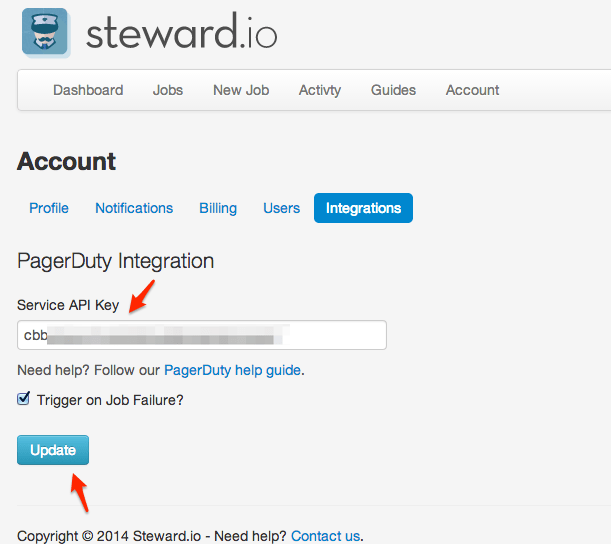
To Test
-
Steward's guides are located here. Notify Steward that your job has started. For reference, my example below uses cURL and a job I named "PagerDuty Test."*Be sure that you are using the correct job code, which can be found by clicking on the name of your job in Steward:

-
You can now see the failed status in Steward (Jobs > 'your job name' > status or Activity):

-
You will also see a new triggered incident for your Steward service in PagerDuty:
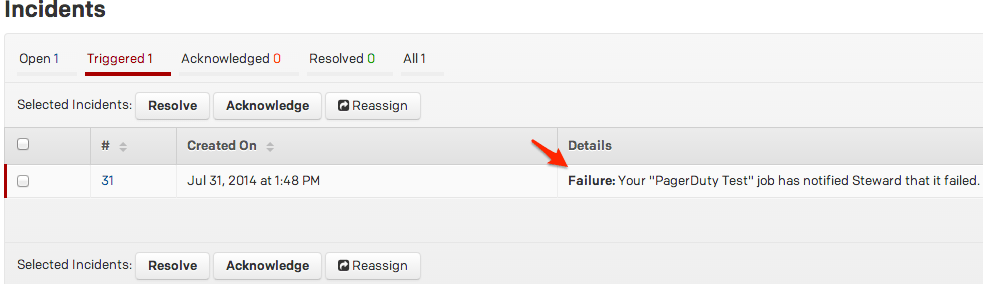
Your setup is complete! You can now trigger new PagerDuty incidents for failed jobs in Steward.
If you are having trouble completing setup, please contact our support team.
Ready to get started?
Try any product on the Operations Cloud for free.
No credit card required.