Start Using PagerDuty Today
Try PagerDuty free for 14 days — no credit card required.
OverOps lets developers know when and why code breaks in production. See the complete application call stack, source code and state for every caught / uncaught exceptions, logged error or warning in production JVMs.




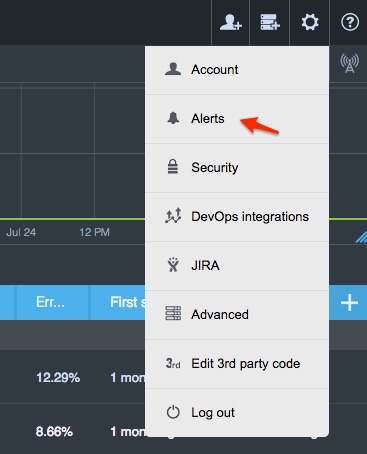
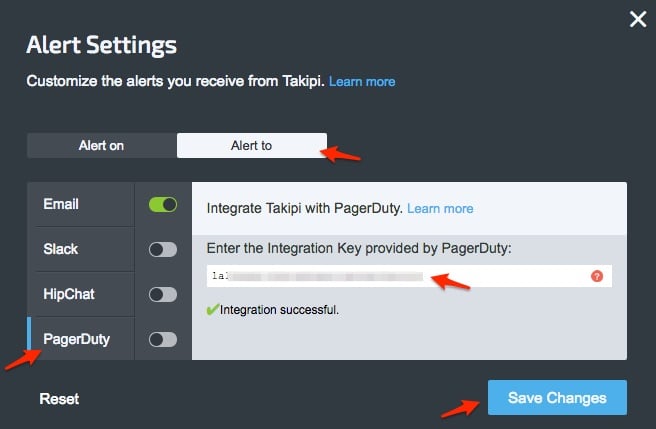
When you see the integration successful message on the Alert to dialog, the integration is then complete. If you have any questions, please reach out to support@pagerduty.com!
Yes, you will need to be an admin user in your OverOps account to complete the integration.
No, you will only be able to configure the integration with 1 PagerDuty service.
Try PagerDuty free for 14 days — no credit card required.