- PagerDuty /
- Integrations /
- Uptrends Integration Guide
Uptrends Integration Guide
Uptrends is a cloud-based website monitoring service that offers a wide range of monitoring options that allows you to keep a close eye on your servers and websites, including the behavior and performance of your web apps.
The integration between Uptrends and PagerDuty consists of Uptrends alerts sent to a service in PagerDuty that can trigger and resolve incidents.
In PagerDuty
-
From the Configuration menu, select Services.
- If you are creating a new service for your integration, click + New Service.
- If you are adding your integration to an existing service, search for the service you want to add the integration to and click into the service. Then click the Integrations tab and click the Add a new Integration button.On your Services page:
-
Select your app from the Integration Type menu and enter an Integration Name
If you are creating a new service for your integration, in General Settings, enter a Name for your new service. Then, in Incident Settings, specify the Escalation Policy, Notification Urgency, and Incident Behavior for your new service.
-
Click the Add Service or Add Integration button to save your new integration. You will be redirected to the Integrations page for your service.
In Uptrends
Next, you'll need to define a new integration in Uptrends to integrate it with your PagerDuty service. Once you've defined the integration, you'll also need to attach the new integration definition to the escalation levels for the alerts you want to be sent to PagerDuty.
Note: Your Uptrends account must be on a Premium, Professional, Business, or Enterprise plan to add Third Party Integrations.
- From the Alerts dropdown menu, select Integrations to access the Integrations panel.
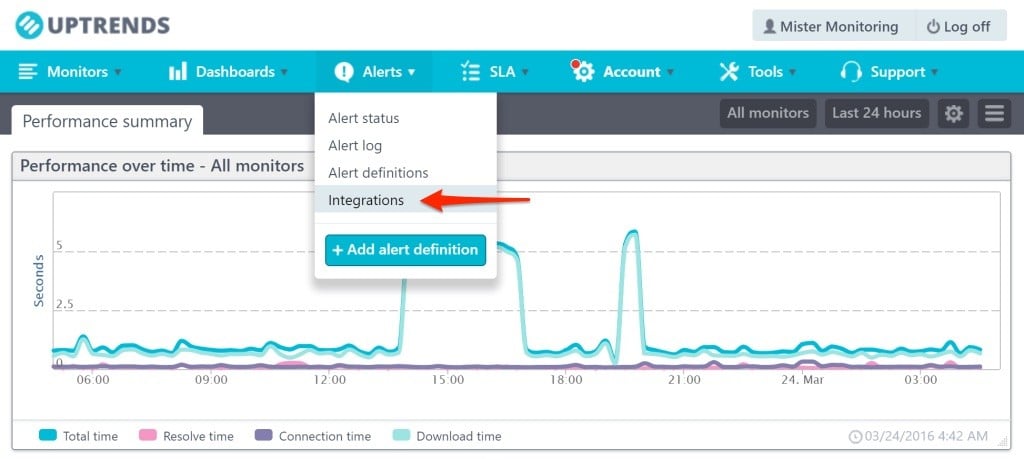
- In your Integrations panel, click the Add integration button. You will be redirected to an Integration panel where you can define a new integration.
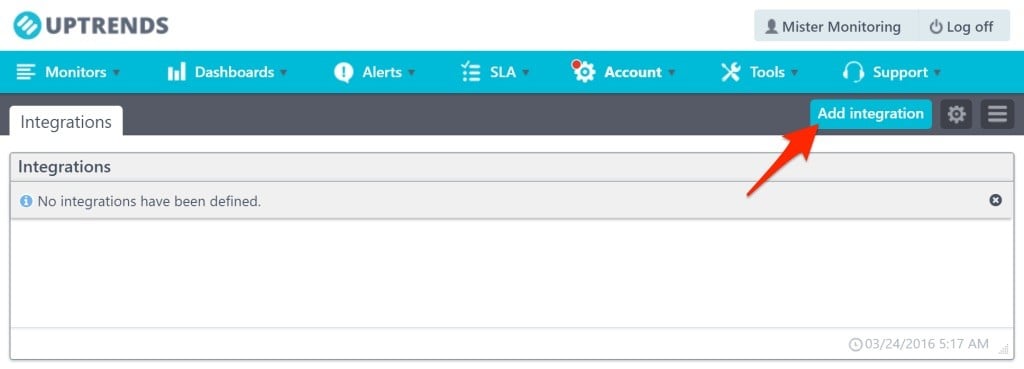
- Select the PagerDuty option for Integration type.
- Click the Alert with PagerDuty button. You will be redirected to an Authorize Uptrends to integrate with your account? page.
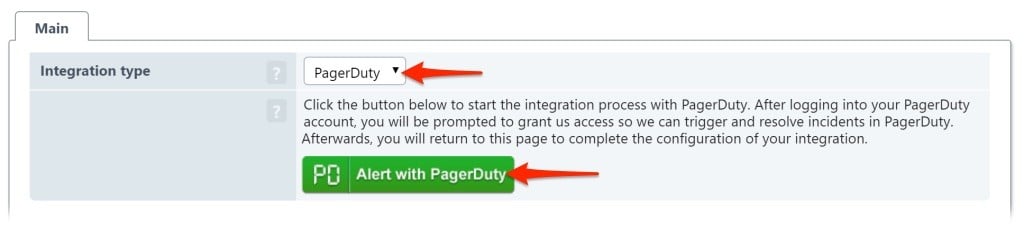
- Click the Authorize Integration button after entering your login credentials for your PagerDuty account. You will be redirected to a Configure the Uptrends integration page.
- Select the Use an existing Uptrends service option and pick the service you created in PagerDuty earlier from the dropdown field.
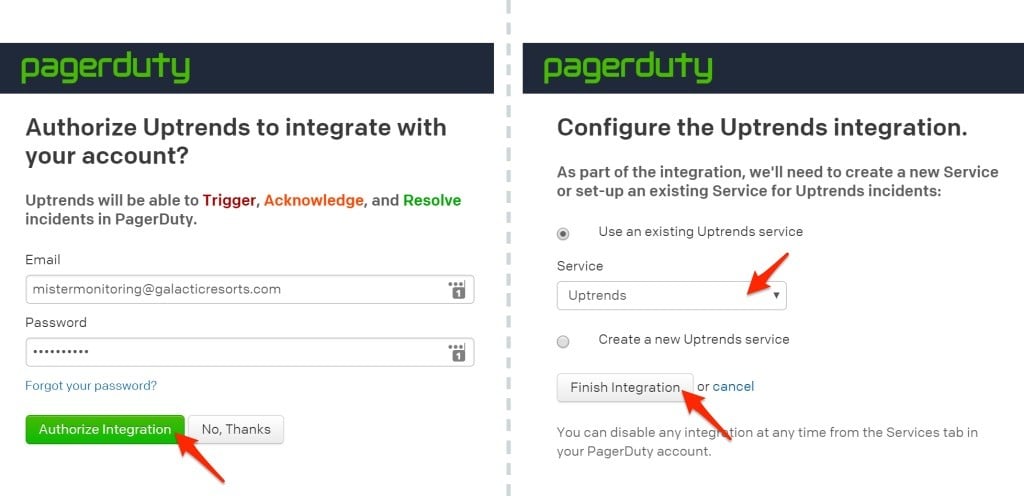
- Click the Finish Integration button. You will be redirected back to the Integration panel in Uptrends, which should now have an Integration key filled in.
- Enter an Integration Name on the Integration panel.
- Click the Save button to finish defining your integration. You will be redirected to the Integrations panel, which will contain your newly created integration definition for PagerDuty.
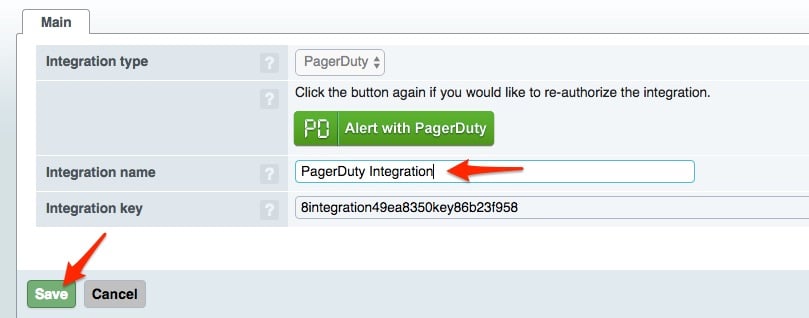 Next, you will need to attach one or more escalation levels in order to receive alerts through the PagerDuty integration definition, as the integration definition on its own does nothing. Each escalation tab within an alert definition contains an Alerting by integrations field that you can add your PagerDuty integration definition to.
Next, you will need to attach one or more escalation levels in order to receive alerts through the PagerDuty integration definition, as the integration definition on its own does nothing. Each escalation tab within an alert definition contains an Alerting by integrations field that you can add your PagerDuty integration definition to. - From the Alerts dropdown menu, select Alert definitions.
- Navigate to the alert definition you want to integrate with PagerDuty.
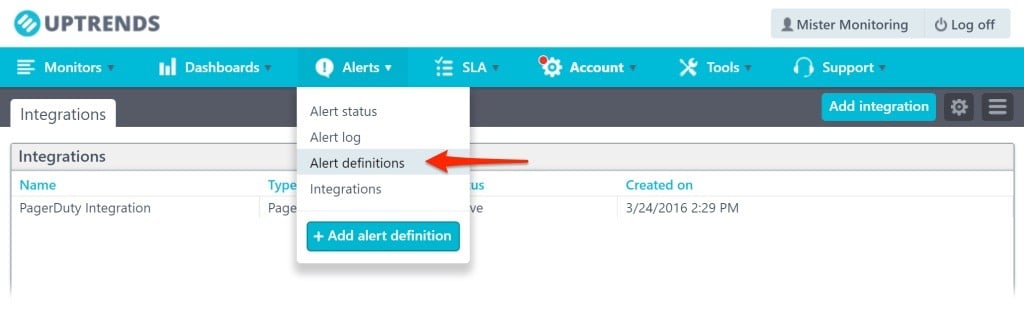
- Select the Escalation level tab you want to attach the PagerDuty integration definition to.
- In Alerting by integrations, select the PagerDuty Integration box to attach it to the escalation level.
- Click the Save button to complete the PagerDuty integration for the escalation level within the alert definition.
Congratulations! You've successfully set up the Uptrends integration with PagerDuty.
FAQs
Can you integrate Uptrends with multiple PagerDuty services?
Yes. You can create a new integration definition within Uptrends for each PagerDuty service you want to integrate.
Can you integrate multiple Uptrends monitors into one PagerDuty service?
Yes. You can attach multiple escalation levels in different alert definitions to the same PagerDuty integration within Uptrends.
Do incidents resolve automatically in PagerDuty when they are resolved in Uptrends?
Yes. When an Uptrends alert is resolved, an update is sent to your PagerDuty service to automatically resolve the open incident.
Ready to get started?
Try any product on the Operations Cloud for free.
No credit card required.