- PagerDuty /
- Integrations /
- Xpect.io Integration Guide
Xpect.io Integration Guide
Xpect.io targets the area conventionally served by heartbeat monitoring, pinging, and periodic 'check-ins' from your servers. By setting expectations, essentially small automated tests available in various languages (Python, Ruby, etc), you can be alerted whenever an expectation fails. Through Xpect.io's integration with PagerDuty, a failed expectation will trigger a PagerDuty incident. PagerDuty can then alert the appropriate user or multi-user team via SMS, phone, email or iOS/Android push.
If you're having trouble completing the installation, please contact us.
In Xpect.io
- After logging in, click on the Account Tab.
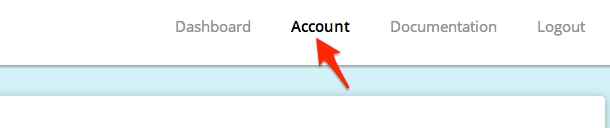
- Go to Manage Integrations.
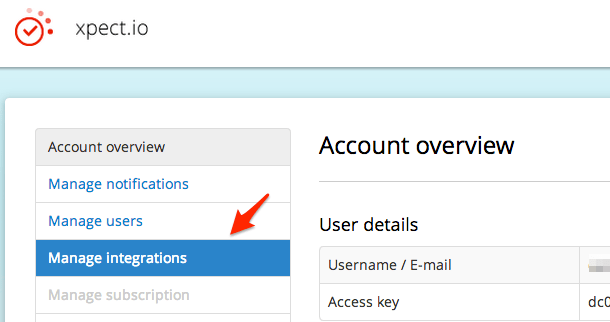
- Click on the Alert with PagerDuty button.
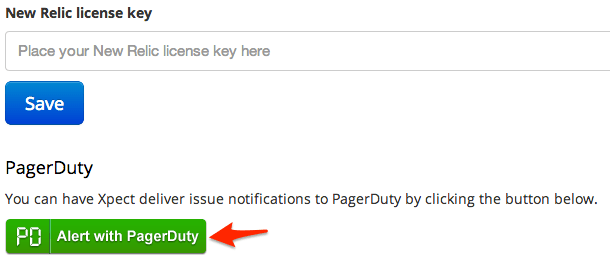
- Enter your email and password, then click Authorize Integration.
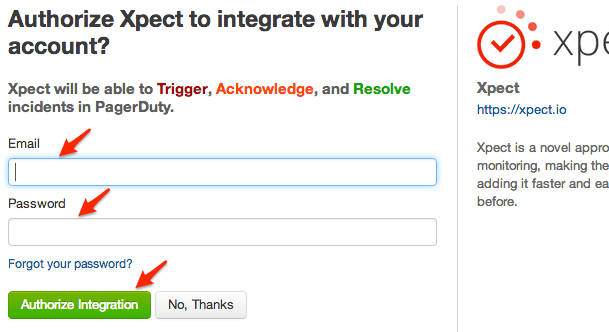
- Name your service from within this PagerDuty integration view and click Finish Integration to create it
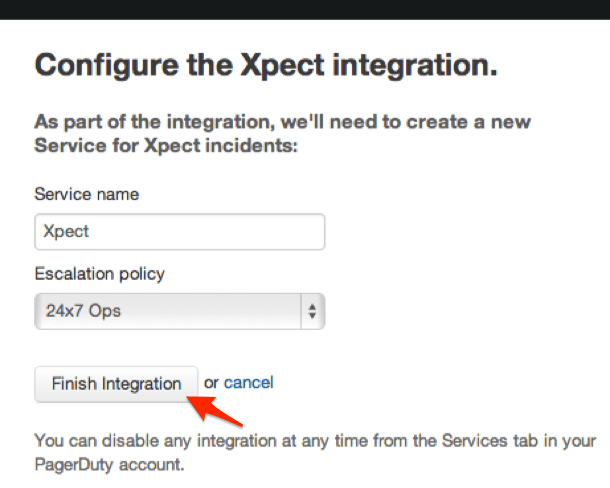
- Confirm that the integration is now set up.
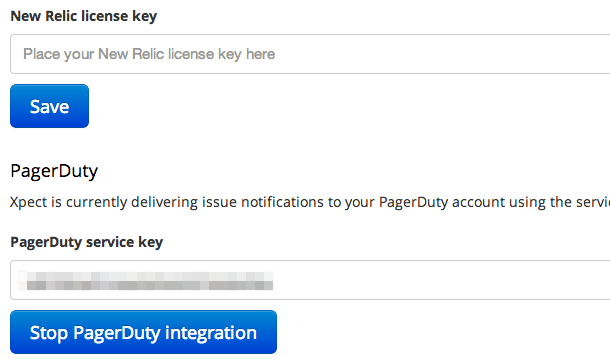
- Under the Menu tabs, click on New Expectation.
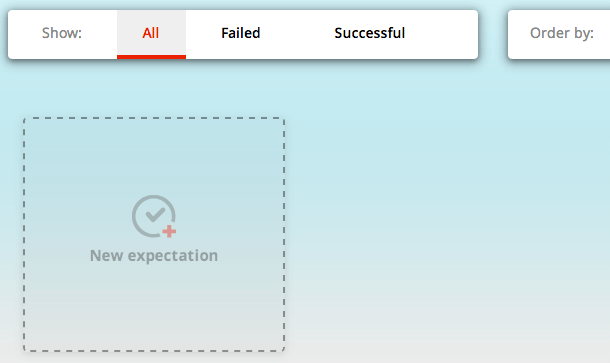
- Fill in the details for a new expectation. Enter a name and click Save. For testing purposes, you may want to temporarily choose a check-in time of 1 minute.
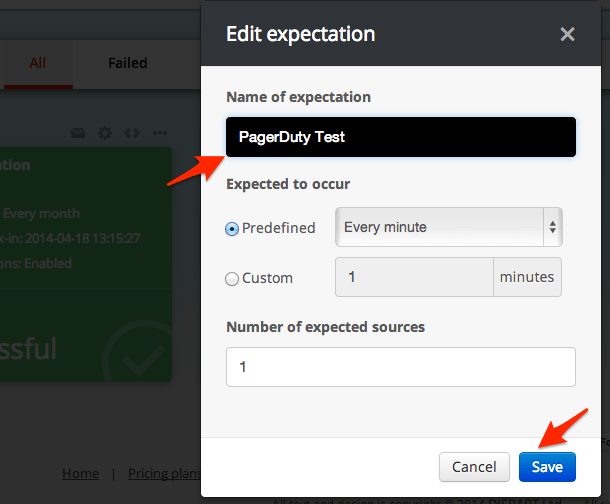
- Navigate to the Code icon (the double brackets).
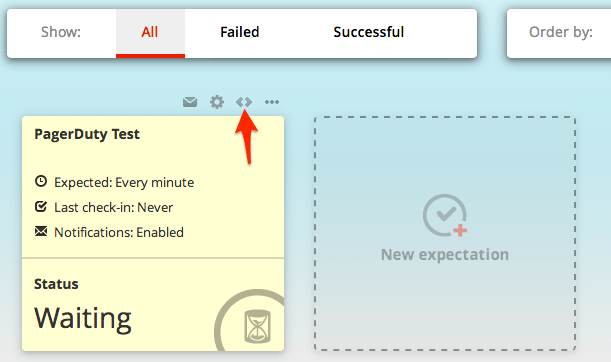
- Copy the code snippet in the language of your choice. This example will use curl.
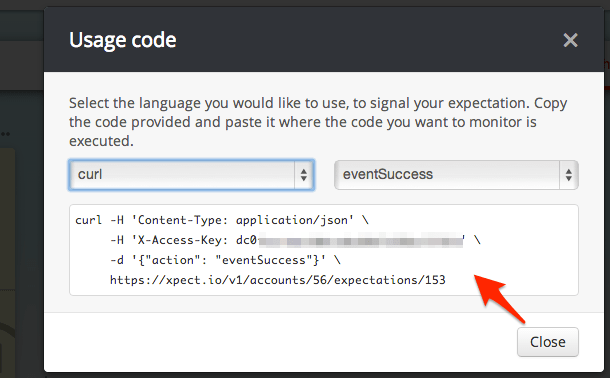
- Run the copied command in the language of your choice (curl example shown below).

- Confirm that your test expectation has changed state, from "Waiting" to "Successful".
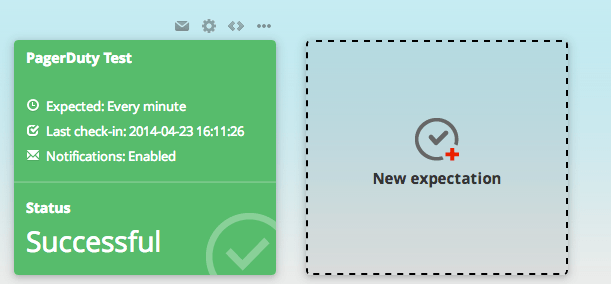
- Wait for the predetermined amount of time for the test to fail and for the state to change from "Successful" to "Failed".
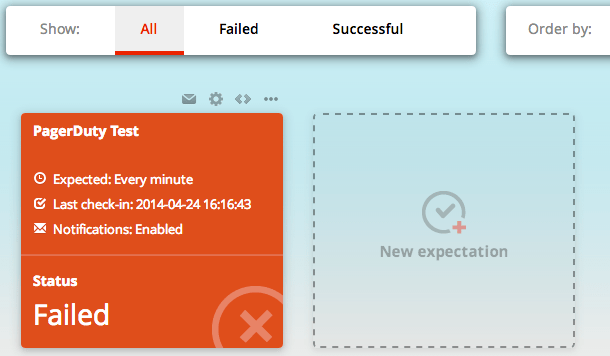
In PagerDuty
Verify that the failed expectation in Xpect.io has successfully created an incident in PagerDuty.
- Under the Incidents Tab, search for a triggered incident with a "Failure" message triggered by your expectation.
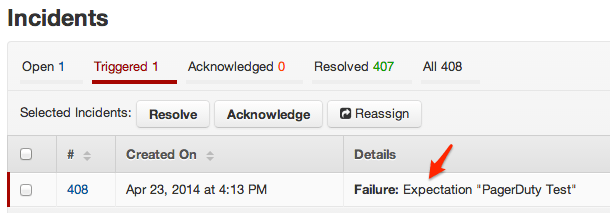
Congratulations! Your integration has been verified.
FAQ
How do you configure Xpect.io to have multiple alerts that report to PagerDuty?
You can create multiple expectations within Xpect.io. Once any of them fail, as long as PagerDuty Notifications are enabled, PagerDuty will be alerted. However, the integration itself will limit you to one PagerDuty service per Xpect.io account.
Ready to get started?
Try any product on the Operations Cloud for free.
No credit card required.