- PagerDuty /
- Integrations /
- Xplenty Integration Guide
Xplenty Integration Guide
This guide describes how to integrate PagerDuty with Xplenty. Xplenty enables PagerDuty users to quickly and easily prepare their data for analytics using a simple data integration cloud service.
You can integrate PagerDuty's incident management system with Xplenty's webhook notifications to receive real-time alerts on your Xplenty account activity.
The integration is simple:
- In your PagerDuty account, create an Xplenty integration.
- In your Xplenty account, create a service hook to your PagerDuty account.
In PagerDuty
- From the Configuration menu, select Services.
- On your Services page:
If you are creating a new service for your integration, click +Add New Service.
If you are adding your integration to an existing service, click the name of the service you want to add the integration to. Then click the Integrations tab and click the +New Integration button.


- Select your app from the Integration Type menu and enter an Integration Name.
If you are creating a new service for your integration, in General Settings, enter a Name for your new service. Then, in Incident Settings, specify the Escalation Policy, Notification Urgency, and Incident Behavior for your new service.
- Click the Add Service or Add Integration button to save your new integration. You will be redirected to the Integrations page for your service.

- Copy the Integration Key for your new integration:

In Xplenty
- Go to your Xplenty account, click your avatar or initials at the top right of the window, then click Account settings.
- Click Service hooks.
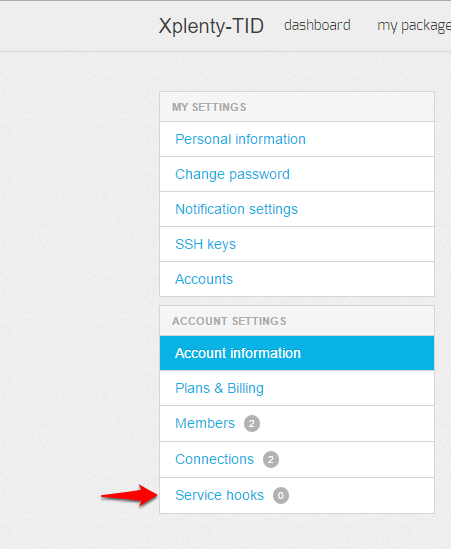
- Click +new service hook.
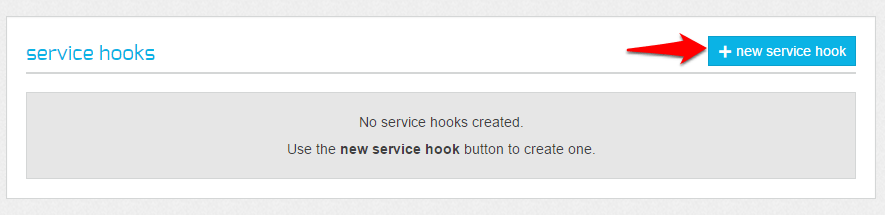
- Click PagerDuty.
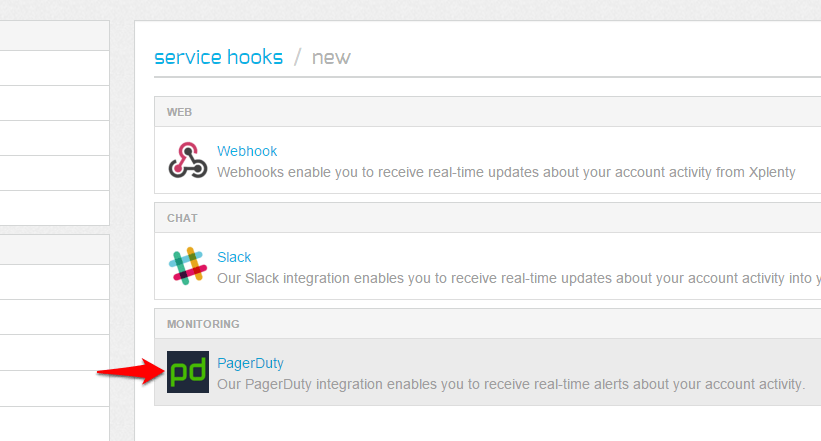
- Enter your PageDuty account details (Email and Password), then click Authorize Integration.
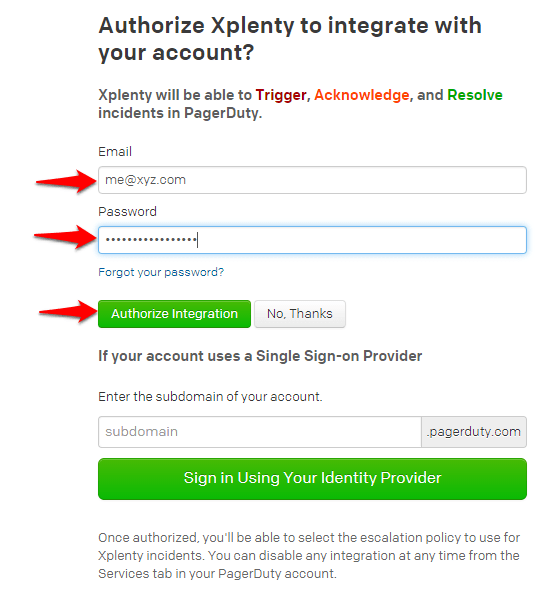
- In the Service name text box, type a name for the service (default is Xplenty) and select an Escalation policy. Click Finish Integration.
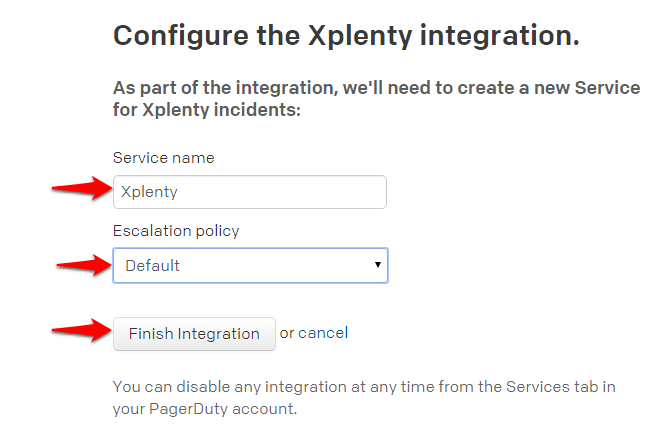
- Select the Xplenty job and cluster notifications that will trigger a PageDuty incident, then select Active to activate this service hook. Click save changes.
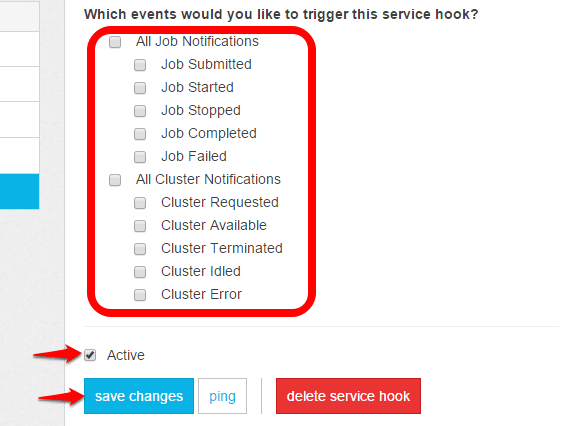
- To test the service hook, click ping. An incident will be triggered and you will be notified that the ping was successful.
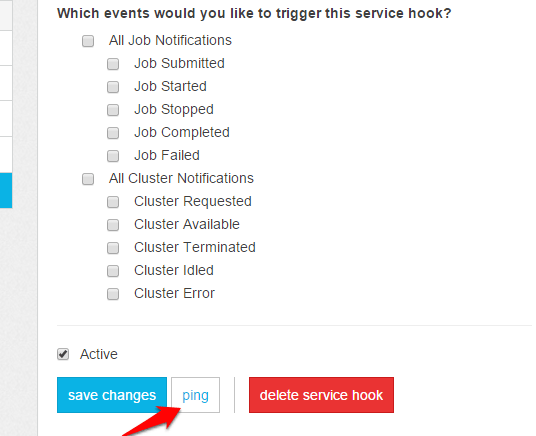
FAQs
Can I setup Xplenty to be tied to multiple PagerDuty services?
Yes, you can create multiple PagerDuty sections, each with a different service API key.
Are incidents de-duplicated?
Incidents are not de-duplicated
Ready to get started?
Try any product on the Operations Cloud for free.
No credit card required.