Start Using PagerDuty Today
Try PagerDuty free for 14 days — no credit card required.
There are two ways that Cloudability can be integrated with PagerDuty: via Global Event Routing or through an integration on a PagerDuty Service.
If you are adding Cloudability to an existing PagerDuty service, please skip to the Integrating with a PagerDuty Service section of this guide.
Integrating with Global Event Routing enables you to route events to specific services based on the payload of the event from Cloudability. If you would like to learn more, please visit our article on Global Event Routing.
1. From the Automation menu, select Event Rules.
2. On the Event Rules screen, click on the arrow next to Incoming Event Source to display the Integration key information. Copy your Integration Key. This is the same integration key you will use for any other tool you want to integrate with using event rules. When you have finished setting up the integration in Cloudability, you will return to this interface to specify how to route events from Cloudability to services in PagerDuty.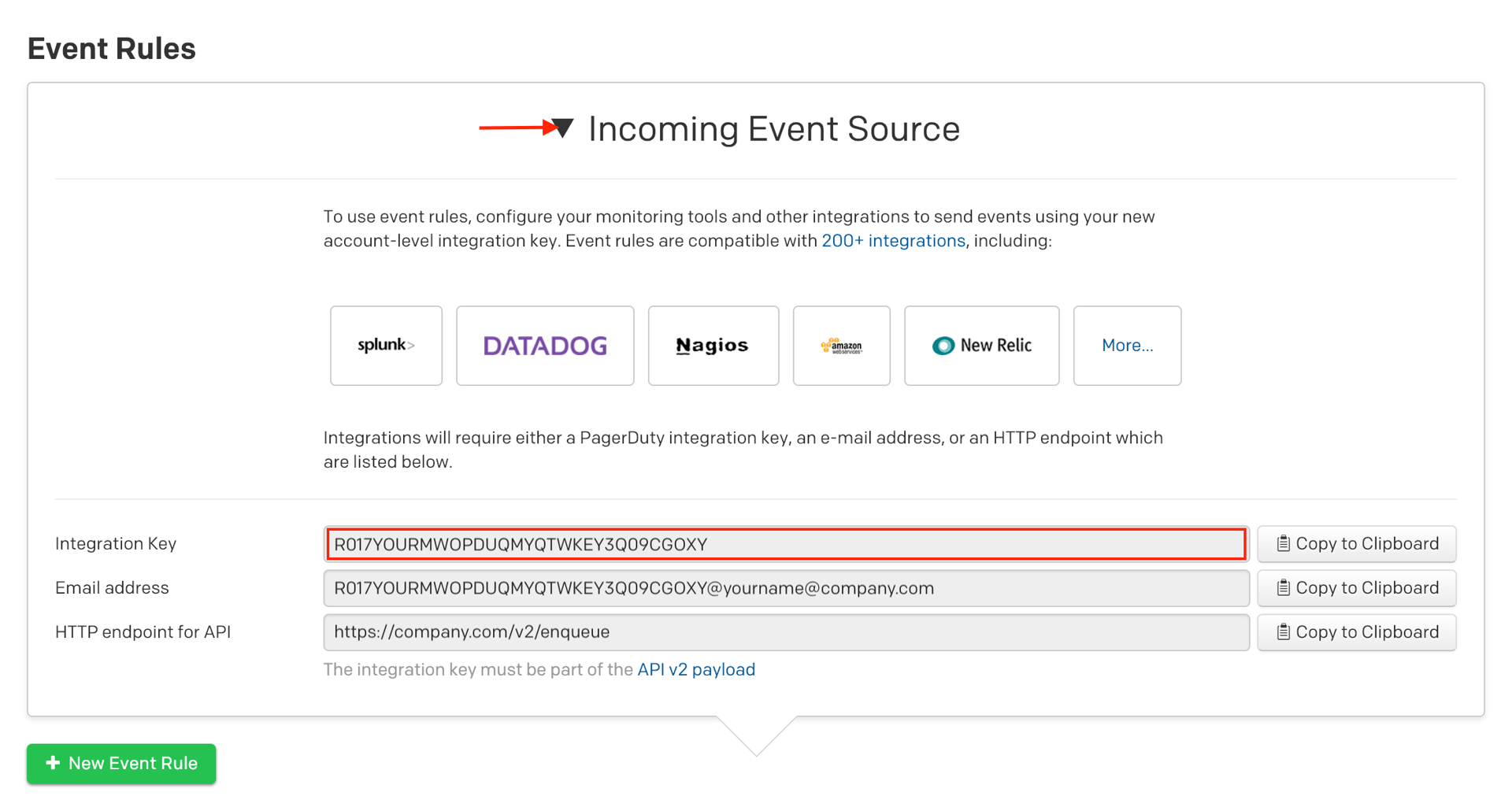
Keep this key in a safe place for later use. You can now proceed to the In Cloudability section below.
Integrating with a PagerDuty service directly can be beneficial if you don’t need to route alerts from Cloudability to different responders based on the event payload. You can still use service-level event rules to perform actions such as suppressing non actionable alerts and adjusting the severity.
1. From the Services menu, select Service Directory.
2. If you are adding your integration to an existing service, click the name of the service you want to add the integration to. Then select the Integrations tab and click Add a new integration.
If you are creating a new service for your integration, please read our documentation in section Configuring Services and Integrations and follow the steps outlined in the Create a New Service section, selecting Cloudability as the Integration Type in step 4. Continue with the In Cloudability section (below) once you have finished these steps.
3. Enter an Integration Name in the format monitoring-tool-service-name (e.g. Cloudability-Shopping-Cart) and select Cloudability from the Integration Type menu.
4. Click Add Integration button to save your new integration. You will be redirected to the Integrations tab for your service.
5. An Integration Key will be generated on this screen. Keep this key saved in a safe place, as it will be used when you configure the integration with Cloudability in the next section.
1. In the side navigation, expand Settings and click Vendor Credentials.
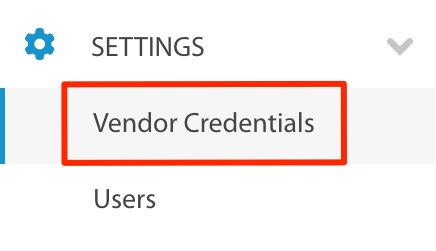
2. On the Credentials screen, click on the PagerDuty tab and click the Yes, I’m ready button.
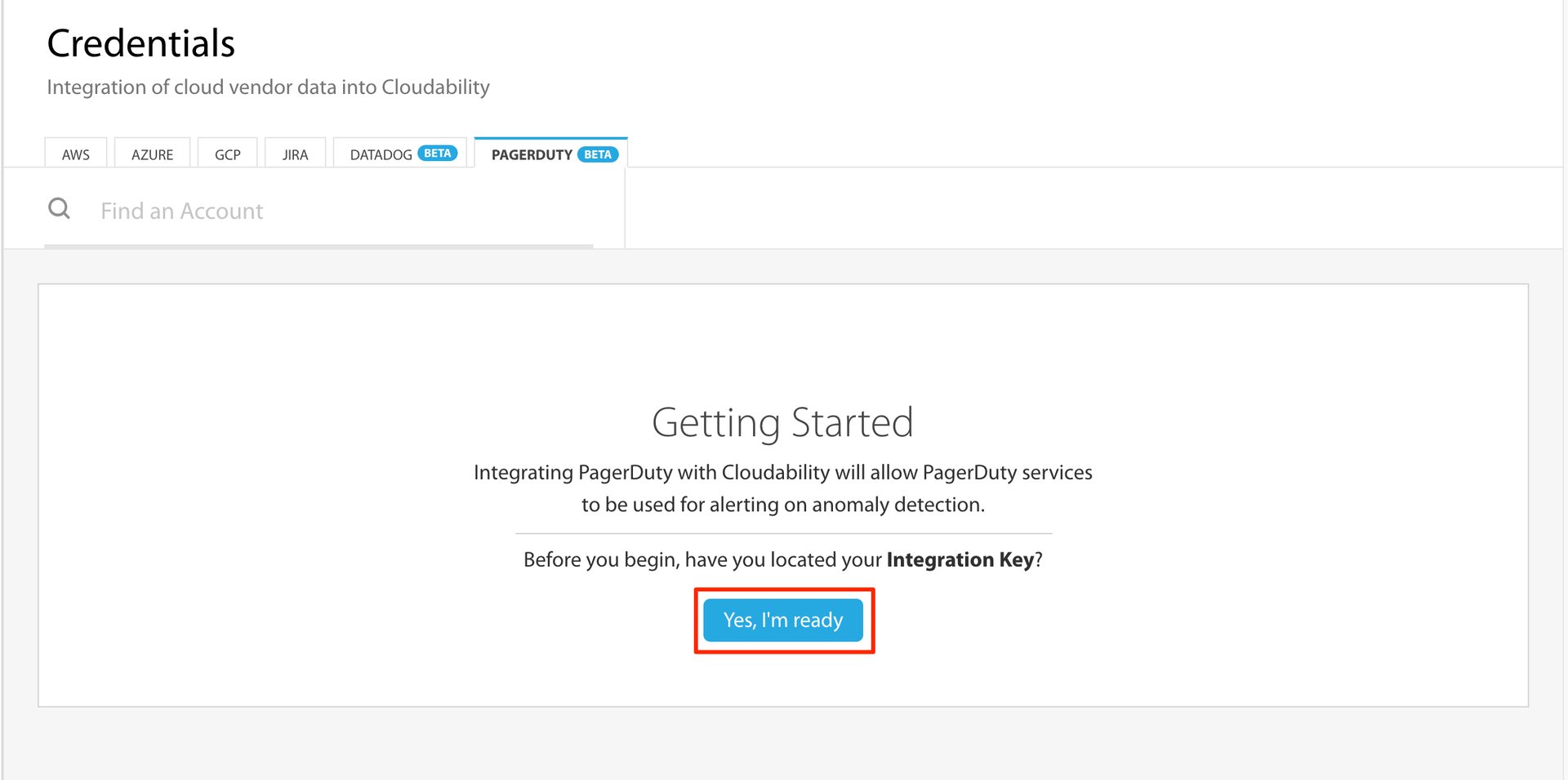
3. Enter an Integration Name and the Integration Key (generated in the In PagerDuty section above) and click Save.
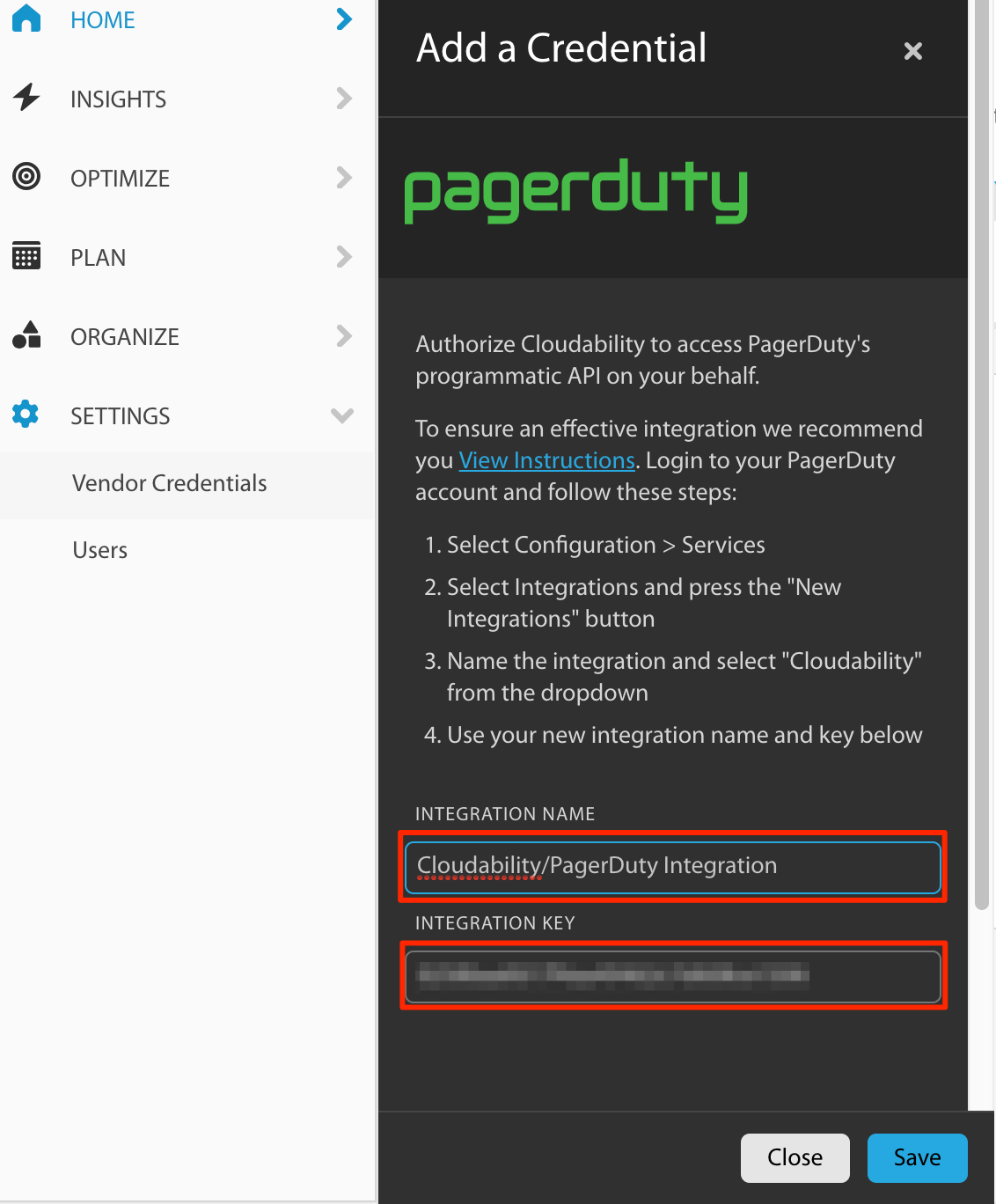
Yes, to integrate with multiple services, navigate to Settings, select Vendor Credentials and then click on the PagerDuty tab. Click on the Add a new service button and add the integration key for your service. Repeat these steps for each service.
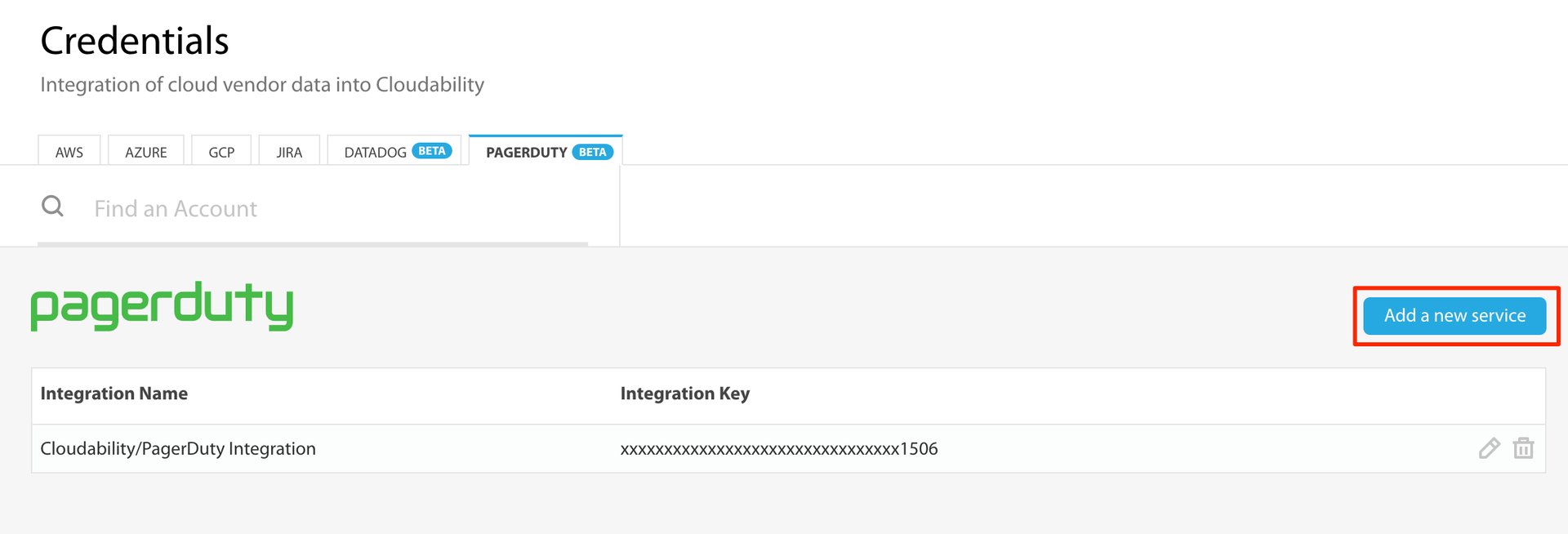
Try PagerDuty free for 14 days — no credit card required.