Start Using PagerDuty Today
Try PagerDuty free for 14 days — no credit card required.
Dynatrace AppMon provides deep application monitoring and performance lifecycle management, allowing you to monitor and optimize every single transaction with gap-free code-level data. It can be easily configured to send alerts to PagerDuty, thus allowing you to take advantage of PagerDuty’s comprehensive alerting and incident tracking functionality. The guide below describes how to integrate your Dynatrace AppMon installation with PagerDuty.


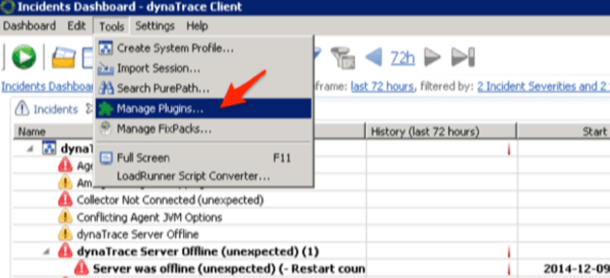
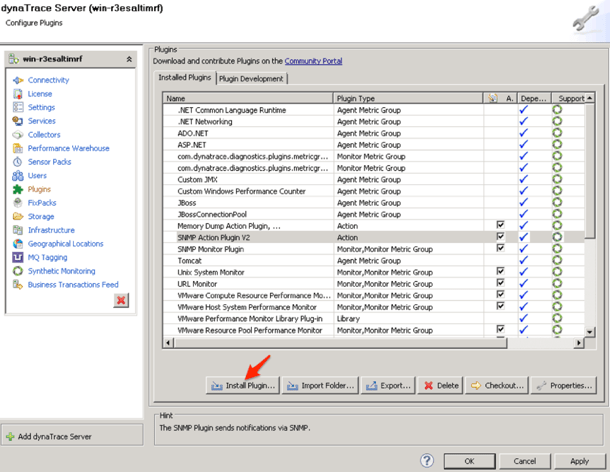
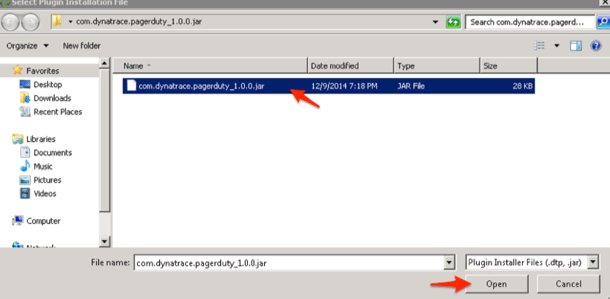
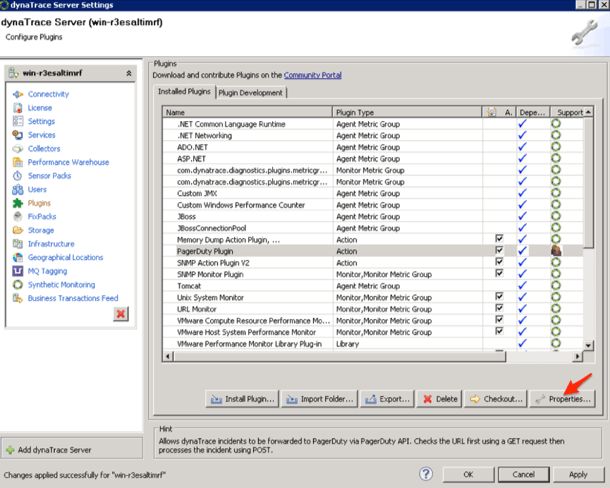
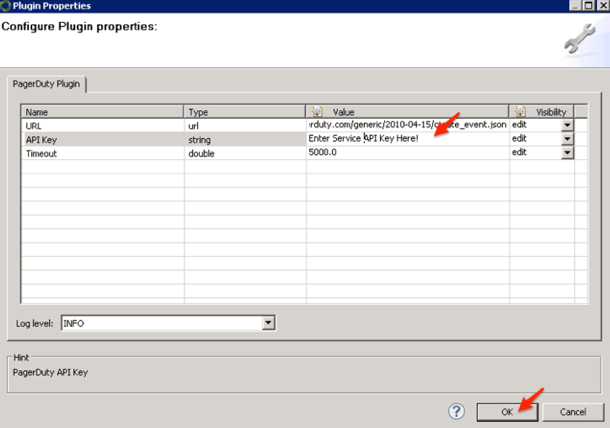
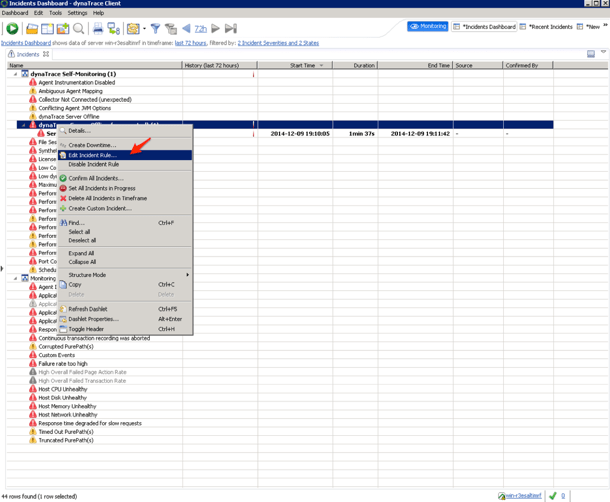
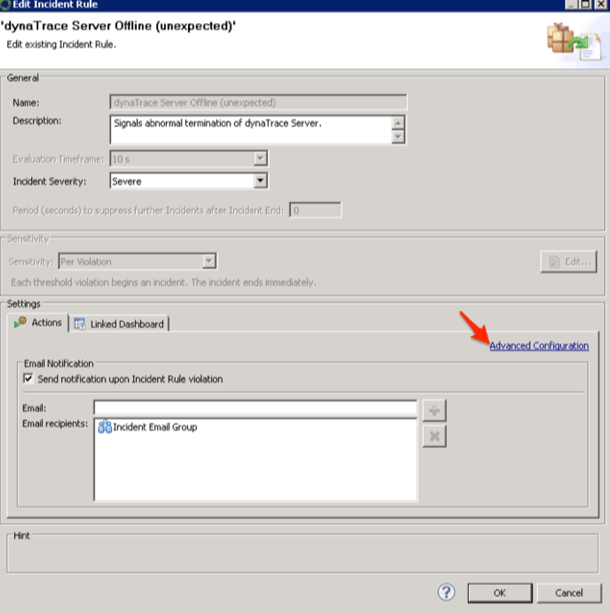
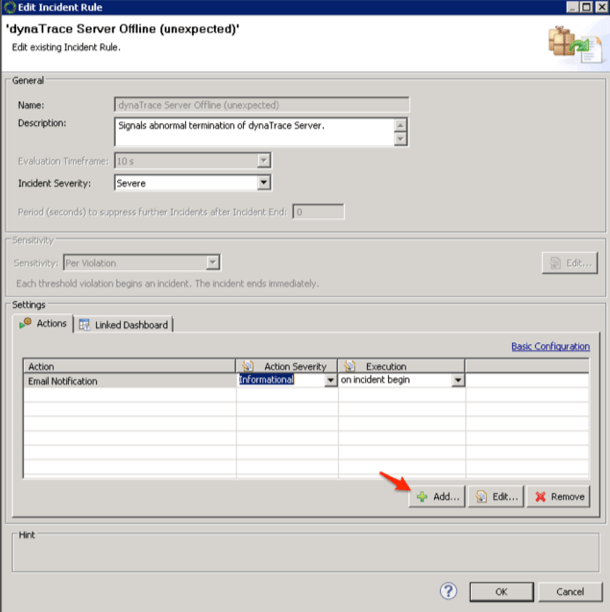
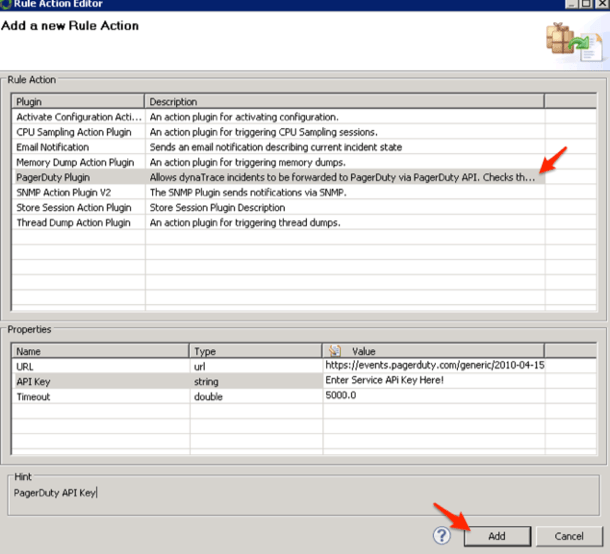
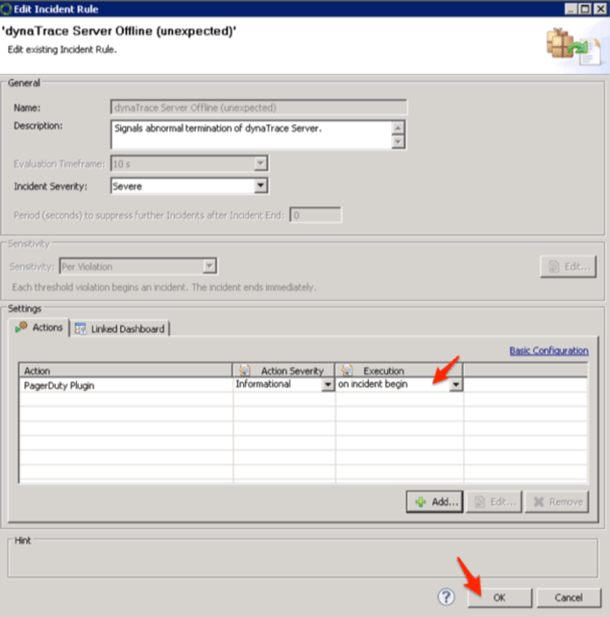
If you run into any issues with this integration, please contact our support team.
Try PagerDuty free for 14 days — no credit card required.