- PagerDuty /
- Integrations /
- G Suite Integration Guide
G Suite Integration Guide
Google SSO allows users to access G Suite apps after signing in just once. Follow this simple guide to get your G Suite account tied to your PagerDuty account.
Please note that you must be the Account Owner of your PagerDuty account and an Administrator of your G Suite account in order to make these changes. Additionally, SSO capabilities within PagerDuty are only available on our Business and Digital Operations plans. Please contact our sales team if you are interested in upgrading your plan.
In PagerDuty
- Log in to your PagerDuty account, go to the User Icon dropdown menu and select Account Settings. When you get to the Account Details page, click the Single Sign-on tab.
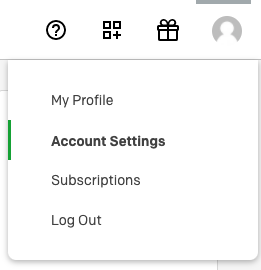
- Select the Google login authentication option and enter the domain associated with your G Suite account, then click Save Changes.Note: For first-time configuration, it is recommended to allow username/password login until you are able to verify a successful login
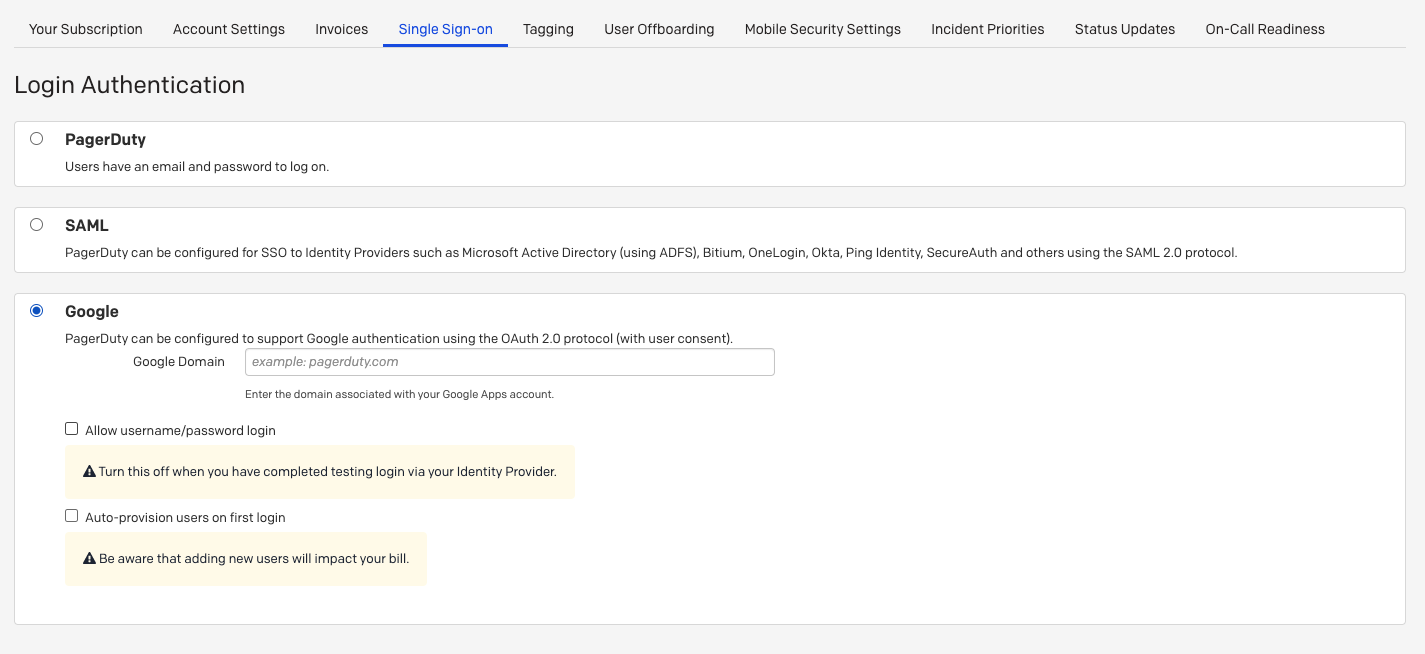
- Log out of PagerDuty.
- Click Sign in with your Identity Provider.
- Accept the consent for the PagerDuty app.
Ready to get started?
Try any product on the Operations Cloud for free.
No credit card required.