Start Using PagerDuty Today
Try PagerDuty free for 14 days — no credit card required.
Mackerel is a elegantly simple and easy-to-use service that uses the concept of roles to monitor and manage hosts. By running a program called mackerel-agent on your hosts, you can manage multiple hosts either on the web or via an API as well as visualize the statuses of hosts and applications with a high degree of customization. Alerts generated in Mackerel.io can trigger incidents in PagerDuty, to alert the appropriate technician via SMS, phone, email or push notifications. The guide below describes how to integrate your Mackerel installation with PagerDuty.
If you are adding your integration to an existing service, click the name of the service you want to add the integration to. then click the Integrations tab and click the +New Integration button.


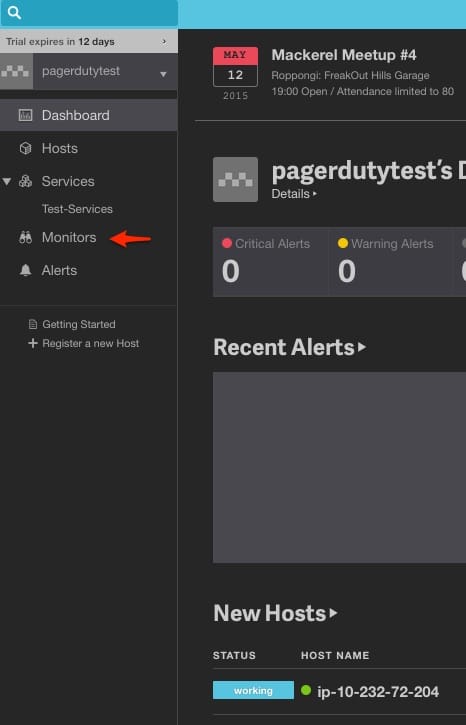
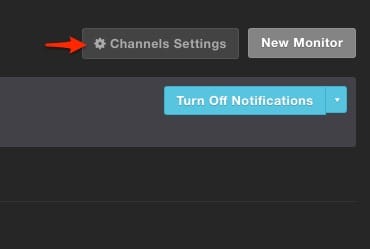
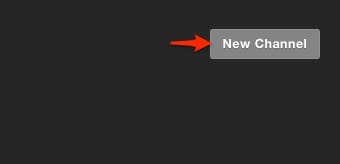
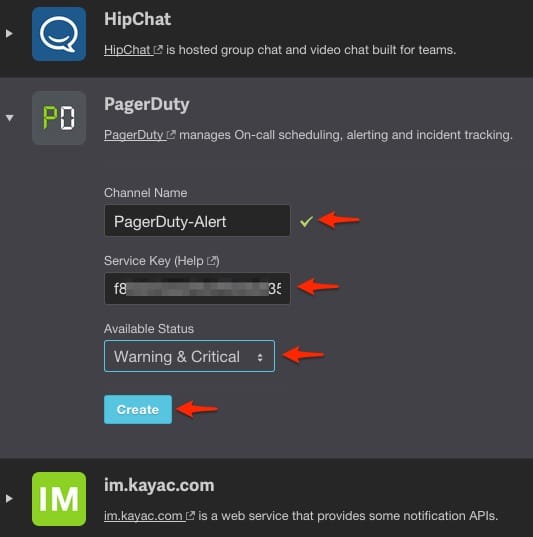

Yes.
Yes, you will need to create multiple Channels in Mackerel.io and associate them with services created in PagerDuty.
Yes, incidents are de-duplicated, The incident key is returned for the initial alert that creates the incident.
No.
No.
Try PagerDuty free for 14 days — no credit card required.