Start Using PagerDuty Today
Try PagerDuty free for 14 days — no credit card required.
This guide is available for those who previously installed and are still using Microsoft Teams v1. The Microsoft Teams v1 integration is no longer available for initial install from the Microsoft store. For customers who have been using v1, Microsoft has kept all configurations and will continue to support the integration in these cases.
To use our latest version, please visit our Microsoft Teams v2 integration guide.
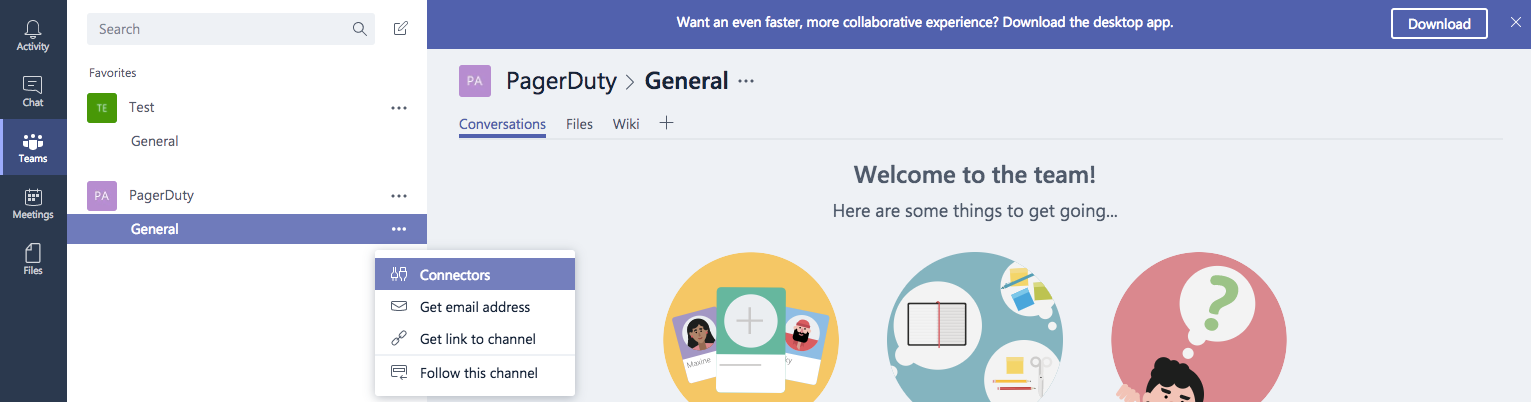
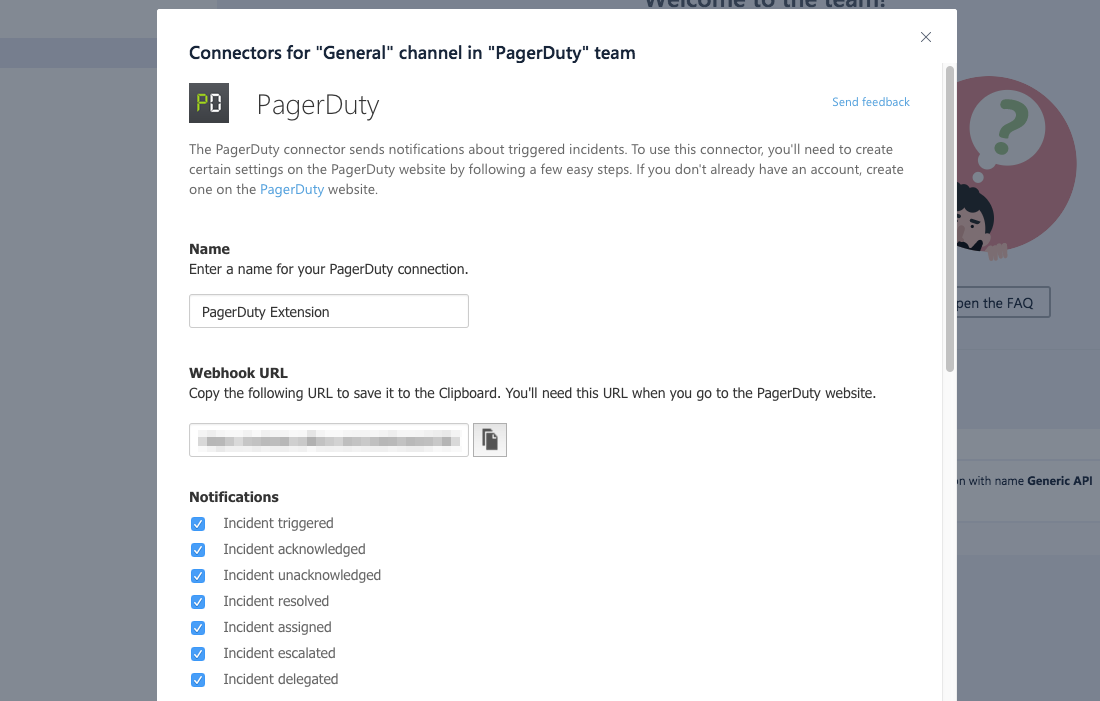

Yes! You will need to create an extension for each service that you would like to integrate with your Team.
The webhook will include the Incident Number and ID, the Creation Date, Incident Urgency, Status of the incident, who it is Assigned To, the name of the Service and a button to View in PagerDuty.
Is this a two-way ack/resolve integration?
This is a one-way integration sending notifications to Microsoft Teams.
Try PagerDuty free for 14 days — no credit card required.