Start Using PagerDuty Today
Try PagerDuty free for 14 days — no credit card required.
Observium is a low-maintenance auto-discovering network monitoring platform supporting a wide range of device types, platforms and operating systems including Cisco, Windows, Linux, HP, Juniper, Dell, FreeBSD, Brocade, Netscaler, NetApp and many more. Observium focuses on providing a beautiful and powerful yet simple and intuitive interface to the health and status of your network.



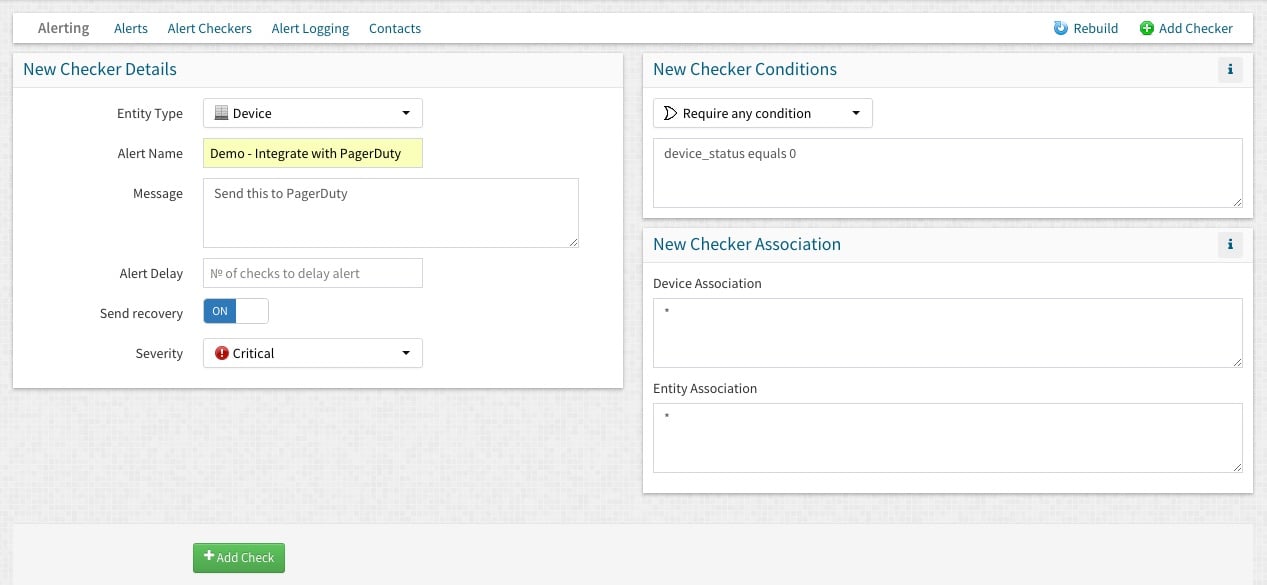

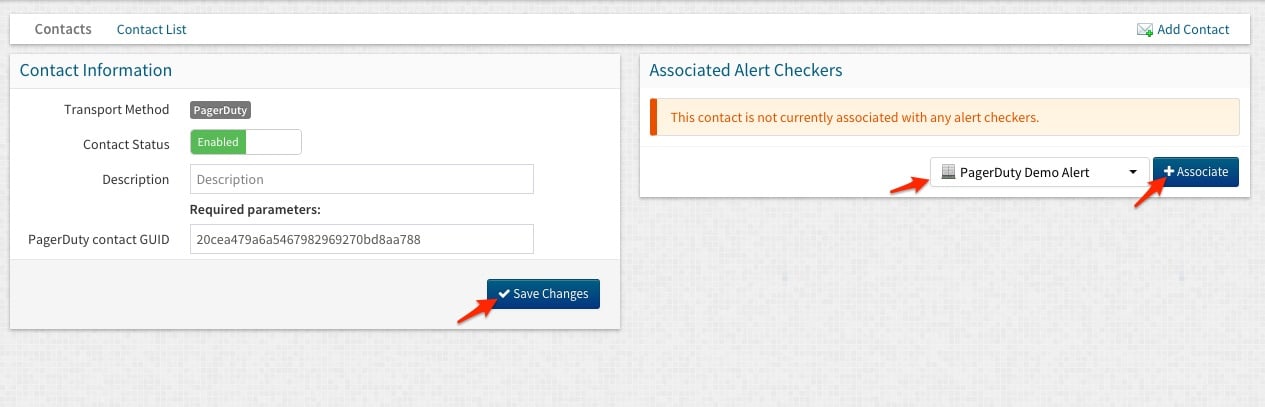
Yes! In step 8, under the ‘In Observium’ section, add as many alert associations as you wish!
Yes!
Try PagerDuty free for 14 days — no credit card required.