Start Using PagerDuty Today
Try PagerDuty free for 14 days — no credit card required.
Powercode is a complete billing and operational support system for your ISP. Powercode provides a complete Network Management System.
If you are creating a new service for your integration, click +Add New Service.
If you are adding your integration to an existing service, click the name of the service you want to add the integration to. Then click the Integrations tab and click the +New Integration button.
If you are creating a new service for your integration, in General Settings, enter a Name for your new service. Then, in Incident Settings, specify the Escalation Policy, Notification Urgency, and Incident Behavior for your new service.


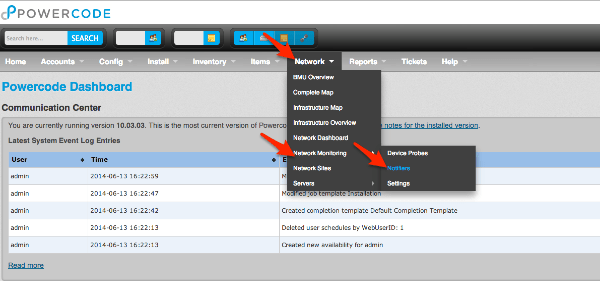
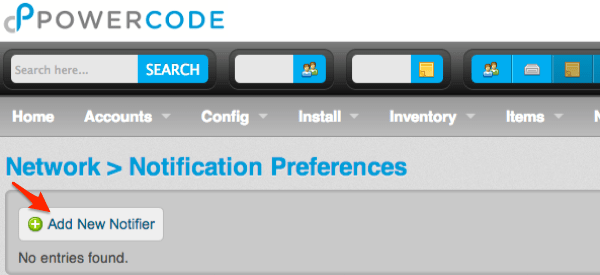
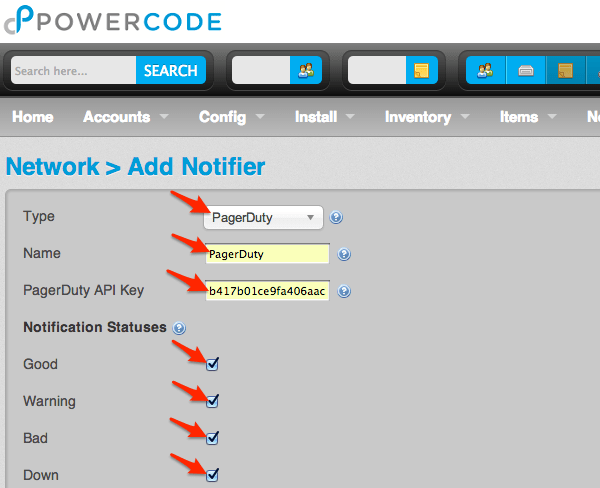
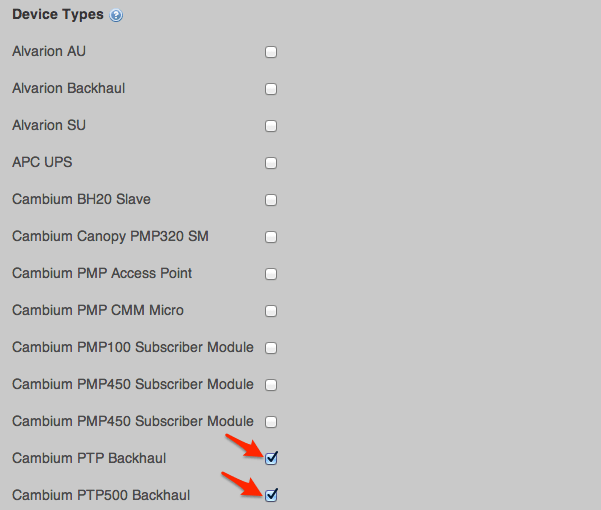
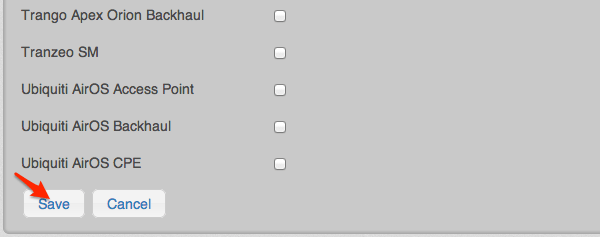
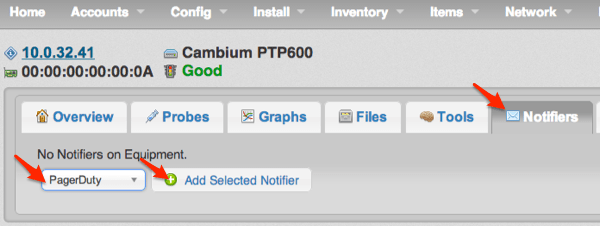
If you’re running into issues with this integration, please contact us at support@pagerduty.com.
Try PagerDuty free for 14 days — no credit card required.