Start Using PagerDuty Today
Try PagerDuty free for 14 days — no credit card required.
SmartBear’s AlertSite provides best in class synthetic monitoring platform to ensure availability, performance and functional correctness of APIs, web, mobile and SaaS applications. AlertSite’s real browser record and reply lets customers monitor complex user transactions and user experience without needing coding or scripting. When AlertSite’s alerting is combined with PagerDuty’s advanced on-call scheduling and notification capabilities the result is a highly efficient system that keeps the team on top of issues that affect end users. APIs can be monitored specifically by importing functional tests from SoapUI. Find problems before your end users do, whether the root cause is in your app or a third party issue.
If you are creating a new service for your integration, click +New Service.
If you are adding your integration to an existing service, click the name of the service you want to add the integration to. Then click the Integrations tab and click Add a new integration.
If you are creating a new service for your integration, in General Settings, enter a Name for your new service. Then, in Incident Settings, specify the Escalation Policy, Notification Urgency, and Incident Behavior for your new service.
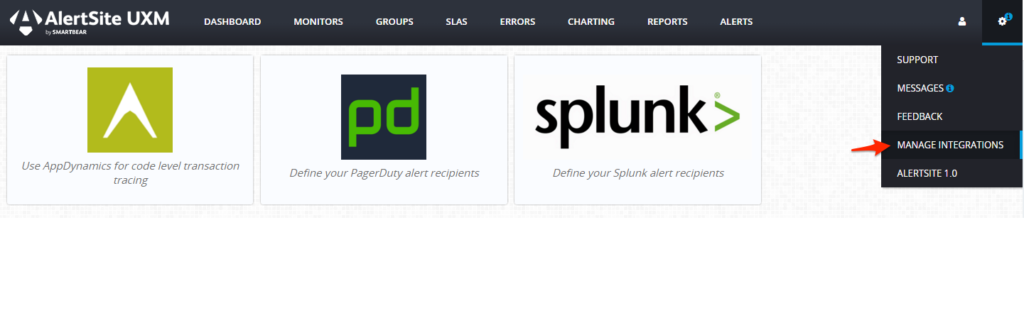
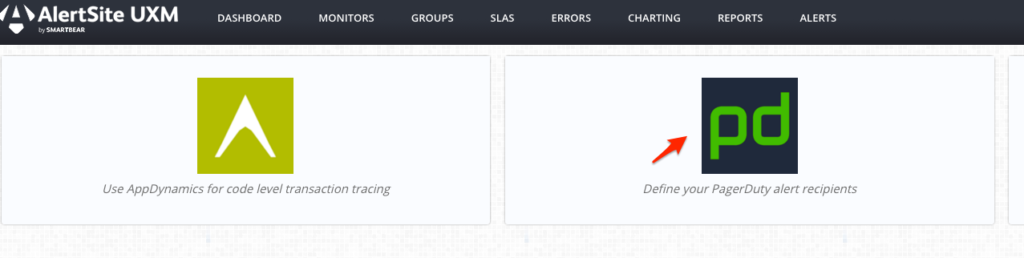
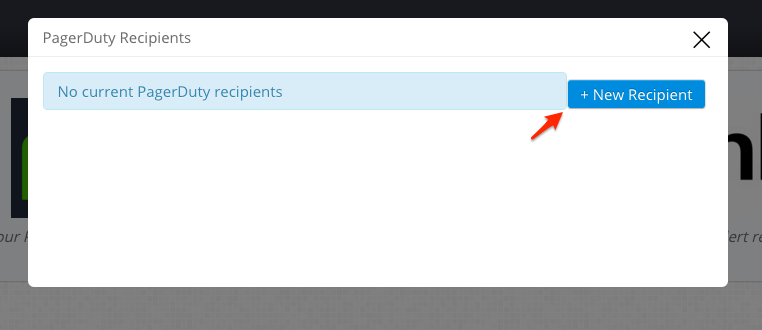
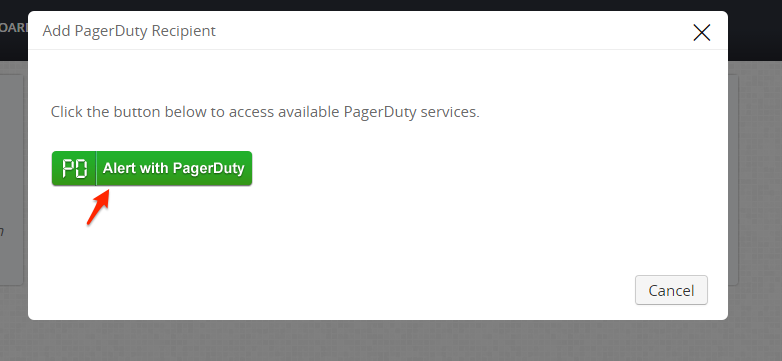
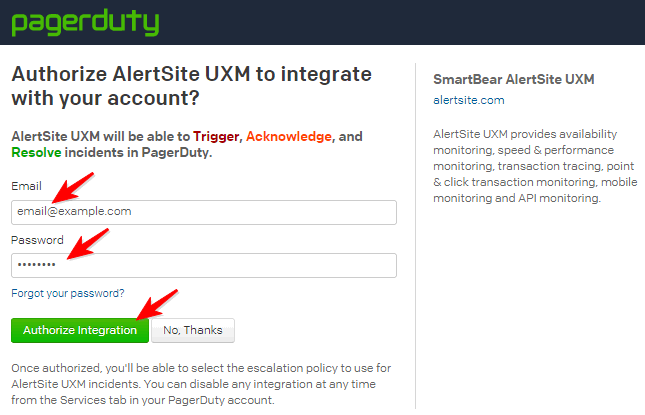
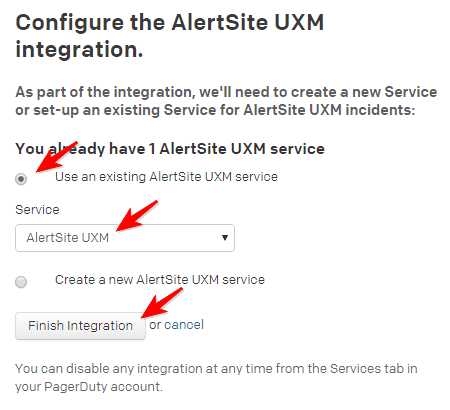
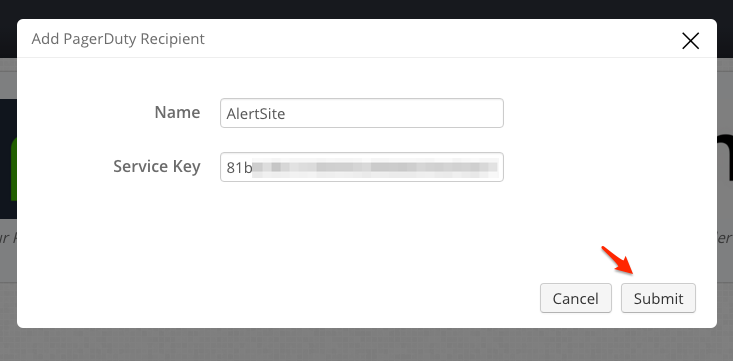
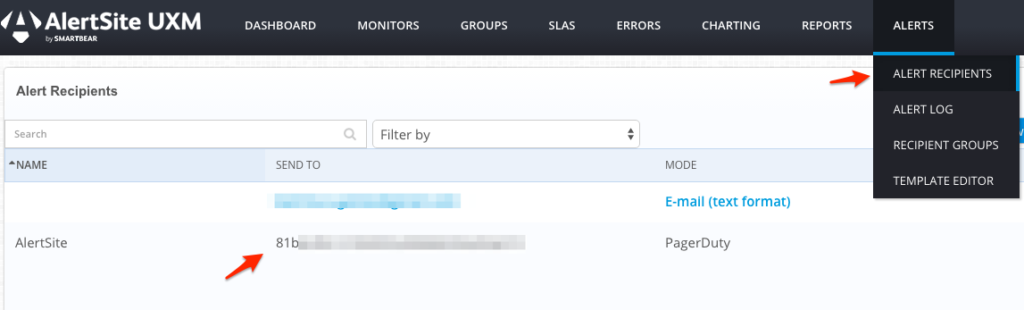
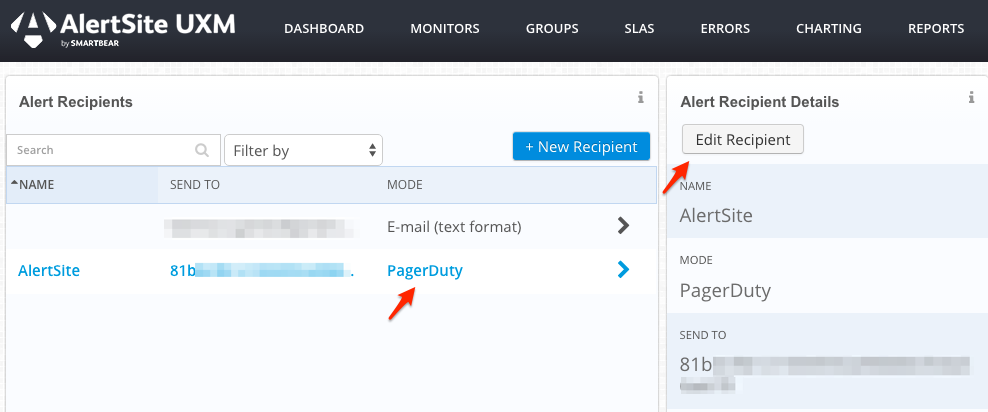
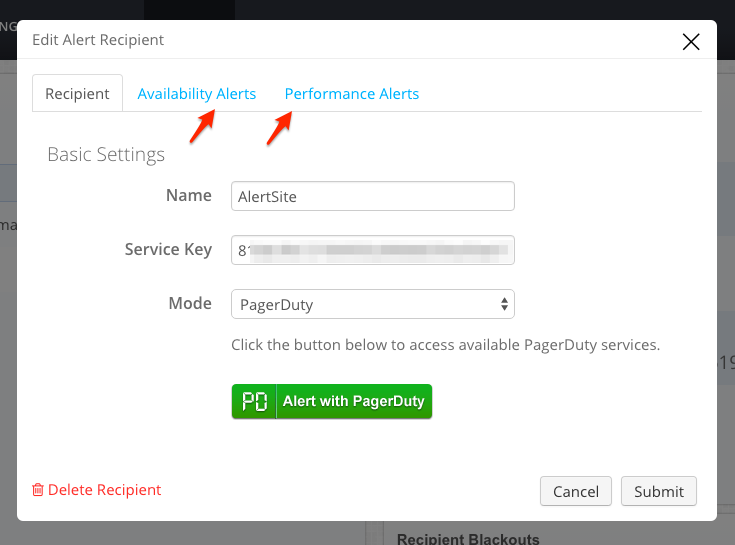
Users that are specified in your AlertSite escalation policy in PagerDuty will also get an alert on their e-mails or phones.
Will PagerDuty incidents automatically resolve when AlertSite sends a “clear” notification?
Can I integrate AlertSite with more than one PagerDuty service?
Contact support@pagerduty.com with any questions.
Try PagerDuty free for 14 days — no credit card required.