Start Using PagerDuty Today
Try PagerDuty free for 14 days — no credit card required.
Splunk collects and indexes data from just about any source imaginable, such as network traffic, Web servers, custom applications, application servers, hypervisors, GPS systems, stock market feeds, social media, and preexisting structured databases.Splunk can be configured to pass all alerts to PagerDuty. Using PagerDuty, you can receive your Splunk alerts via phone call, SMS, or email; configure automatic escalation of alerts; escalate alerts right from your mobile phone; and set up on-call duty scheduling.
Note: This guide is for our python-based integration, which has since been replaced by our newer integration using Splunk’s native webhooks. You can find the new guide here.
First set up Splunk. You’ll also need a PagerDuty account (either a paid account or a free trial account will work).
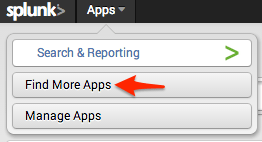
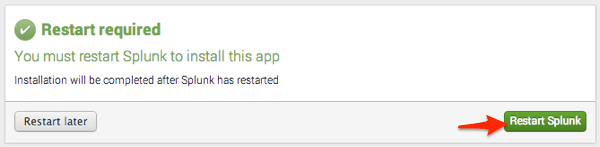
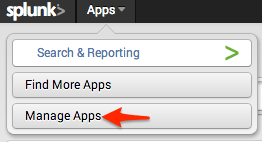

Try PagerDuty free for 14 days — no credit card required.