Start Using PagerDuty Today
Try PagerDuty free for 14 days — no credit card required.
WombatOAM is an operations, administration and management platform for Erlang OTP systems. Erlang Solutions is a tech company building trusted, fault-tolerant systems that can scale to billions of users. They offer world-leading consultancy in Erlang and Elixir – open source programming languages. Their portfolio of clients includes WhatsApp, Klarna, Pivotal, Motorola, Toyota Connected and Ericsson, to mention a few.


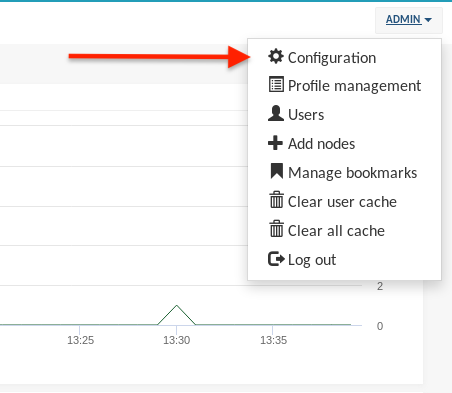
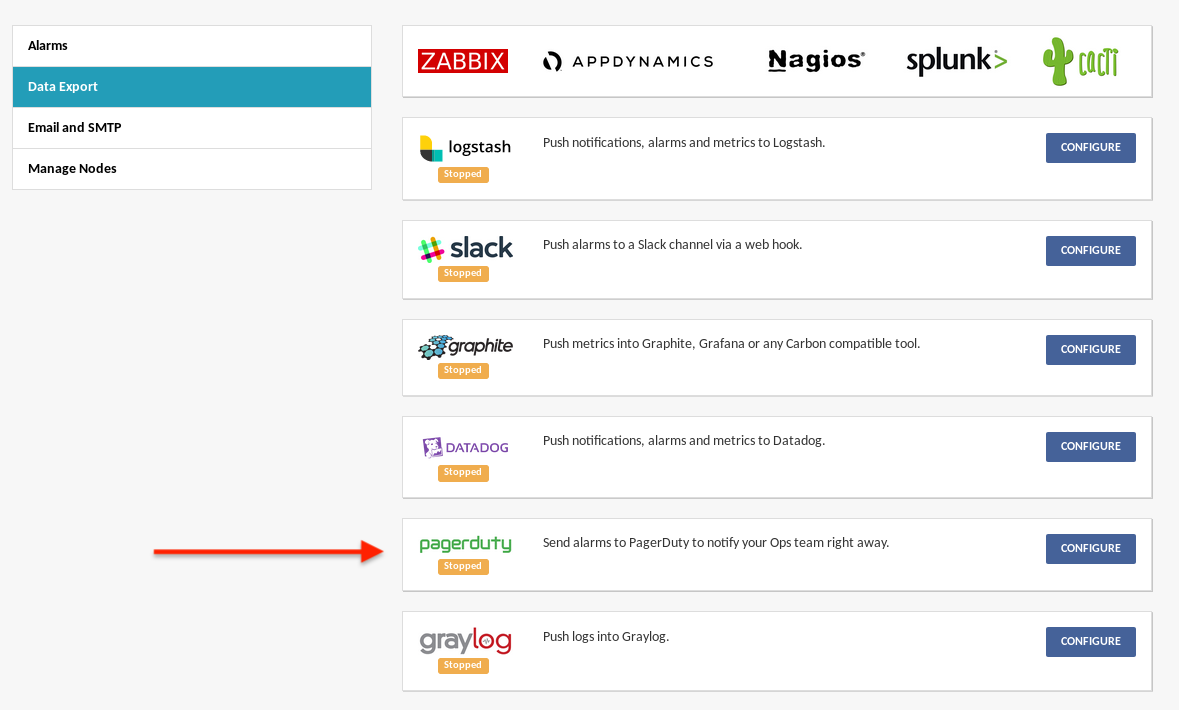
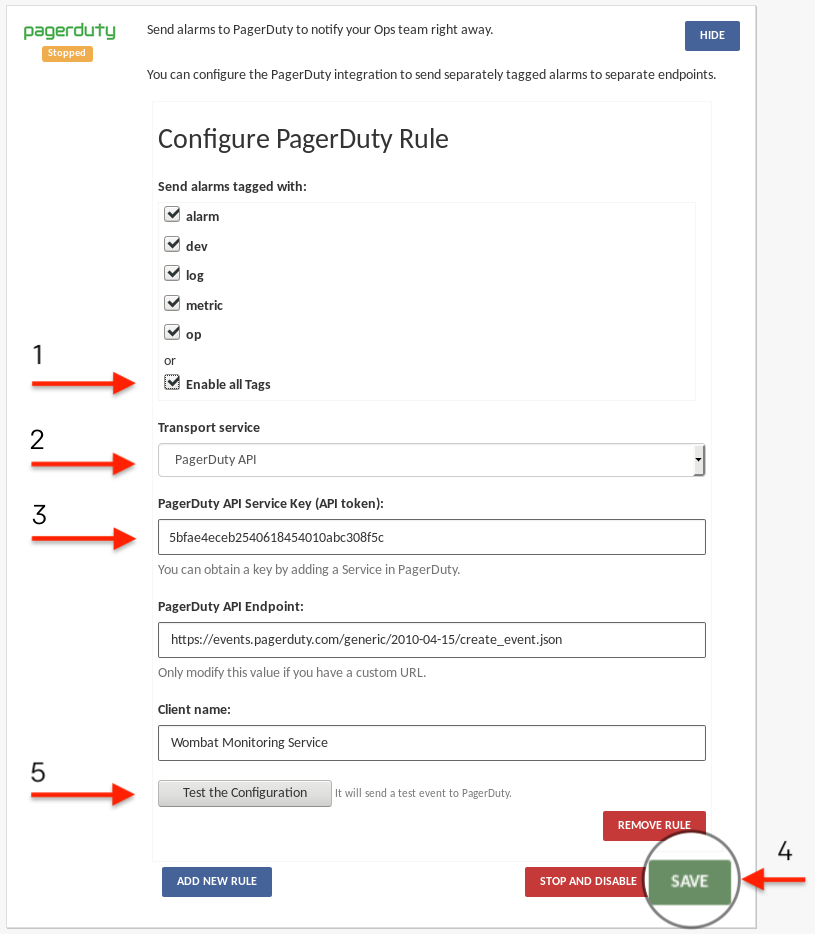
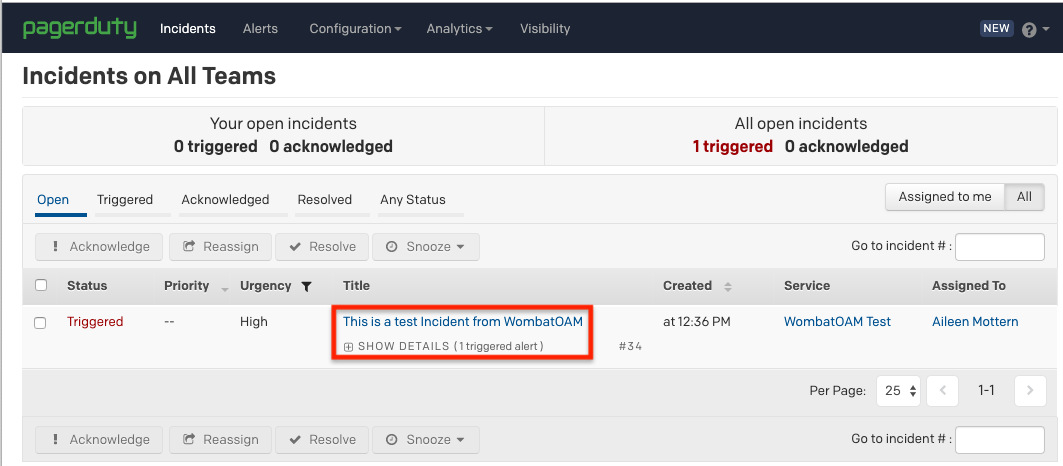
Try PagerDuty free for 14 days — no credit card required.