Start Using PagerDuty Today
Try PagerDuty free for 14 days — no credit card required.
| Rule Name | Object | Run rule on | When | Action(s) |
| 1 WDC trigger to PD | Task | Task create or update | Task Field > Action Category is one of:
Employee Wellness Alert, Employee Wellness Action, Location Alert, Location Action |
PagerDuty Action: Create New Incident
In Service: (your PagerDuty service from above) Incident Title Field: Subject |
| 2 WDC ack to PD | Task | Task create or update | Task Field > Status is one of:
In Progress, Waiting on someone else, Deferred |
PagerDuty Action > Acknowledge Incident |
| 3 WDC resolve to PD | Task | Task create or update | Task Field > Status equals Completed | PagerDuty Action > Resolve Incident |
| 4 PD ack to WDC | Task | PagerDuty incident create or update | PagerDuty Field > Event Type equals Acknowledge | Set Task Field Value: Status: In Progress |
| 5 PD resolve to WDC | Task | PagerDuty incident create or update | PagerDuty Field > Event Type equals Resolve | Set Task Field Value: Status: Completed |
Yes. You can create multiple rules for your evaluation conditions, select that you want to “Create an incident on a service in PagerDuty”, and select the relevant PagerDuty service to notify. For example, you could have a rule to create an incident in the “location alerts” service in PagerDuty if the Action Category is Location Alert, or a rule to create incidents in different services depending on the specific location relevant to the Task.
If you use custom permissions in Salesforce, you will need to ensure that agents have the correct permissions to use and access the PagerDuty integration. There are 4 permission sets included in the managed package that can be given to users.
| PagerDutyAdministrator | PagerDutyConfiguration | read, write |
| PagerDutyIncident Mapping | read, create, edit, delete | |
| PagerDutyRules & Rulesets | read, create, edit, delete | |
| PagerDutyConfiguration Tab | on | |
| PagerDutyAuditor | PagerDutyConfiguration | read |
| PagerDutyIncident Mapping | read | |
| PagerDutyRules & Rulesets | read | |
| PagerDutyConfiguration Tab | on | |
| PagerDutyManager | PagerDutyConfiguration | read |
| PagerDutyIncident Mapping | read, create, edit, delete | |
| PagerDutyRules & Rulesets | read, create, edit, delete | |
| PagerDutyConfiguration Tab | on | |
| PagerDutyUser | PagerDutyConfiguration | read |
| PagerDutyIncident Mapping | read, create, edit | |
| PagerDutyRules & Rulesets | read | |
| PagerDutyConfiguration Tab | off |
If you do not want to add permission sets to your users, you may check their profiles and ensure the profiles have similar object permissions for their user type.
We have provided a logging tool to help troubleshoot problems in the integration. Under the LOGGER tab in the PagerDuty Configuration, you can turn on logging by selecting one of the following levels and clicking Save:
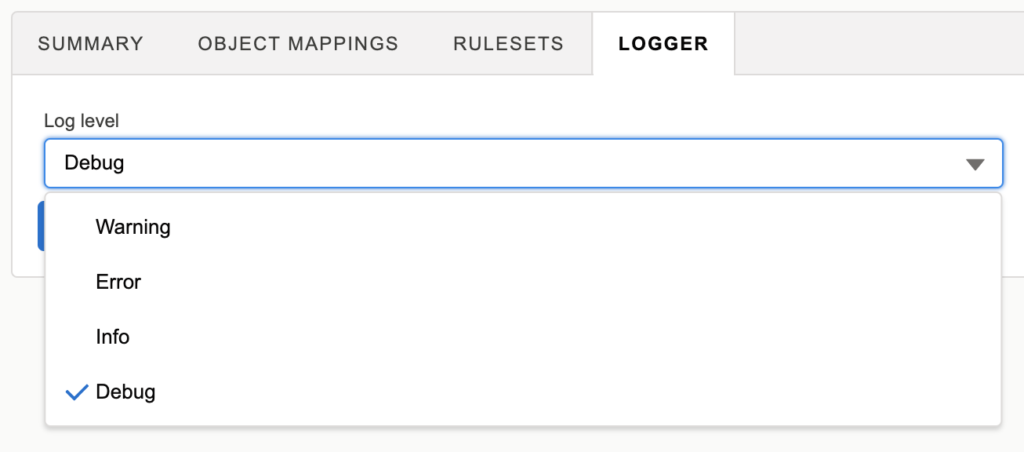
Try PagerDuty free for 14 days — no credit card required.