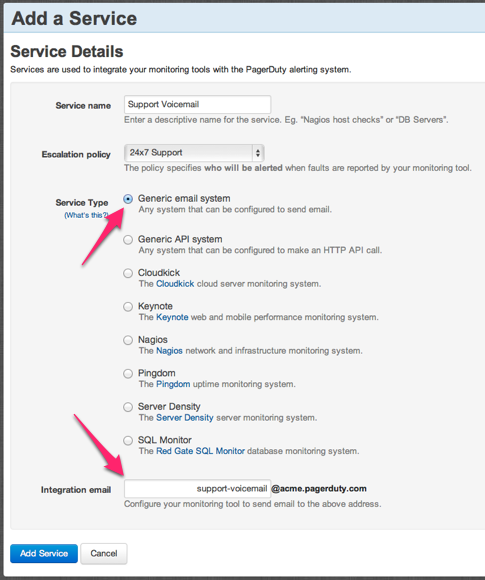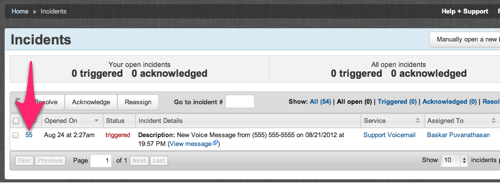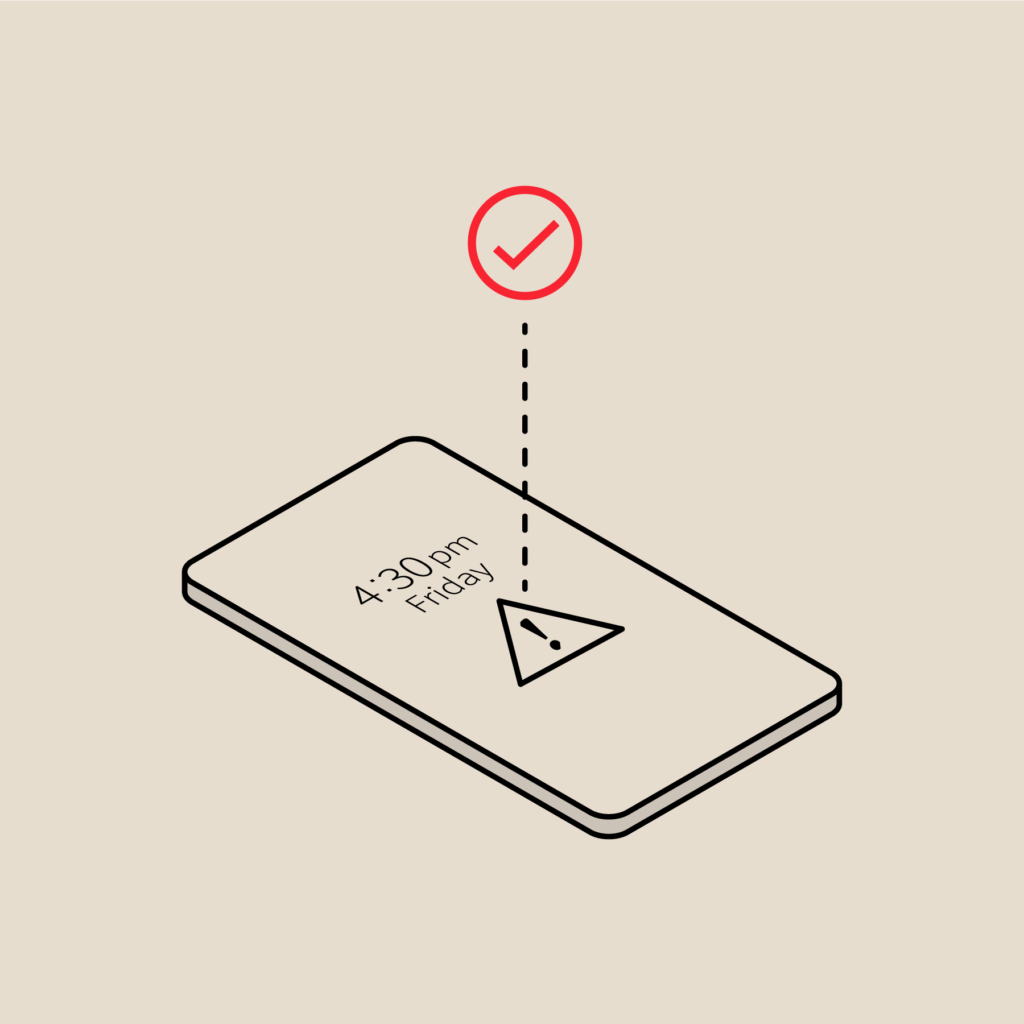How to provide 24×7 phone support using PagerDuty and RingCentral
Customers always expect great support from every business, and they ought to if they pay a premium for it. Providing awesome support is a lot of work and providing it 24×7 is even harder due to all the coordination that needs to happen. In this article, I suggest a way to run a 24×7 phone support operation using PagerDuty and RingCentral.
If you don’t have a globally distributed team or want to provide phone support from the country of operation then you’ll need to have a process for handling those critical phone calls at 4 am. For this to work, you’ll need to setup a process and some guidelines that both the customer and you should adhere to.
Guidelines should at least cover the following, but this is not an exhaustive list:
- How the support contact should be initiated? You can provide a special extension for premium customers or configure the system to automatically forward to voicemail during non-business hours. The voicemail should capture explicit details of the issue and a callback number.
- A service level agreement (SLA) on the turnaround time for the callback. You can provide multiple levels of SLA based on the subscription plans the customer is under. Each level of service will need to have different extensions or someway for you to attribute an SLA with a support request.
- On what scenarios should the call be initiated? This should be clearly defined based on the product or service you sell. For example, in PagerDuty’s case, we would want to be notified when phone calls are not going out, incidents aren’t being created, or we are spamming the on-call too many times and etc.
What is PagerDuty’s Role?
PagerDuty will play the critical part of coordinating who should handle the support request, and escalating if necessary based on your initial setup. You will need to setup schedules and escalation policies in PagerDuty and multiple services for each of the SLA levels you provide.
What is RingCentral’s Role?
RingCentral is a cloud based telephone provider that we use here at PagerDuty. They provide on-demand phone numbers and voicemail systems for an organization. You’ll need to procure a phone number (or port an existing one) and setup extensions for the 24×7 support line.
See below for directions on how to set this up…
Setting up PagerDuty
- Signup for a trial account in PagerDuty (if you don’t have one already): /pricing.
- Create a new service by clicking on the “Add New Service” button under the Services tab.
- Enter a name for the service (i.e. Support Voicemail).
- Select an escalation policy (this can be changed later).
- Select Generic email system as the Service Type.
- The Integration email will be auto generated based on the Service name, but it can be changed. This is the email address that you’d use send your voicemail notifications.
Setting up RingCentral
- Signup for a RingCentral account from here: http://www.ringcentral.com (or http://www.ringcentral.co.uk for UK).
- Procure a phone number from them or port your existing number. You can do this by going to Settings -> Phone System -> Company Number -> Add Number (or Use your existing number).
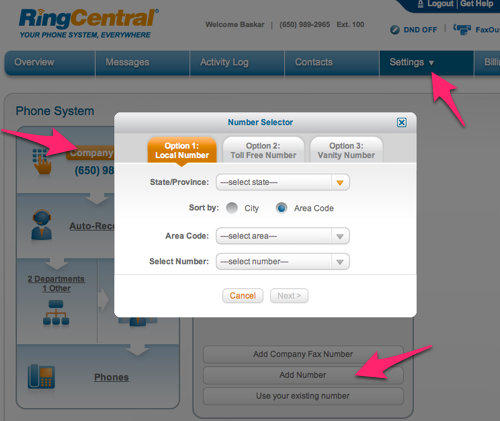
- Add a new extension by adding a “Take Messages Only” extension.
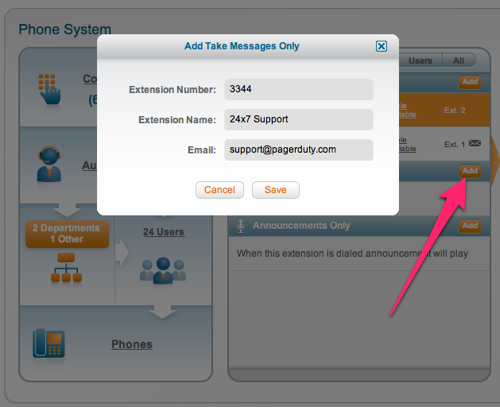
- Once you’ve created the Message Only extension, click on the extension and select Messages and Notifications.
- Click on the Voicemail Greeting button and write a custom greeting. It should ask for a callback number in case the call display doesn’t work.
- Setup notifications for the extension by clicking the Notifications button.
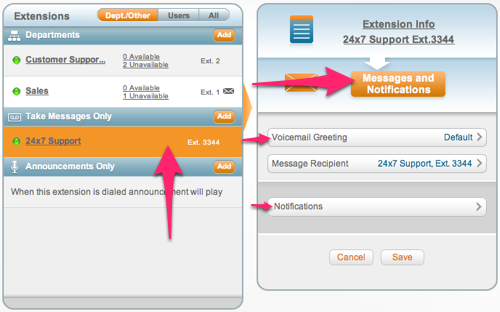
- Turn on “Send notifications via: Email” and enter the PagerDuty integration email address “support-voicemail@acme.pagerduty.com”.
Test
Go ahead and call your number, then dial the extension to leave a voicemail. You’ll see an incident being created to notify you of the voice message.
Your feedback
Know a better way to do this or think we should include a native support for this in PagerDuty, please send your requests to support@pagerduty.com.